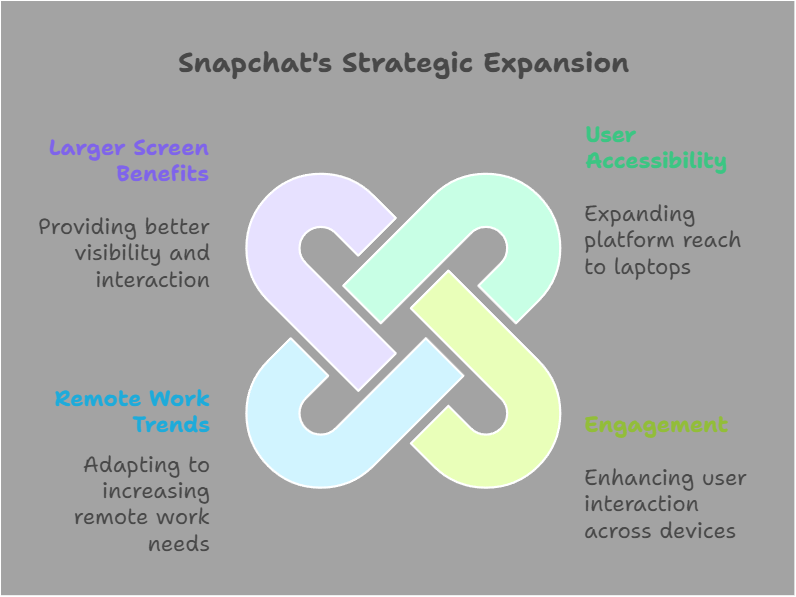Table of Contents
ToggleWhy is Snapchat on Laptop
Why is Snapchat on LaptopIf Snapchat is lagging on your laptop, you’re not alone. This article explores common reasons for lag and offers troubleshooting tips to boost Snapchat performance on laptops and improve your experience.
Introduction:
Snapchat, originally designed for smartphones, has gradually evolved to support other devices like laptops via web versions and desktop apps. While Snapchat offers convenient features for laptop users, many report performance issues such as lagging, slow load times, or delayed responses while using the app.
Lag on Snapchat can negatively impact the overall experience, especially when trying to view or send Snaps, use filters, or interact with Stories. This article will explore the common reasons why Snapchat might be laggy on a laptop and provide actionable solutions to address these issues.
Why Snapchat Is Laggy on Laptops
Understanding why Snapchat might be lagging on your laptop involves considering several potential causes. Below are the key factors that could be affecting Snapchat’s performance.
1. Outdated Software (Operating System or App)
Snapchat, like any app, requires regular updates to remain optimized for your device. If either the operating system (macOS or Windows) or the Snapchat app itself is outdated, it could lead to poor performance, including lagging.
2. Poor Internet Connection
A stable and fast internet connection is essential for smooth app usage. If your laptop is connected to a weak Wi-Fi network or experiencing intermittent drops in connection, Snapchat might struggle to load Snaps or process media in real time.
3. Insufficient System Resources
Running low on memory (RAM) or hard disk space can also cause Snapchat to lag. If your laptop is handling too many processes in the background or doesn’t have sufficient resources available for running resource-heavy apps like Snapchat, performance can degrade.
4. Browser or App-Related Issues
Snapchat for laptops can either run through a browser or as a standalone app. If you’re using a browser to access Snapchat, certain extensions or settings (like ad blockers) may interfere with the app’s functionality, leading to lag. Similarly, corrupted app files or misconfigured settings can affect Snapchat’s performance.
5. Hardware Limitations
Older laptops or those with lower specs (CPU, RAM, or GPU) may struggle to run demanding applications smoothly, including Snapchat. This can lead to slower response times, freezing, or lagging issues.
6. Overloaded Cache and Cookies
Like other apps, Snapchat stores cache files and cookies that help speed up its operations. Over time, these files can accumulate and become corrupted, leading to performance issues, including lag.
How to Fix Snapchat Lag on Your Laptop
If Snapchat is lagging on your laptop, don’t worry! Here are several troubleshooting tips to help improve the app’s performance:
1. Update Snapchat and Your Operating System
The first step is to ensure that both your operating system and Snapchat app are up to date. Regular updates fix bugs and improve compatibility. Check for updates on your system (Windows or macOS) and the Snapchat app through the respective app stores or download sites.
2. Optimize Your Internet Connection
Snapchat needs a stable internet connection to function well. To improve the connection:
- Restart your router or modem.
- Use a wired Ethernet connection instead of Wi-Fi for better stability.
- Move closer to your Wi-Fi router if you’re experiencing weak signal strength.
3. Close Unnecessary Applications
Close any background applications that are consuming excessive CPU or memory, especially resource-heavy programs. You can monitor your system’s resource usage through Task Manager (on Windows) or Activity Monitor (on macOS).
4. Clear Cache and Data
Snapchat stores cache and temporary data to enhance loading times, but over time, this can become a problem. Try clearing Snapchat’s cache or, if necessary, uninstall and reinstall the app to reset its data.
5. Disable Unnecessary Browser Extensions (If Using Web Version)
If you are using Snapchat in a browser, disable any unnecessary browser extensions that could be interfering with the app’s functionality. Ad blockers, privacy tools, or other extensions might be causing lag. Try using an incognito/private browsing window to see if the problem persists.
6. Check for System Hardware Limitations
If you’re using an older laptop with lower specifications, it might not be able to handle Snapchat’s processing requirements efficiently. Consider upgrading your system’s RAM or switching to a more capable machine for a better overall experience.
7. Adjust App Settings and Preferences
If you’re using Snapchat through a web browser, check if there are any settings that can be adjusted for performance optimization. For example, lowering video resolution or turning off additional features (like augmented reality filters) might reduce the load on your system.
Advanced Solutions for Persistent Lag
If the lag continues after following the basic troubleshooting steps, consider these more advanced solutions:
1. Reset or Reinstall the App
If using the Snapchat app on your laptop, reset the app settings to default or reinstall it. Sometimes, reinstalling the app helps clear out any corrupted files or configurations.
2. Upgrade Your Hardware
If Snapchat continues to perform poorly, it may be time to upgrade your laptop. Consider getting a laptop with better specifications, especially in terms of CPU, RAM, and GPU, to handle apps like Snapchat with ease.
3. Use Snapchat’s Desktop App (if Available)
Snapchat offers a standalone app for some laptop users. This app may perform better than using Snapchat through a browser. Check if the desktop app is available for your operating system, download it, and see if it resolves lag issues.
5 FAQs About Snapchat Lagging on Laptops
1. Why is Snapchat so slow on my laptop? Snapchat may be slow due to poor internet connectivity, outdated software, insufficient system resources, or an overloaded cache. Troubleshooting these factors can often resolve the issue.
2. How can I speed up Snapchat on my laptop? Speed up Snapchat by updating your operating system and the app, clearing cache, ensuring a stable internet connection, and closing unnecessary background apps. You can also try switching to a more powerful laptop if hardware limitations are the cause.
3. Does using Snapchat in a browser cause lag? Yes, using Snapchat in a browser can cause lag, especially if there are browser extensions interfering with performance. Try disabling extensions or using an incognito window to improve performance.
4. Can too many files on my laptop cause Snapchat to lag? Yes, if your laptop’s storage is nearly full or if it’s running too many applications, it can impact Snapchat’s performance. Freeing up space and closing unnecessary apps can help improve performance.
5. How can I fix Snapchat lagging during video calls? To fix lag during video calls, ensure your internet connection is fast and stable, close other apps consuming bandwidth, and update both your system and Snapchat app. Reducing video resolution can also help.
Conclusion
Experiencing lag on Snapchat when using it on a laptop can be frustrating, but with a few troubleshooting steps, you can improve the app’s performance. By updating your software, optimizing system resources, and ensuring a stable internet connection, you can reduce or eliminate lag. If the problem persists, consider more advanced solutions like reinstalling the app or upgrading your laptop’s hardware.
Snapchat is meant to be a fun, interactive experience, and with these tips, you can enjoy it without interruption on your laptop.
Hashtags: #SnapchatLag #LaptopPerformance #FixSnapchatLag #SnapchatTips #TechSolutions
Let me know if you’d like further expansion on any section!