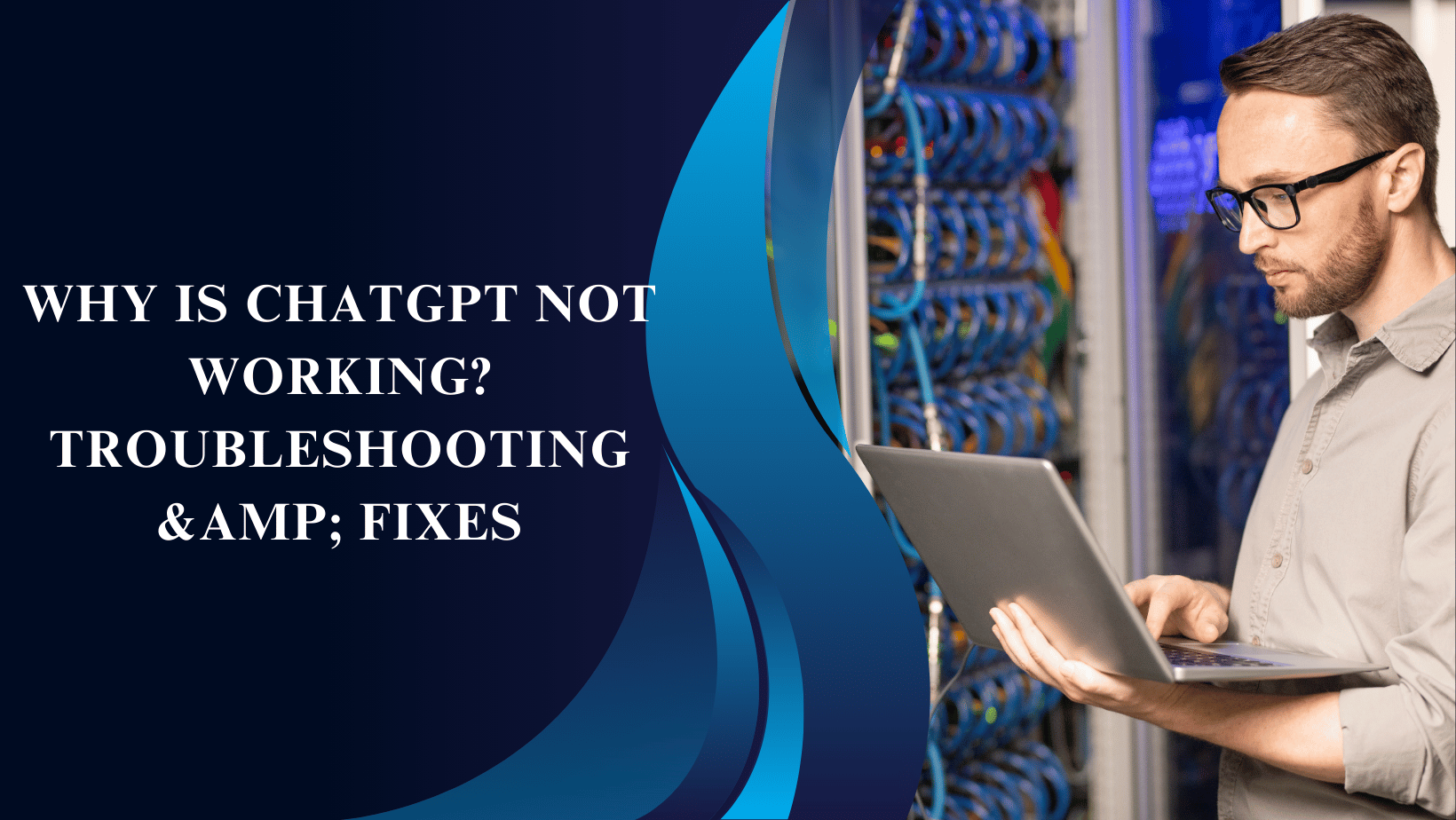Introduction
In an age where AI-driven chat models are prevalent, ChatGPT stands out for its versatility and effectiveness. It provides users with an efficient platform to ask questions, generate ideas, and solve problems. But like any other software, ChatGPT can experience performance issues, causing frustration for users. Let’s examine the reasons for these issues and how to resolve them.
Why is ChatGPT Not Working? Troubleshooting & Fixes
If ChatGPT isn’t working, it could be due to a few common issues. First, check your internet connection—if it’s slow or disconnected, it can prevent the app from loading. Next, make sure you’re using an updated browser or app version, as older versions may cause errors. Sometimes, the servers behind ChatGPT might be down temporarily, so you can try again after a few minutes. Clearing your browser cache or restarting the app might also help resolve glitches. If the issue persists, logging out and logging back in or checking OpenAI’s status page for any ongoing problems might be useful steps to try.
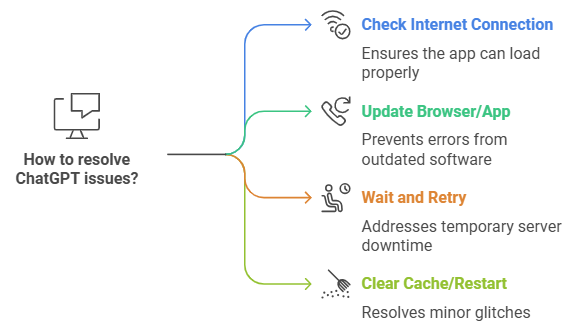
Common Causes for ChatGPT Not Working
1. System Errors
System errors can originate from the ChatGPT software itself or the user’s device. Temporary glitches, compatibility issues, and other system-related problems are often at the root of non-performance issues.
2. User Errors
Sometimes, ChatGPT issues are the result of user mistakes, such as incorrect log-in credentials, inactive accounts, or failure to follow basic setup instructions.
3. Internet Connectivity Issues
If your internet connection is unstable, ChatGPT may not load correctly or could fail mid-conversation. Checking your network stability is often the first troubleshooting step.
4. Server-Side Issues
If ChatGPT’s servers are down, there’s nothing you can do except wait. OpenAI may have scheduled maintenance or face unexpected downtime, which can lead to temporary unavailability.
System Requirements for ChatGPT
Ensuring your device meets the minimum system requirements for ChatGPT is essential.
Minimum System Specifications
ChatGPT operates smoothly on devices with sufficient processing power, memory, and a reliable operating system. Users may encounter issues if their device does not meet these requirements.
Browser Compatibility
Certain browsers work better with ChatGPT than others. OpenAI recommends Chrome, Firefox, Safari, and Edge as compatible browsers.
Operating System Support
ChatGPT functions best on modern operating systems like Windows 10 or later, macOS, and Android and iOS for mobile users. Using outdated OS versions can impact performance.
Internet Connectivity Issues
Checking Connection Stability
An unstable internet connection can prevent ChatGPT from loading or lead to disconnects. Test your connection by running a speed test or restarting your router.
Using a VPN
If ChatGPT is not accessible from your current location, a VPN can be helpful. VPNs bypass certain network restrictions and might allow you to access ChatGPT seamlessly.
Browser Compatibility
Recommended Browsers
The best browsers for ChatGPT are Chrome, Firefox, Safari, and Edge. These browsers are frequently updated and offer robust security.
Clearing Browser Cache
Old cache data can sometimes interfere with ChatGPT’s operation. Clearing your cache and cookies helps remove outdated data and resolves compatibility issues.
Server Downtime
How to Check for Downtime
If ChatGPT is not working, visit OpenAI’s official status page to check for updates on any outages. If servers are down, all you can do is wait for OpenAI to resolve the issue.
Solutions When ChatGPT Servers Are Down
Consider using other AI chat models or alternatives in the interim. OpenAI usually resolves server issues promptly.
OpenAI Account Issues
Log-in Problems
Check that your login credentials are correct and that your account is active.
Subscription Renewal
If you’re a ChatGPT Plus user, ensure your subscription is active and up-to-date.
Account Suspensions
Violation of OpenAI’s terms can lead to account suspension. If your account is suspended, contact OpenAI support for assistance.
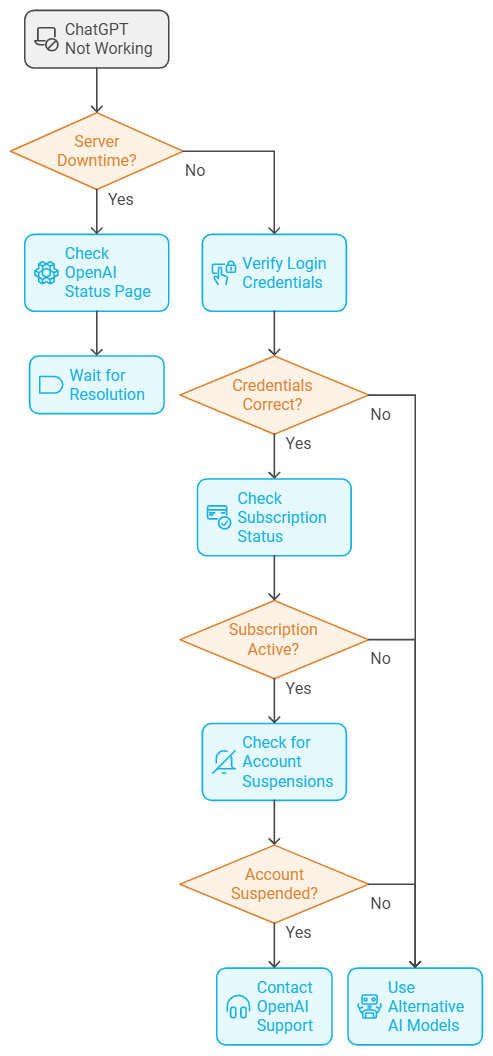
Cache and Cookies Problems
Why Clearing Cache Helps
Browsers store cache to improve loading times, but old or corrupted cache data can prevent ChatGPT from working correctly.
Step-by-Step Guide
To clear your cache, go to your browser’s settings, find the “Clear browsing data” option, and select “Cached images and files.” This quick process can resolve loading issues.
API Limits and Quotas
Understanding API Usage
ChatGPT API users may experience restrictions based on their usage limits. Exceeding API quotas will prevent access until the limit resets.
Managing Quota Limitations
Monitor your API usage through your OpenAI account to avoid overages. For higher usage, consider upgrading your plan or contacting OpenAI.
Software and Device Compatibility
Supported Devices
ChatGPT is designed to work on a range of devices, but older models or unsupported software can affect performance.
App Version Compatibility
Using the latest app version is critical. Updates often fix bugs and improve compatibility.
Common Error Messages & Their Fixes
“ChatGPT Unable to Load”
This error could stem from server downtime or connectivity issues. Refresh your page, clear your cache, or restart your browser.
Network Error
Network errors are often due to poor connectivity. Check your internet, restart your device, or switch networks if possible.
Request Timed Out
If ChatGPT fails to load in time, this could be due to slow internet speeds. Try reloading the page or clearing your cache.
Browser Extensions Interference
How Extensions Can Affect ChatGPT
Browser extensions sometimes block essential scripts for ChatGPT. Disabling unnecessary extensions can often restore functionality.
Disabling Interfering Extensions
Temporarily disable all extensions, then re-enable them one at a time to identify which one is causing the issue.
Fixing ChatGPT on Mobile Devices
App-Specific Fixes
Ensure your ChatGPT app is updated to the latest version and check for device compatibility.
Mobile Browsers Compatibility
If you’re using a browser on mobile, Chrome and Safari tend to offer the best compatibility with ChatGPT.
Updates and Bug Fixes
How OpenAI Updates Improve Performance
OpenAI frequently updates ChatGPT to enhance performance and address known bugs. Keeping the app or website updated is essential for optimal use.
Keeping ChatGPT Up-to-Date
Enable automatic updates if possible or manually check for updates regularly to avoid compatibility issues.
Security and Privacy Settings
Adjusting Privacy Settings for ChatGPT
Privacy settings can sometimes block ChatGPT from accessing required permissions. Adjust your privacy settings to allow full functionality.
Security Software Interference
Antivirus software can sometimes interfere with ChatGPT. If you suspect this is the case, add ChatGPT to your security software’s exception list.
The ChatGPT Logo: A Deep Dive into Its Design, Meaning, and Evolution
Frequently Asked Questions (FAQs)
- Why is ChatGPT not loading?
- Check your internet connection, clear cache, and ensure there’s no server downtime.
- How do I clear my browser cache?
- Go to your browser settings, locate “Clear browsing data,” and select “Cached images and files.”
- Is ChatGPT compatible with all browsers?
- No, it works best with Chrome, Firefox, Safari, and Edge.
- What should I do if ChatGPT servers are down?
- Wait for OpenAI to resolve the issue or consider using an alternative AI chat service temporarily.
- Can VPNs affect ChatGPT performance?
- VPNs can sometimes slow down connections but may help access ChatGPT if it’s restricted in your area.
- How often should I update ChatGPT?
- Regularly check for updates to ensure compatibility and performance improvements.
Conclusion
In conclusion, if ChatGPT isn’t working, it’s usually due to simple issues like a slow internet connection, outdated software, or temporary server problems. By checking these factors, clearing your cache, or restarting the app, most problems can be resolved quickly. If the issue continues, checking for updates or OpenAI’s service status can provide further insight.