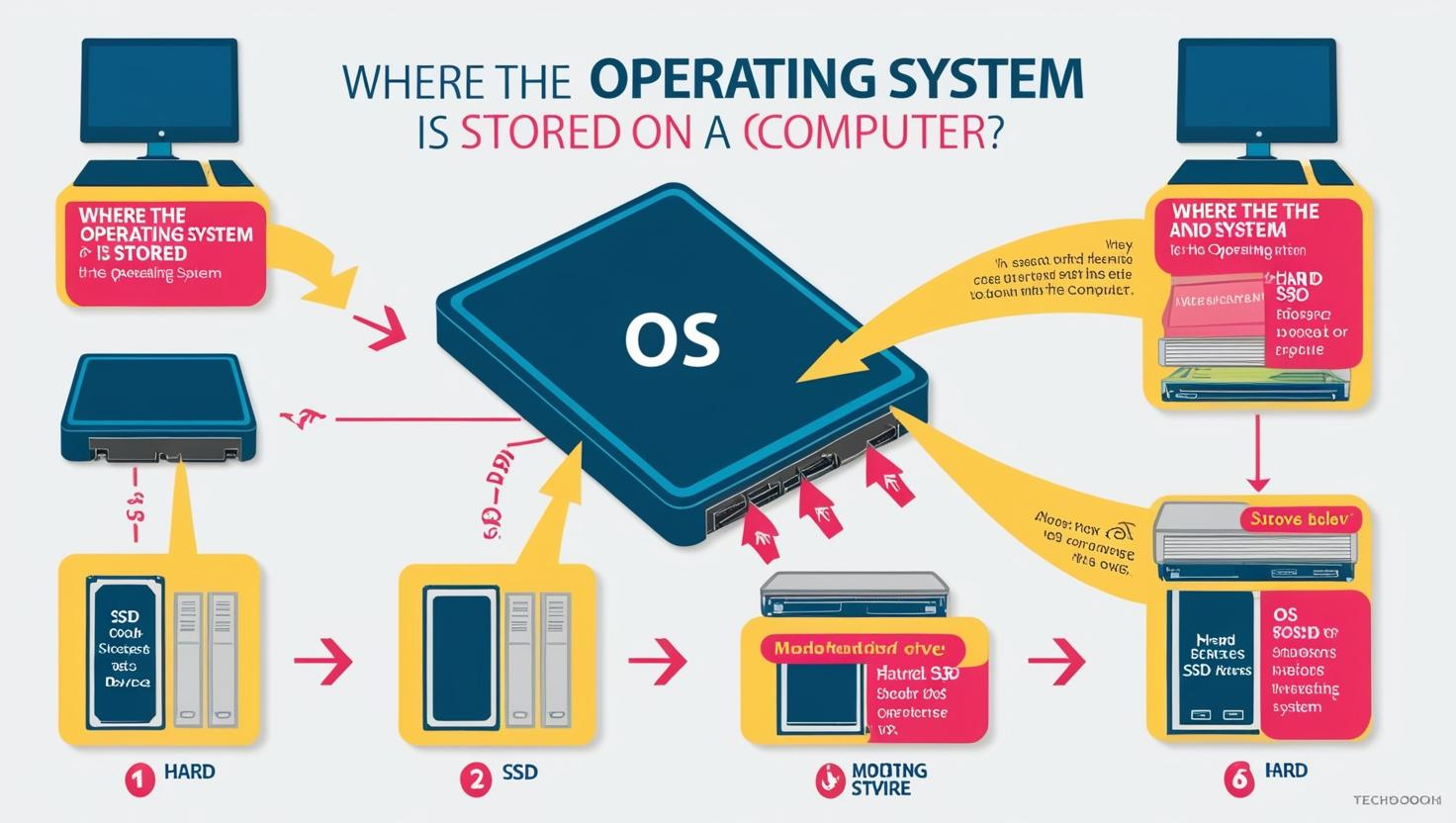where the operating system is stored on a computer, whether on a hard drive, SSD, USB drive, or network storage. Understand the storage methods and how the OS is loaded into memory for smooth system performance.
Where is the Operating System Stored on a Computer?
Imagine how different turning on your computer would be from what you may be used to if you cannot see the desktop, the taskbar, and the login page. Have you ever wondered why all this can happen? Exactly what makes a computer work or gives you easy access to the files and apps you need is the operating system (OS).
What Exactly is an Operating System?
An operating system, or OS, is the basic software that controls and manages your computer’s hardware and software. It acts as a middleman between you and the machine, ensuring everything runs smoothly. Whether you’re using Windows, macOS, Linux, or even a mobile OS like Android, your operating system is the key to interacting with your computer.
It’s also where everything begins when you turn on your device. But before it can start running apps, handling files, or connecting to the internet, the operating system itself needs to be loaded into memory. So, where exactly does this OS sit?
Where is the Operating System Stored?
1. On the Hard Drive (HDD) or Solid-State Drive (SSD)
The most common place that your operating system is stored is on your hard drive (HDD) or solid-state drive (SSD). These storage devices house not just your operating system, but also your files, programs, and everything else you save on your computer.
HDD, which stands for Hard Drive, is the traditional storage that stores data based on spinning magnetic disks. Though slower, HDDs do come with plenty of storage capacity and are more affordable. Older or budget computers will probably still have an HDD.
Solid-State Drive (SSD): This is the newer type of storage device that uses flash memory, making it much faster than an HDD. SSDs are known for quick boot times and faster performance overall. In most modern computers, SSDs are the go-to choice because of their speed and efficiency.
The operating system is installed on one of these drives, in a special section or partition dedicated to the OS. This ensures that the system files needed to run the computer are easily accessible when the device starts up.
2. The System Partition
The system partition is where the operating system’s files are stored. This partition is set up during the installation of the OS, and it holds everything your computer needs to get started. It contains:
Boot Loader: This is the small program responsible for telling your computer how to start the operating system when you turn it on.
System Files: The partition contains all the critical parts of the OS, such as the kernel (the part that directly interacts with hardware), device drivers, and configuration files.
If you have more than one operating system installed on your computer, for example, Windows and Linux, each will be installed on its own partition but share the same physical drive.
3. Bootable USB Drives or External Storage Devices
There’s another way of storing an OS: on a bootable USB drive or external storage device. This is not how most users store their OS for daily usage, but can be very helpful in certain scenarios.
Installing the OS: A bootable USB drive can be used to install an operating system on your computer. For example, when you buy a new computer or want to reinstall your OS, you can use a USB drive to load the installation files and set up the system.
Recovery and Troubleshooting: In case something is wrong with your computer and the internal OS gets corrupted, you can boot from a USB drive containing a recovery version of the operating system to repair or restore your system.
Portable Operating Systems: Some users prefer to have a portable version of their OS, for example, a lightweight Linux distribution in a USB. That way, they could carry their entire OS with them and would be ready to use it on different computers without having anything installed.
4. Network Storage (For Business and Enterprises)
Certain companies or organizations do keep the OS stored on a network rather than locally. That would be especially prevalent in a thin client situation where there isn’t much hard drive or processor available in the local device and depends on the server for processing of the OS and software.
In these instances, the OS is not placed on the computer itself but accessed via the network. It simplifies centralized system management and makes it easier to roll out new updates and maintain consistent configurations across many machines. Installing OSes this way is widely used in businesses with lots of computers that need to be maintained in a standardized configuration.
How does the OS get loaded into memory?
Once the operating system is stored on a drive-whether it is an internal drive or an external one-it has to get into your computer’s RAM, which stands for Random Access Memory. Here’s how that process works:
Powering Up: When you turn on your computer, the BIOS or UEFI firmware runs some basic checks to ensure everything is working.
Boot Process: This is where BIOS/UEFI search for a bootable device-a hard drive, SSD, or USB drive-by finding the bootloader on the system partition.
Loading the OS : The boot-loader initiates this process of OS loading into your computer’s random access memory. That is, actually, the process of loading kernel-the central portion of the OS.
System Takes Over: Once the kernel is in RAM, the operating system takes control and begins running, allowing you to interact with the computer, open programs, and perform tasks.
Conclusion:
The operating system is absolutely essential to your computer, as it coordinates everything from managing hardware to running software. Where the OS is stored, whether on an internal HDD/SSD, bootable USB drive, or network storage, plays a significant role in how efficiently and quickly your device functions.
Most commonly, the operating system resides on your internal storage in a dedicated system partition, but in some cases, it can also be stored on external drives or network servers. Knowing where the operating system is stored gives you insight into your computer’s performance, recovery options, and overall functionality.
FAQs About Where the Operating System is Stored
1. Where is the operating system stored on a computer?
The operating system is typically found on your hard drive (HDD) or solid-state drive (SSD), usually in a system partition.
2. Can the operating system be installed on a USB drive?
Yes, a bootable USB drive can hold an operating system, and it can be used to install the OS, recover the system, or even run a portable version of the OS.
3. Is the operating system always stored on the internal storage?
Not always. In some business or enterprise settings, the OS may be stored on network storage and accessed over the network, especially in thin client systems.
4. How does the operating system get loaded into the computer’s memory?
When the computer is turned on, the BIOS/UEFI checks and finds the boot loader in the system partition, which loads the OS into the computer’s RAM.
5. Can I have multiple operating systems on one computer?
Yes. You can configure a dual-boot or multi-boot setup where you install different operating systems on different partitions of the same storage device.
6. Why would the operating system be stored on a system partition?
The purpose of the system partition is the storage of core files that have to be retrieved by the computer to boot-up and run its operating system, so the operating system has dedicated and organized reserved space on a device.