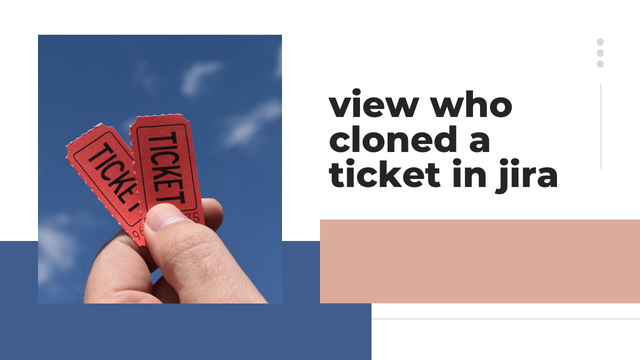view who cloned a ticket in jira
Learn About the Person Who Created a Copy of Your Ticket Inside Jira Jira functions as a strong management platform for teams to handle projects and track their work issues. Teams utilize Jira’s ticket cloning function to speed up work when they duplicate requirements or tasks that demand identical action. Knowing who launched the cloning procedure and why it happened ensures we can trust our ticketing system. This guide shows you how to find who made ticket clones in Jira as well as explains the need to track this information and how to set up proper monitoring.
Why Track Cloned Tickets?
In Jira users can easily generate one or more duplicate tickets that bring over their full issue details including text, added files and linked records. Ticket cloning produces benefits but also creates uncertainty unless the role and ownership of the duplicate ticket become transparent.
Understanding who cloned a ticket provides: Accountability: The ticket cloning record will help us identify which employee performed the action. Context: A team can better understand why someone generated a duplicate ticket from this information. Avoiding Duplicates: Finding the original creator stops duplicate work from being generated. Read These Steps to Find Out Who Cloned the Ticket
1. Check the Issue History
Jira records full details about every ticket cloning operation. To identify who cloned a ticket: Open the cloned ticket. Under the Activity menu find and click on History. Examine ticket history for entry that shows the cloning process alongside the name of the person who made it.
2. Analyze Linked Issues
Tickets derived from clones display connecting ticket records. By following the link: Open the original ticket. Keep an eye on ticket development to find cloning steps and who created them. Tracking who performed the cloning helps us understand its purpose.
3. Audit Logs
Jira administrators can see all system actions through audit logs. Navigate to System Settings. Go to Audit Log. Choose to view or find actions based on the selection criteria. You will gain full information about who started the cloning process.
4. Custom Automation Rules
The system can identify tracked cloning tasks by making an automation rule that flags everything copied to the team. Our in-application automation tools enable you to set up these rules. Ensuring Proper Documentation To avoid confusion in the future, establish team guidelines for cloning tickets:
Add Comments: Your team should add a note to the ticket that explains their reason for creating a clone.
Tagging and Labels: Put the same name labels on your cloned tickets so your team can spot them easily.
Ownership Reassignment: Forward the new instance of the ticket to the person needed to complete necessary actions.
FAQs
1. What steps create duplicates of tickets inside Jira?
Jira lets you make identical copies of any current ticket. A cloned ticket keeps all original attributes including description, attachments and other linked issues and functions as its own ticket.
2. Why should we know which person created a ticket copy?
The identity of who created a ticket clone allows us to attribute the origin of the new item. Tracking specific users is necessary to prevent mistakes while understanding the ticket’s purpose and keeping work focused on a single issue.
3. From which area of Jira can I view cloning transactions?
You can view the cloning record either on the new ticket or the source ticket through its Activity > History menu. Jira documents cloning activities and records the user identity behind every action.
4. Does Jira display cloning entries in its audit log tracking system?
Jira administrators access cloning activity through the Audit Logs tool. Audit logs show every system action in detail including cloning plus they reveal who started the process.
5. Do cloned tickets display connections with their source ticket in Jira by itself?
New Jira tickets that result from cloning stay connected to their parent issue by default. When you clone an issue Jira automatically links it to the source ticket.
Conclusion
Jira requires us to see who created ticket clones since this information helps us keep our work flowing smoothly. When teams use Jira features like history logs audit trails and linked issues they know who created ticket clones and why. By setting up standard rules and automation tools the ticket management system can run more effectively and deliver complete transparency to team members.
ALSO READ THIS: MHA: Jiro shocked several moments in MHA that surprised her devoted fan base