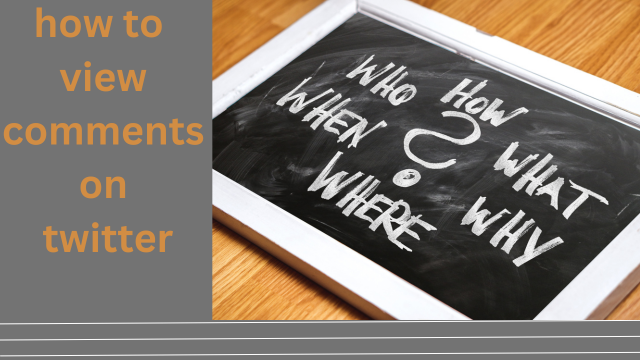How to View Comments on Twitter: A Comprehensive Guide
Twitter, one of the most popular social media platforms, allows users to share thoughts, news, and opinions in real time. When you come across a tweet that piques your interest, you may want to dive deeper into the conversation by reading the comments. The comment section often provides insights, reactions, and discussions from other users, which can help you gain a broader perspective on the topic. This guide will explain how to view comments on Twitter, whether you are using the mobile app or desktop version.
Viewing Comments on Twitter Using the Mobile App
For many users, the Twitter mobile app is the go-to platform for browsing tweets and reading comments. Here’s how you can view comments on Twitter using your mobile device:
- Open the Twitter App
Launch the Twitter app on your smartphone. If you’re not logged in, you will need to enter your username and password. - Find the Tweet You’re Interested In
Scroll through your timeline, or use the search feature to find the tweet that has caught your attention. You can search by keywords, hashtags, or user accounts. - Tap the Tweet
Once you’ve found the tweet, simply tap on it. This will open the tweet’s full page, displaying not just the tweet itself, but also any replies, retweets, and likes. - Scroll Through the Comments
Below the tweet, you’ll find the comments (replies) from other users. You can scroll through the list of replies to see how others have responded to the tweet. If there are many comments, Twitter may show a preview of a few replies, and you can tap “View more replies” to see the entire thread. - Interacting with Comments
You can like, retweet, or reply to comments directly from this page. If you want to reply to a specific comment, tap the “Reply” button below that particular response. You can also engage with users by tapping on their profile pictures to visit their profiles. - Engage with a Thread
Sometimes, comments on a tweet lead to extended discussions. These conversations are organized into threads, which are displayed in chronological order. You can tap on the “Show more replies” button to expand the thread and follow the full conversation.
Viewing Comments on Twitter Using a Desktop Browser
For users who prefer to browse Twitter on a desktop computer, the process to view comments is slightly different but still straightforward. Here’s how to view comments on Twitter using a web browser:
- Open Twitter in Your Browser
Visit twitter.com using your preferred web browser (Chrome, Firefox, Safari, etc.). Make sure you’re logged into your account. - Find the Tweet
Use the home timeline or search bar to find the tweet you wish to explore. You can search by keywords, hashtags, or individual usernames. - Click on the Tweet
When you find the tweet, click on it to open the tweet’s detailed page. This will show you not just the tweet itself but also the replies, retweets, and likes associated with it. - View Comments
Below the tweet, you’ll see a list of replies from other users. If the tweet has a lot of comments, you may see a limited number at first, but you can click the “View more replies” link to see the rest. As you scroll down, older replies will load automatically, allowing you to explore the full conversation. - Responding and Engaging
You can reply to comments by clicking the reply icon under each comment, or you can like or retweet comments by clicking the respective icons. Clicking on a commenter’s username will take you to their Twitter profile, where you can see their recent tweets and follow them if you wish. - Reading a Thread
Comments often evolve into threads, with users replying to each other in a chain of responses. You can easily follow a thread by scrolling down, and clicking on any tweet in the thread will bring you to that specific response. Threads are displayed in order, with each comment expanding below the previous one. -
VISIT :> TWITTER’S
Tips for Navigating Comments on Twitter
- Use Filters for Better Navigation
Twitter allows you to filter replies to tweets. On both the mobile app and desktop, you can click or tap on the “Top” or “Latest” button to toggle between viewing the most relevant replies or the newest replies. - Search within Comments
If you’re looking for something specific within the comments, you can use your browser’s “Find” feature (Ctrl+F or Command+F) to search for keywords in the tweet’s replies. - Mute or Block Users
If you come across unwanted comments or users, you can mute or block them. Muting hides their responses without unfollowing them, while blocking prevents them from engaging with you altogether. - Engage in Conversations
When reading comments, feel free to engage in discussions by liking, retweeting, or replying to comments that interest you. Twitter is a platform for open dialogue, so participating can help foster richer conversations.
Why View Comments on Twitter?
- Broader Perspectives
Comments can give you different viewpoints on a subject or event. You may find interesting responses that offer new information or challenge your assumptions. - Community Engagement
By reading comments, you become part of a larger conversation. It’s a way to see how others are reacting to news, events, or opinions shared in a tweet. - Understanding Trends
Comments often reveal public sentiment around certain topics, helping you understand trends, debates, and social movements in real time. - Access to Real-time Information
Many people use Twitter to comment on breaking news or live events. Comments allow you to see up-to-the-minute reactions from people on the ground or those closely following events.Here’s a Q&A based on the article on how to view comments on Twitter:
Q1: How can I view comments on Twitter using the mobile app?
A1: To view comments on Twitter using the mobile app, open the app, find the tweet you’re interested in, and tap on it. The tweet will expand to show not only the tweet itself but also the replies (comments). You can scroll through the list of comments and tap on “View more replies” to see additional responses.
Q2: What should I do if there are too many comments on a tweet?
A2: If a tweet has many comments, Twitter may only show a preview of a few replies. You can tap on “View more replies” to see the rest. You can also toggle between “Top” and “Latest” to filter the comments by relevance or recency.
Q3: How do I engage with comments on Twitter?
A3: To engage with comments on Twitter, you can like, retweet, or reply to them directly. Simply tap the respective icons (heart for like, retweet icon, or reply button) under each comment. If you want to respond to a specific comment, tap on the “Reply” button below it.
Q4: How can I view comments on Twitter using a desktop browser?
A4: On a desktop, open Twitter in your browser and log in. Find the tweet you’re interested in, then click on it to open the tweet’s detailed page. The comments (replies) will be visible below the tweet, and you can click “View more replies” to see additional responses.
Q5: Can I search for specific comments in a tweet’s reply section?
A5: Yes, you can search for specific comments by using your browser’s “Find” feature (Ctrl+F or Command+F). This allows you to search for keywords within the comment section of a tweet to find relevant responses.
Q6: Can I read a full conversation or thread of comments on a tweet?
A6: Yes, comments on a tweet often form a thread. To follow the entire conversation, you can scroll down the replies, and each new response will be displayed below the previous one. You can also tap on specific replies to open a detailed view of that part of the conversation.
Q7: What are the benefits of reading comments on Twitter?
A7: Reading comments on Twitter allows you to gain broader perspectives, participate in community discussions, stay updated on trends, and access real-time information about events or breaking news. Comments often provide additional context, opinions, and reactions that enhance your understanding of a tweet’s topic.
Q8: How can I filter the comments I see on Twitter?
A8: You can filter comments by choosing between “Top” and “Latest” replies. The “Top” filter shows the most relevant or popular responses, while the “Latest” filter shows the newest replies in chronological order.
Q9: How do I mute or block users if I don’t want to see their comments?
A9: To mute or block users on Twitter, click on the three dots (or the user’s profile picture) next to their comment. You can mute them to stop seeing their replies without unfollowing them, or you can block them to prevent any interaction with your account entirely.
Q10: Why is it important to view comments on Twitter?
A10: Viewing comments on Twitter is important because it provides insights into public reactions, diverse viewpoints, and real-time updates. Comments allow you to participate in ongoing conversations, understand trending topics, and access more context or information related to a tweet. It helps you stay informed and engaged with the broader community on the platform.
This Q&A summarizes the key points of how to view and interact with comments on Twitter, making it easy to navigate the platform and engage in conversations.
Conclusion
Viewing comments on Twitter is a simple but powerful way to engage with the conversations happening around a tweet. Whether you’re using the mobile app or desktop, it’s easy to find and explore the replies to any tweet. By reading comments, you can gain insights, join discussions, and stay up-to-date with trends and events. Don’t forget to interact with comments by liking, replying, or sharing them—Twitter thrives on dialogue, and every comment is a chance to be part of that conversation!