script to remove all members from a facebook group
How to Remove All Members from a Facebook Group: A Comprehensive Guide
Managing a Facebook group comes with responsibilities, and there are times when an admin might need to remove all members. This can happen for various reasons, such as closing the group, starting fresh with a new purpose, or managing inactive members. This article explores step-by-step methods for removing all members, along with ethical considerations and Facebook’s policies.
—
Introduction
Facebook groups are vital for building communities and fostering discussions.
Admins occasionally face situations requiring significant changes, such as removing all members.
This guide explains the manual and automated processes, ensuring compliance with Facebook’s policies.
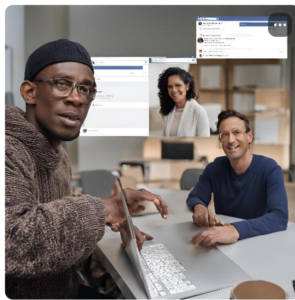
—
Why Would You Want to Remove All Members?
1. Group Closure
Shutting down a group may require removing all members before deletion.
2. Restructuring the Group
To refocus the group’s purpose or audience.
3. Managing Inactivity
Clearing out inactive or unengaged members to improve group quality.
—
Understanding Facebook Policies
Before diving into the methods, it’s crucial to understand Facebook’s rules:
1. Terms of Service Compliance
Ensure the process follows Facebook’s community standards.
2. Avoiding Misuse
Misuse of admin privileges can lead to account suspension.
3. Member Communication
Notify members about the changes to maintain transparency.
—
Method 1: Manual Removal of Members
Manually removing members is the most straightforward method, albeit time-consuming for large groups.
Step-by-Step Process
1. Log in to Facebook
Access the group using your admin account.
2. Navigate to the Group
Locate the group under the “Groups” section on your homepage.
3. Open the Members Tab
Click on the “Members” section to view all members.
4. Remove Members One by One
For each member, click on the three-dot menu next to their name.
Select “Remove Member” and confirm the action.
5. Repeat the Process
Continue until all members are removed.
Pros and Cons
Pros: Complete control over the process, no external tools required.
Cons: Time-consuming for large groups.
—
Method 2: Using Facebook Tools and Features
Facebook provides tools that can make the process slightly more efficient.
Steps to Use Admin Tools
1. Sort Members by Role
Filter out admins, moderators, and members for targeted removal.
2. Use Batch Actions
Remove members in small batches where available.
3. Deactivate the Group Temporarily
Restrict new members while removing existing ones.
Limitations
Facebook does not provide a bulk removal option for all members at once.
—
Method 3: Automating the Process (With Caution)
Automating member removal can save time for larger groups. However, proceed carefully, as third-party tools or scripts can violate Facebook’s policies.
Script-Based Automation
Admins with coding knowledge may use scripts to automate the removal process.
1. Understanding Automation Risks
Automation scripts must comply with Facebook’s API rules.
Unauthorized automation can lead to account bans.
2. Example of an Automation Script (For educational purposes only):
// Example script for educational purposes
// Use in a browser’s developer console while on the group page
let members = document.querySelectorAll(‘[data-testid=”group-member”]’);
members.forEach(member => {
let removeButton = member.querySelector(‘[aria-label=”Remove Member”]’);
if (removeButton) {
removeButton.click();
setTimeout(() => {
let confirmButton = document.querySelector(‘[aria-label=”Confirm”]’);
if (confirmButton) confirmButton.click();
}, 1000);
}
});
Warnings and Best Practices
Test scripts in small groups before using them.
Avoid using third-party apps or software that violate Facebook’s policies.
—
Best Practices When Removing Members
1. Notify Members
Post a message explaining the reason for member removal or group closure.
2. Backup Group Data
Export important posts, discussions, or files before making changes.
3. Consider Archiving Instead of Deleting
Archiving allows the group to stay visible without active members.
—
Ethical Considerations
1. Transparency
Keep members informed to maintain trust.
2. Avoid Spamming
Ensure the process does not send unnecessary notifications.
3. Respect Privacy
Do not share member data externally.
—
Alternatives to Removing Members
If you’re unsure about removing all members, consider these alternatives:
1. Group Archiving
Temporarily pause activity without deleting the group.
2. Hand Over Admin Rights
Transfer ownership to another admin.
3. Restrict Membership
Change the group settings to stop new member additions.
—
Conclusion
Removing all members from a Facebook group requires careful planning and execution. Whether you choose the manual or automated route, it’s essential to comply with Facebook’s policies and respect the members’ experience. By following the steps and best practices outlined in this article, you can ensure a smooth process while maintaining ethical standards.

