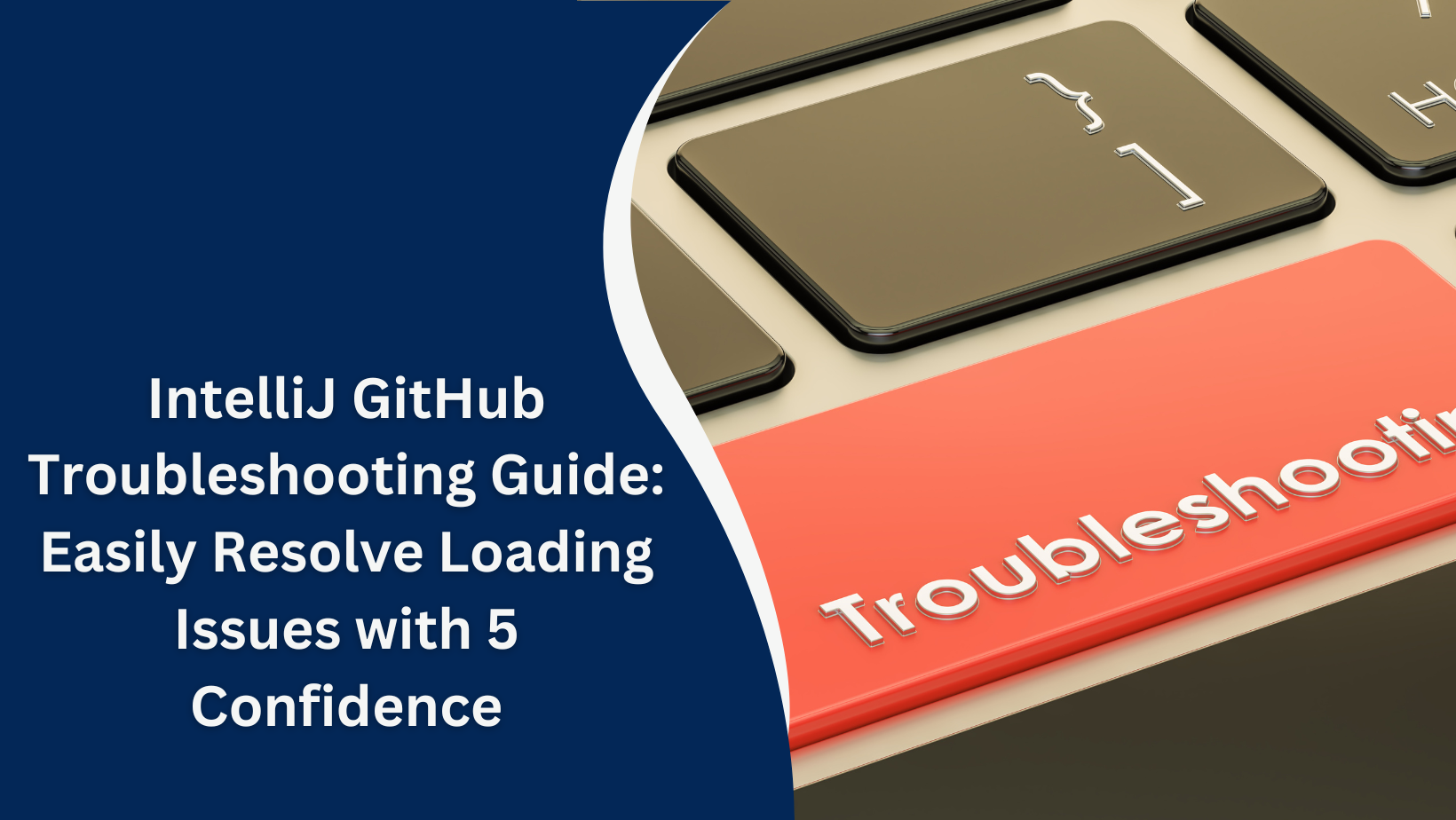IntelliJ IDEA, one of the most popular Integrated Development Environments (IDEs), IntelliJ GitHubIntelliJ GitHubis widely used by developers for Java, Kotlin, and other languages. One of its most powerful features is seamless integration with version control systems like GitHub. This allows users to clone repositories, push changes, and manage pull requests directly from within the IDE. However, sometimes users encounter issues where IntelliJ IDEA cannot load information for GitHub. This issue can disrupt your workflow, but with the right troubleshooting steps, you can resolve it quickly.
What Does “IntelliJ Cannot Load Information for GitHub” Mean?
When IntelliJ IDEA is unable to load information for GitHub, it usually indicates a problem with the IDE’s ability to fetch repository details, authentication issues, or GitHub API-related errors. The IDE might not be able to display repository branches, commit histories, or pull requests due to these issues. Such problems can stem from a variety of causes, including network connectivity problems, authentication errors, misconfigured settings, or outdated IDE versions.IntelliJ GitHubIntelliJ GitHubIntelliJ GitHub.
Common Causes and How to Fix Them
1. Authentication Issues
One of the most common reasons IntelliJ cannot load information from GitHub is an authentication problem. If your GitHub credentials are not configured properly or have expired, IntelliJ IDEA may fail to authenticate and retrieve repository information.
Solution:
- Re-authenticate GitHub Account: Navigate to File > Settings > Version Control > GitHub in IntelliJ IDEA. Ensure that your GitHub account is properly connected. If not, click “Add Account” and re-enter your credentials.
- Token Authentication: GitHub has discontinued basic authentication for Git operations. Ensure you’re using a Personal Access Token (PAT) instead of a password for authentication. You can generate a new PAT in GitHub under Settings > Developer Settings > Personal Access Tokens.
2. Network Connectivity Issues
GitHub relies on stable network connections to fetch data. If IntelliJ IDEA cannot access GitHub servers due to a slow or disconnected internet connection, it won’t be able to load information from repositories.
Solution:
- Check Internet Connection: Make sure your internet connection is active. Test it by opening GitHub in a browser or using other internet-based services.
- Proxy Settings: If you’re behind a corporate proxy or firewall, IntelliJ IDEA might be blocked from accessing GitHub. Go to File > Settings > Appearance & Behavior > System Settings > HTTP Proxy and configure the proxy settings accordingly.
3. Outdated IntelliJ IDEA Version
Using an outdated version of IntelliJ IDEA can lead to compatibility issues with GitHub. IntelliJ IDEA frequently releases updates that fix bugs, enhance features, and improve GitHub integration.IntelliJ GitHubIntelliJ GitHubIntelliJ GitHub.
Solution:
- Update IntelliJ IDEA: Go to Help > Check for Updates and ensure you’re using the latest version of the IDE. Updating can resolve issues related to GitHub connectivity and functionality.
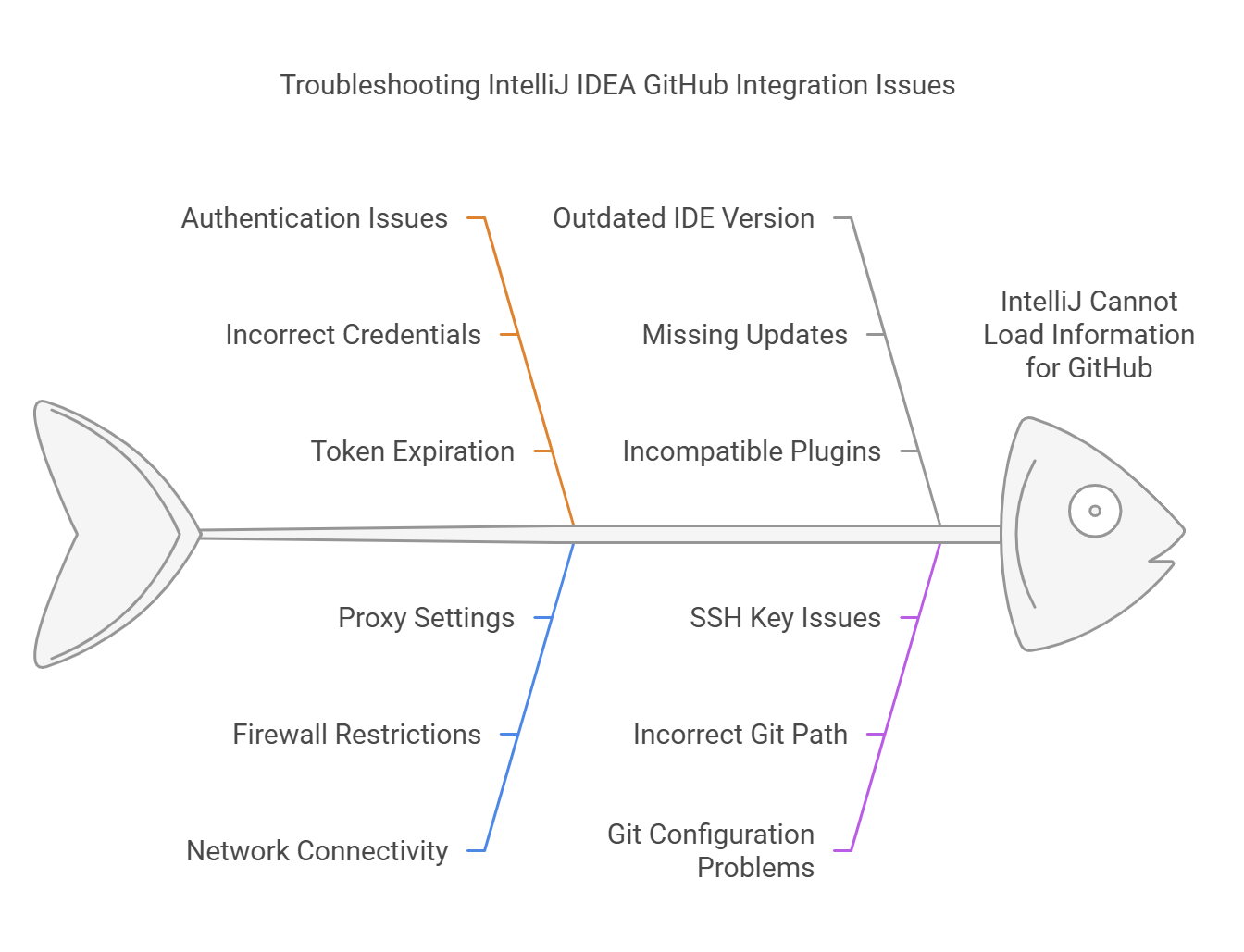
A Comprehensive Guide to Exploring and Finding Code Repositories
4. Git Configuration Problems
Sometimes, IntelliJ IDEA cannot load information for GitHub due to issues in the Git configuration on your machine. Misconfigured Git settings or incorrect repository paths can prevent the IDE from properly interacting with GitHub.IntelliJ GitHubIntelliJ GitHubIntelliJ GitHubIntelliJ GitHubIntelliJ GitHub.
Solution:
- Verify Git Installation: Ensure Git is installed and correctly configured on your machine. You can check this by running
git --versionin a terminal. If Git is not installed, download and install it from Git’s official website. - Check GitHub Repository Settings: Make sure the repository URL is correct. If you are working with a private repository, ensure that you have appropriate access permissions.
5. GitHub API Issues
GitHub relies on its API to provide data to applications like IntelliJ IDEA. Sometimes, the issue may be related to GitHub’s API rate limiting or outages.
Solution:
- Check GitHub Status: Visit the GitHub status page to ensure there are no ongoing issues with their API.
- Wait for API Reset: GitHub imposes rate limits on API usage. If you exceed the limit, wait for it to reset, typically after an hour.
6. IDE Cache and Configuration Corruption
Corruption in IntelliJ IDEA’s cache or configuration can sometimes lead to issues with GitHub integration. If the IDE fails to load GitHub information due to a corrupted cache, clearing it may help.
Solution:
- Clear Cache: In IntelliJ IDEA, go to File > Invalidate Caches / Restart and select the option to invalidate and restart. This will clear any corrupt cache and reset settings related to GitHub.
Conclusion
If IntelliJ IDEA cannot load information for GitHub, it could be due to various factors like authentication problems, network connectivity issues, outdated software, or misconfigured Git settings. By following the solutions outlined above, you can resolve most of these issues and get back to working with your GitHub repositories seamlessly. If problems persist, consider seeking help from the IntelliJ IDEA support community or GitHub’s technical support.
FAQs
1. Why is IntelliJ IDEA not connecting to GitHub?
- It could be due to authentication issues, network problems, or outdated IntelliJ IDEA versions. Check your credentials, internet connection, and update the IDE.
2. How do I fix GitHub authentication problems in IntelliJ?
- Re-enter your GitHub credentials in Settings > Version Control > GitHub. Ensure you are using a Personal Access Token (PAT) instead of a password.
3. Can IntelliJ IDEA handle private GitHub repositories?
- Yes, IntelliJ can handle private GitHub repositories as long as you have the appropriate access permissions and are properly authenticated.
4. What do I do if IntelliJ IDEA is slow to load GitHub information?
- Check your internet connection, update the IDE, and clear the cache in IntelliJ IDEA to improve performance.
5. How can I check if GitHub is down?
- Visit the GitHub status page to see if there are any ongoing issues with the API or services.