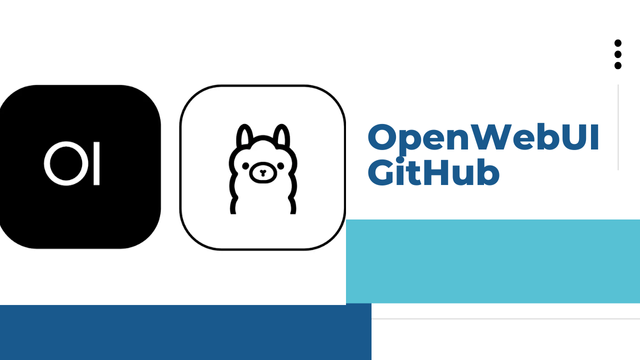Installation Instructions of OpenWebUI GitHub Docker Version
OpenWebUI is a sophisticated and flexible platform designed for making it easier for developers and users to use the web applications. When we talk about installation and setup across different systems, Docker provides most convenient method when putting OpenWebUI in isolated environment so it can run by itself and does not care about much else. Here’s just an installing guide to OpenWebUI via Docker from GitHub.
Prerequisites
Before embarking on the process of installation, make sure you have these basic requirements:
Docker: Docker should be installed in your machine. Download it and then install Docker from there official site of Docker. Git: Necessary to clone the repository from GitHub. You can get Git installed from here. Basic command line knowledge: Some basic knowledge about command line navigation and managing Docker container installations is required.
Step 1: Clone the OpenWebUI Repository
The first step required will be to clone the OpenWebUI repository from GitHub. Open your terminal window and run the following command: This will download the most recent version of OpenWebUI code to your own machine.
Step 2: Go to the OpenWebUI Directory
Once the repository is cloned, navigate to the OpenWebUI directory:
Step 3: Pull the Docker Image.
In the OpenWebUI directory, you will find a Dockerfile that defines the necessary environment and dependencies. To create a Docker image, use the following command to build the image:This will build the Docker image for OpenWebUI. The -t openwebui part of the command names the Docker image “openwebui” for easy reference.
Step 4: Run the Docker Container
The image becomes available for use after being built to run the OpenWebUI container. Use this command for the operation: Here is what the command does: -d; This flag runs the container in detached mode, meaning it runs in the background. -p 8080:80; That parameter maps port 80 in the container (the default web server port) to port 8080 on your host machine. openwebui; That is the name of the Docker image you built before.
Step 5: Access OpenWebUI
Here, you see that once the Docker container has started running, you’re now able to access OpenWebUI at http://localhost:8080 in your favorite web browser.
Step 6: (Optional) Adjust OpenWebUI
In case you need OpenWebUI to be customized either from configuration or for additional functionality, then you will be modifying the files found in the cloned repository. Afterward, rebuild the docker image using the docker build command and restart the container for changes to apply.
Step 7: Management of the Docker Container
The following command gets the list of all running Docker containers:
(FAQs)
1. What is OpenWebUI?
OpenWebUI is an open-source interface, helper, and plug-in to users for creating and managing web-based tools and applications. It provides an effective interface and functionality that streamlines workflows for developers, testers, and administrators.
2. When should I use Docker for OpenWebUI?
Using Docker for OpenWebUI installation makes it easier to install an application along with its dependencies into a single container and maintain it in a manner that will ensure the same outcome irrespective where the installation is / done. No configuration problems arise for the same as it is portable, scalable, and isolated.
3. What prerequisites do I have to meet to install OpenWebUI using Docker?
The following would be required: You’ll need Docker on your machine. You would need Git to clone the repository. Knowledge of basic commands in order to navigate and execute commands.
4. Can OpenWebUI be customized after installation?
Yes! If any of this needs to be configured, feature added, or behavior changed, then the cloned files in the GitHub repository can be altered as applicable. Now just rebuild the Docker image and restart your container to have the updates applied.
5. OpenWebUI Ports by Default?
According to the installation guide, OpenWebUI uses port 8080 on your host system (mapped to port 80 in the container). You can change the port mapping when running the Docker container. Change the way the -p flag is edited, e.g., -p 9090:80 to use port 9090.
Conclusion
With Docker, it is simple, quick and painless to install OpenWebUI. Creating an isolated environment makes deployment easy and provides a high assurance of compatibility across systems. Whether you are testing out the web interface or turning it into
ALSO READ THIS:Signs Read Several Stories in an Overview of the ‘Tomb of the Mask’ Game on GitHub Description