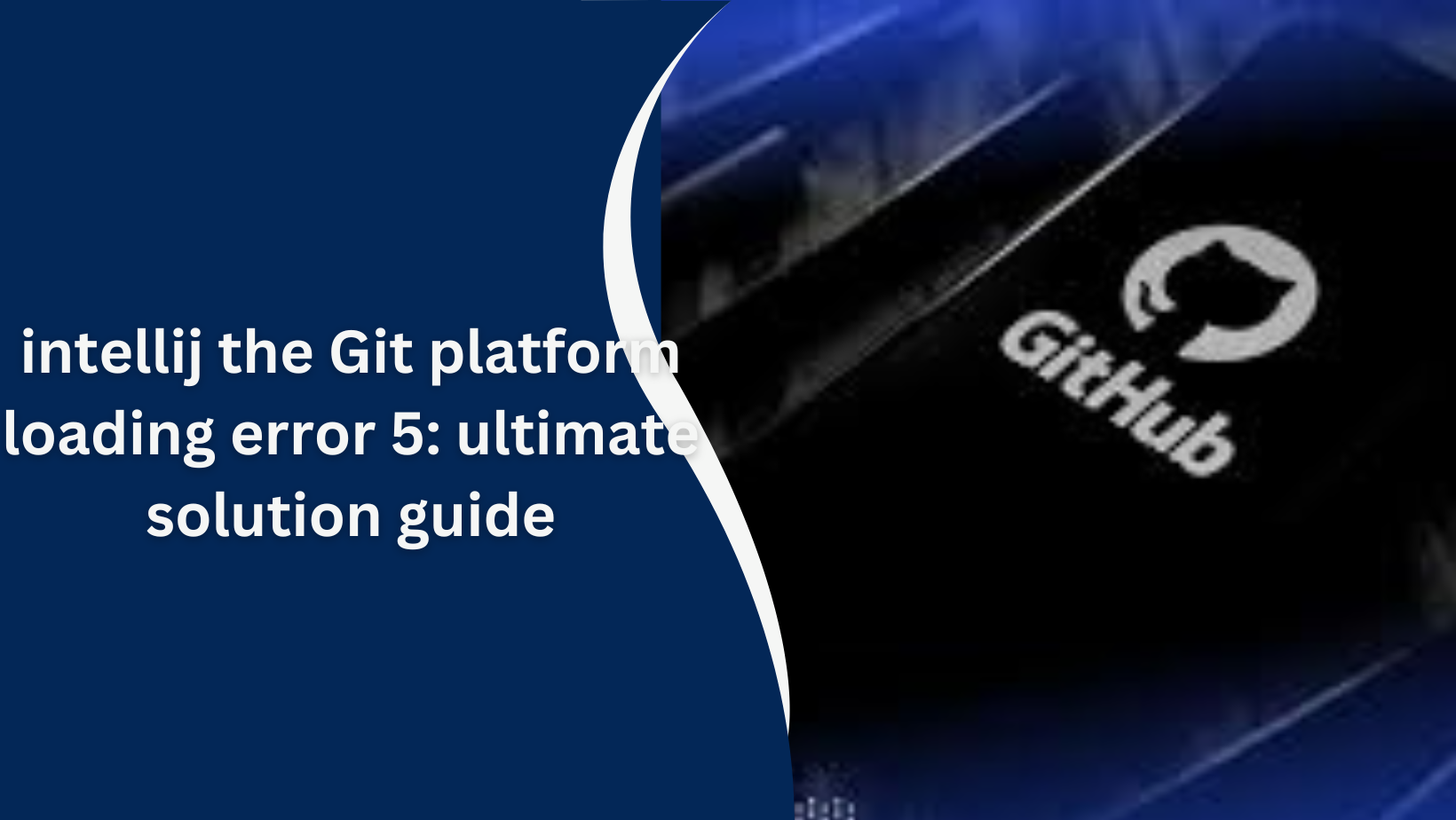Common Causes of the Issue
Here are some common reasons behind the “Cannot Load Information” error:
- Authentication Problems
- Incorrect login details or outdated tokens.
- Misconfigured access permissions on Personal Access Tokens (PATs).
- Connectivity Barriers
- Firewalls or proxies blocking access to remote repositories.
- Unstable or slow network connections.
- Improper Git Setup
- Errors in global or local configuration files.
- Missing or misconfigured SSH keys for secure access.
- Outdated Tools
- Using an older version of the IDE or its GitHub-related plugins.
- Corrupt application configurations causing unexpected errors.
- API Rate Limits
- Exceeding allowed request limits for unauthenticated or excessive queries.
Step-by-Step Troubleshooting
1. Verify GitHub Authentication
- Go to Settings > Version Control > GitHub in IntelliJ.
- Check if your GitHub credentials are correct. If you’re using a Personal Access Token (PAT), ensure that it has the required scopes (e.g.,
repoandworkflow). - Reauthenticate by generating a new token via GitHub’s website and updating it in IntelliJ.
2. Check Network Connectivity
- Ensure that your internet connection is stable and unrestricted.
- If you’re behind a corporate firewall or using a proxy, configure IntelliJ to use the correct proxy settings. Go to Settings > Appearance & Behavior > System Settings > HTTP Proxy to make adjustments.
- Temporarily disable any VPNs or firewalls to test if they’re causing the issue.
3. Update IntelliJ and Plugins
- Ensure you’re running the latest version of IntelliJ IDEA. Go to Help > Check for Updates to update the IDE.
- Update the GitHub plugin by navigating to File > Settings > Plugins, searching for “GitHub,” and installing any available updates.
4. Resolve Git Configuration Issues
- Open your terminal and verify your Git configuration with:
git config --global --list
- Ensure that your username and email match your GitHub account.
- If you’re using SSH, verify that your keys are properly configured:
ssh -T git@github.com
- This command should confirm a successful connection to GitHub.
5. Monitor API Usage
- If you suspect API rate limits are the issue, check your current usage by running the following command in a terminal:
curl -i https://api.github.com/users/YOUR_USERNAME
- If the limit is reached, wait for it to reset or consider authenticating via a PAT to increase the limit.
6. Reset IntelliJ Settings
- If none of the above steps work, consider resetting IntelliJ to its default settings. Navigate to File > Manage IDE Settings > Restore Default Settings.
- Before proceeding, back up your existing configurations to avoid losing valuable custom settings.
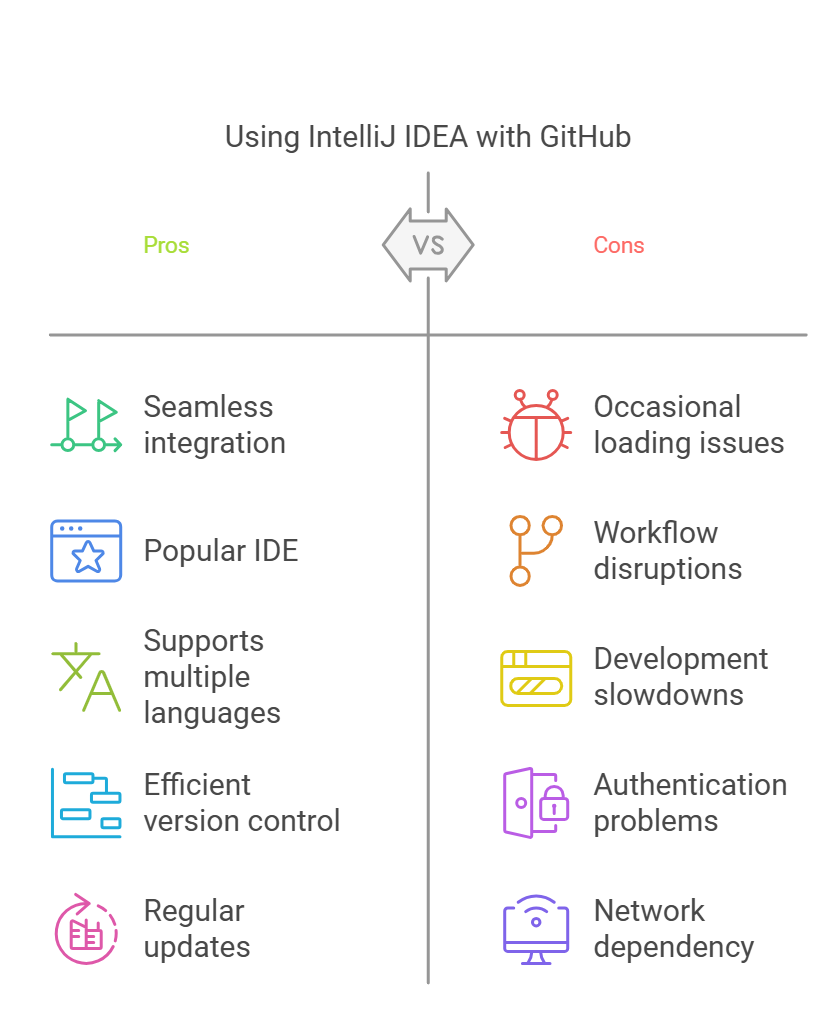
Read More:
Best Practices for Avoiding This Issue
- Keep IntelliJ and Plugins Updated
- Regular updates ensure compatibility with GitHub’s latest APIs and security protocols.
- Use Reliable Internet Connections
- Avoid using unstable networks or ones with strict firewalls.
- Manage API Rate Limits
- Authenticate using PATs to increase your request limit and monitor API usage.
- Regularly Review GitHub Access Tokens
- Periodically update and manage your PATs to avoid expiration issues.
- Backup IntelliJ Configurations
- Save configurations to easily restore settings if problems occur.
Frequently Asked Questions (FAQs)
1. Why is IntelliJ unable to authenticate with GitHub?
- This could be due to outdated credentials, expired PATs, or incorrect token scopes.
2. How can I update my GitHub credentials in IntelliJ?
- Navigate to Settings > Version Control > GitHub and update your credentials or PAT.
3. What are the recommended scopes for a GitHub PAT?
- Include
repofor full repository control andworkflowif you’re managing GitHub Actions.
4. How do I know if I’ve hit the GitHub API rate limit?
- Run the command
curl -i https://api.github.com/users/YOUR_USERNAMEto check your API usage status.
5. Can resetting IntelliJ fix this issue?
- Yes, resetting IntelliJ to its default settings can resolve corrupted configurations causing the problem.