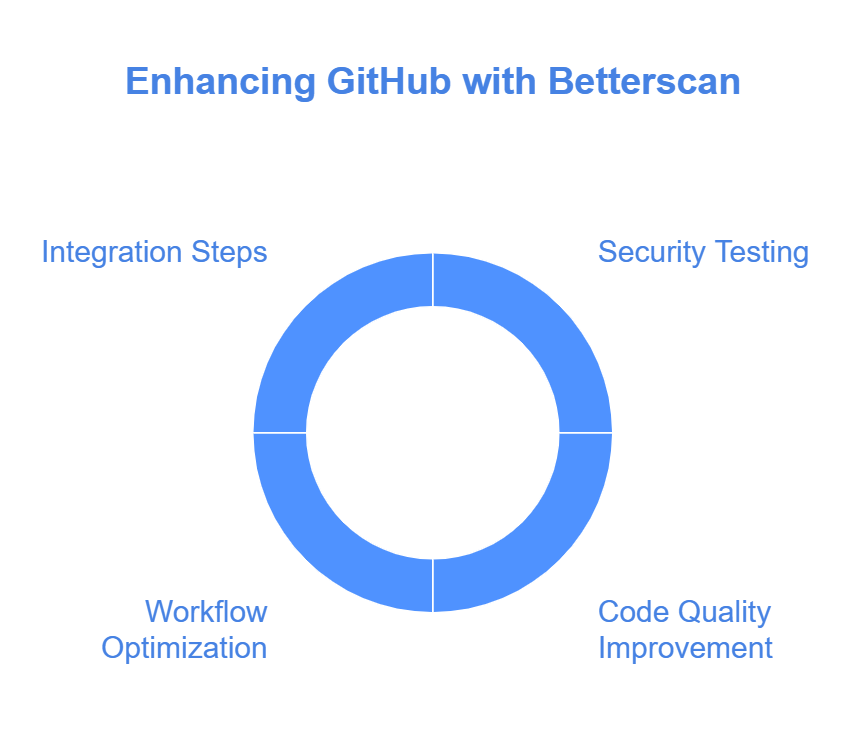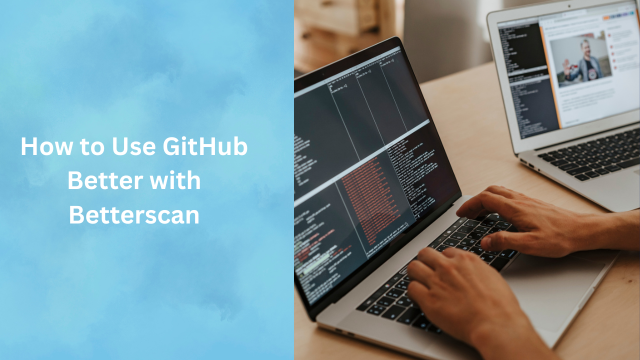Use GitHub Better with 5 Betterscan Tips”
Introduction
GitHub is a cornerstone for modern development workflows, but maintaining secure, clean, and efficient code requires more than just version control. That’s where Betterscan comes in. A powerful static application security testing (SAST) tool, Betterscan integrates seamlessly with GitHub, helping teams identify vulnerabilities and improve code quality.
In this guide, we’ll cover how to use GitHub better with Betterscan, explore its key benefits, and share actionable steps for integration and usage.
Why Betterscan is Essential for GitHub Users
1. Automated Vulnerability Detection
Betterscan scans your code repositories for vulnerabilities, misconfigurations, and compliance issues. Its integration with GitHub ensures that all findings are captured directly within your pull request workflows.
2. Comprehensive Reporting
Betterscan’s detailed reports include a breakdown of security risks by severity, along with actionable recommendations to resolve them.
3. Continuous Scanning
Set up Betterscan to run automated scans whenever code is pushed to the repository. This ensures a proactive approach to security and compliance.
Steps to Use GitHub Better with Betterscan
1. Install Betterscan in Your GitHub Workflow
Start by integrating Betterscan into your GitHub project:
- Navigate to the GitHub Marketplace.
- Search for Betterscan and click Install.
- Choose the repository you wish to link with Betterscan.
- Set permissions as per your organization’s security policies.
2. Configure Betterscan Settings
Customize the scanner to suit your project needs:
- Define scan rules for specific frameworks or languages used in your project.
- Configure exclusions to skip files or directories that don’t need scanning.
- Enable notifications for scan results directly within GitHub’s UI.
3. Perform Initial Scan
Once installed, trigger your first scan:
- Go to the repository where Betterscan is integrated.
- Run a manual scan using the Betterscan interface or set it to trigger on a push or pull request event.
4. Review Scan Results
Betterscan categorizes vulnerabilities by severity:
- Critical Issues: Address these immediately to prevent exploits.
- Moderate Issues: Plan fixes for these within your sprint.
- Low Priority: Resolve these based on team capacity.
5. Set Up Continuous Integration (CI)
To maximize efficiency, integrate Betterscan into your CI/CD pipeline:
- Use GitHub Actions to run scans during every build.
- Automate alerts and updates to developers via GitHub Issues or Slack.