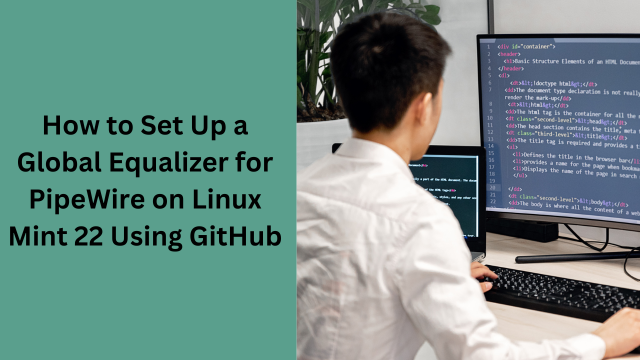Learn how to set up a global equalizer for PipeWire on Linux Mint 22 using GitHub. Step-by-step guide with commands, FAQs, and troubleshooting tips.
How to Set Up a Global Equalizer for PipeWire on Linux Mint 22 Using GitHub
Linux Mint 22 is a popular distribution known for its ease of use, stability, and user-friendly interface. One of its standout features is the switch to PipeWire, a modern and efficient audio and video server that replaces PulseAudio and JACK. While PipeWire brings many advantages, configuring a global equalizer to fine-tune your audio output can be tricky for new users. In this guide, we will walk you through setting up a global equalizer for PipeWire on Linux Mint 22 using GitHub repositories.
What Is PipeWire?
PipeWire is a versatile multimedia framework designed to handle audio and video streams on Linux systems. It’s more efficient and low-latency compared to its predecessors, making it an ideal choice for modern desktops. With PipeWire, users can manage their audio output and input more flexibly, but setting up additional features like an equalizer often requires some manual configuration.
Why Use a Global Equalizer?
A global equalizer allows you to fine-tune the sound output across all applications on your system. Whether you’re listening to music, watching movies, or playing games, a global equalizer ensures consistent audio quality tailored to your preferences.
Steps to Set Up a Global Equalizer for PipeWire
1. Check System Requirements
- Ensure you are running Linux Mint 22 or a compatible version.
- Confirm that PipeWire is installed and active on your system.
How to Link an R Project to GitHub
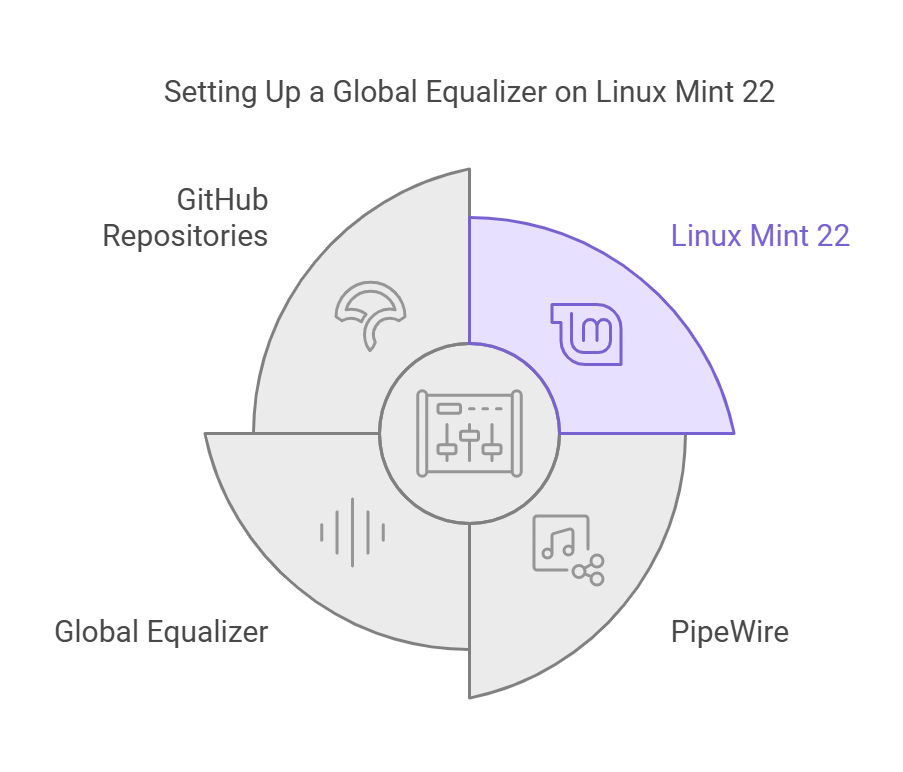
To verify PipeWire, run the following command in your terminal:
pactl info | grep "Server Name"
The output should indicate PipeWire.
2. Install Required Dependencies
Before proceeding, make sure you have essential tools like git, make, and gcc installed. Run:
sudo apt update
sudo apt install git build-essential pipewire-audio-client-libraries -y
3. Clone the GitHub Repository
Several open-source projects provide PipeWire equalizers. One widely used repository is WirePlumber EQ. Clone it using:
git clone https://github.com/PipeWire/wireplumber-eq.git cd wireplumber-eq
4. Build and Install the Equalizer
Navigate to the repository directory and build the equalizer using:
make sudo make install
This process compiles the necessary files and installs them into your system.
5. Configure the Equalizer
Edit the PipeWire configuration to include the equalizer. Open the configuration file:
sudo nano /etc/pipewire/pipewire.conf
Add the following lines:
context.modules = [
{
name = libpipewire-module-eq
args = {
config = /path/to/eq-config
}
}
]
Replace /path/to/eq-config with the actual path to the configuration file generated by the repository.
6. Restart PipeWire
For the changes to take effect, restart PipeWire:
systemctl --user restart pipewire
7. Test and Fine-Tune
Open your favorite audio player or streaming service and test the equalizer. Adjust the configuration file to customize the sound to your preference.
Common Issues and Fixes
- PipeWire Not Restarting: Ensure no audio applications are running before restarting PipeWire. Use:
systemctl --user stop pipewire systemctl --user start pipewire
- Equalizer Not Working: Double-check the configuration file path and syntax. Missing or incorrect entries can cause the equalizer to fail.
- Missing Dependencies: If you encounter errors during the build process, ensure all required libraries are installed by consulting the repository’s documentation.
FAQs
- What is the purpose of a global equalizer in Linux Mint 22? A global equalizer enhances the audio output by allowing you to adjust sound frequencies across all applications for a better listening experience.
- Why is PipeWire preferred over PulseAudio for Linux Mint 22? PipeWire offers better performance, lower latency, and improved compatibility with modern hardware and applications.
- Can I use a different GitHub repository for the equalizer? Yes, there are multiple repositories available. Choose one that fits your requirements and follows a similar installation process.
- How can I uninstall the equalizer? Navigate to the repository directory and run:
sudo make uninstall
- Then remove the configuration entries from
pipewire.conf. - Is there a GUI tool to manage the equalizer? Some repositories or third-party tools provide a GUI for managing the equalizer. Search for “PipeWire equalizer GUI” for more options.