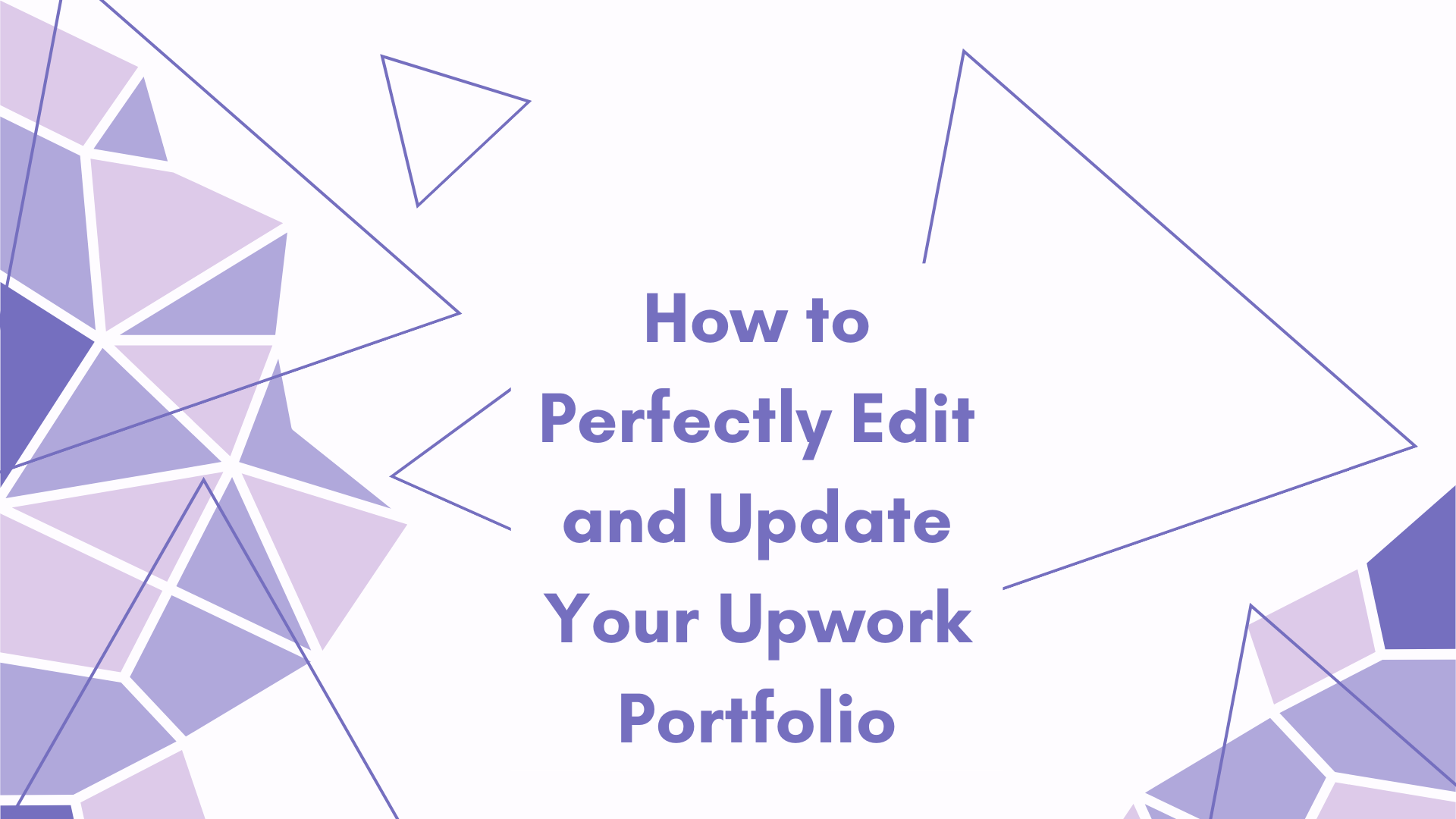Table of Contents
ToggleHow to Edit Your Portfolio on Upwork: A Friendly Guide
Upwork has become one of the go-to platforms for freelancers to connect with clients from around the world. Whether you’re a seasoned pro or just starting your freelance journey, your Upwork portfolio is essential to showcasing your skills and attracting potential clients. It’s like your digital resume that highlights your best work, and keeping it updated is key to standing out from the competition. In this guide, we’ll walk you through how to edit your Upwork portfolio, share some useful tips, and answer frequently asked questions to help you make the most of your portfolio.
Why Is Your Upwork Portfolio So Important?
Before diving into the steps of how to edit your portfolio, let’s talk about why your Upwork portfolio is so crucial.
First Impressions Matter
Clients make quick decisions, often in just seconds, about whether they want to work with you. A polished portfolio is the first thing they’ll look at when they visit your profile, so make sure it’s impressive!
Showcase Your Abilities
A strong portfolio allows you to showcase what you can do through actual examples of your past work. It’s your chance to let your work speak for itself.
Build Trust with Clients
Having a proven track record in your portfolio helps potential clients feel more confident in your abilities. If they can see you’ve delivered quality work in the past, they’re more likely to hire you.
Boost Your Visibility
Upwork’s algorithm tends to favor profiles that are regularly updated, so consistently improving and adding to your portfolio can increase your chances of showing up more often in search results.
In short, a great portfolio can make all the difference when it comes to landing new projects. Now let’s go over how to update it effectively.
How to Edit Your Upwork Portfolio: A Step-by-Step Guide
Editing your portfolio on Upwork is simple, and it’s a great way to ensure that your profile is always up to date. Here’s a step-by-step breakdown:
1. Log In to Your Upwork Account
First things first, log into your Upwork account. If you don’t have one, it’s easy to sign up by visiting Upwork’s website and filling out the necessary information.
2. Go to Your Profile
Once you’re logged in, it’s time to head to your profile. Here’s how:
- Click on your profile icon or name in the top-right corner.
- From the dropdown menu, select Profile.
- You’ll be taken to your profile page, where you can make changes to everything, including your portfolio.
3. Find the Portfolio Section
Scroll down on your profile page until you see the Portfolio section. If you don’t have any portfolio items yet, you’ll see a button labeled Add Portfolio Item. If you’ve already uploaded some work, it will show up here.
4. Add a New Portfolio Item
Want to add a new project to your portfolio? Here’s how to do it:
- Click on the Add Portfolio Item button.
- Select the type of project you want to showcase, such as graphic design, writing, or web development.
- After selecting your project type, you’ll need to provide a few details:
- Project Title: Choose a descriptive title that clearly tells what the project is about.
- Project Description: Write a brief but detailed explanation of the project, including what you did, the challenges you faced, and the value you brought to the client.
- Tools & Technologies: List any software or tools you used to complete the project.
- Client Info: If your client agrees, you can mention their company or share a testimonial, but always respect client confidentiality.
- Images/Files: Upload relevant images or files that showcase your work visually.
Once you’re happy with the details, hit Save.
5. Edit an Existing Portfolio Item
Want to update a project you’ve already added? Here’s how to edit an existing item:
- Find the portfolio item you want to edit.
- Hover over it, and a pencil icon will appear in the top-right corner.
- Click on the pencil icon, and you’ll be able to modify things like the project description, images, or title.
- Once you’ve made the changes, click Save.
6. Remove a Portfolio Item
If you’ve got an old or outdated project you no longer want to showcase, you can easily remove it:
- Hover over the portfolio item you want to delete.
- Click the three dots (ellipsis) in the top-right corner.
- From the dropdown menu, select Delete.
- Confirm that you want to delete it, and it will be removed.
7. Rearrange Portfolio Items
Want to highlight your best work? You can rearrange your portfolio items to make sure your top projects are at the top:
- Hover over any portfolio item.
- Drag it to a new position in the list.
- Release it when it’s in the desired spot.
8. Review Your Portfolio
Once you’ve made updates, take a moment to review your portfolio. Ensure it’s fresh, relevant, and presents a clear picture of your skills. Here are a few things to check:
- Is your portfolio up-to-date and showcasing your best work?
- Are the descriptions clear and easy to read?
- Are the images high-quality and relevant?
Tips for Creating and Editing a Strong Upwork Portfolio
Editing your portfolio isn’t just about making changes—it’s about presenting yourself in the best light possible. Here are some tips for creating a standout portfolio:
1. Showcase Your Best Work
Rather than showcasing everything you’ve ever done, focus on highlighting the best and most relevant projects. Choose work that reflects your skills and showcases your abilities.
2. Use High-Quality Visuals
Clients want to see clear, crisp images of your work. Whether it’s a graphic design piece, a website, or a written article, make sure the images are high-quality. Avoid blurry or pixelated photos.
3. Write Clear Descriptions
For each project, write clear and concise descriptions that explain the process and outcomes. Be specific about the tools you used, challenges you faced, and how your work benefited the client.
4. Update Regularly
As you gain more experience and complete new projects, make sure to update your portfolio. Regular updates keep your profile fresh and show potential clients that you’re active and experienced.
5. Show a Range of Skills
If you offer multiple services, try to showcase a variety of work to highlight your diverse skill set. This could be different types of projects within the same field, or even across different fields like writing and graphic design.
6. Respect Client Confidentiality
Some clients may not want their work featured in your portfolio. Always ask for permission before showcasing any work, and respect confidentiality agreements.
Conclusion
Your Upwork portfolio is one of the most important tools you have as a freelancer. It helps clients understand your skills and experience and plays a big role in whether or not you get hired. By following the steps above, you can easily edit your portfolio to make sure it reflects your best work. Regular updates and fresh content will increase your chances of attracting high-quality clients and landing more projects.
A well-crafted portfolio speaks volumes about you as a freelancer, so take the time to make it reflect not only your skills but also your passion for the work you do!
FAQs
1. Can I have multiple portfolios on Upwork?
Yes! You can organize your portfolio into different sections based on the types of services you offer. For example, you can have separate sections for graphic design and web development.
2. Can I edit my portfolio after submitting it?
Absolutely! You can edit your portfolio anytime—whether it’s updating project details, adding new images, or fixing errors. You have complete control over your portfolio.
3. How many items should I have in my portfolio?
There’s no set number, but 3-5 high-quality items is a good starting point. It’s better to showcase a few great projects than to overwhelm clients with too many.
4. Can I showcase unpaid or personal projects?
Yes, you can include personal or unpaid projects if they demonstrate your skills and creativity. Just make sure to note that they are personal projects if applicable.
5. What if a client doesn’t want their work featured?
If a client prefers not to have their work displayed, respect their wishes. You can either leave that project out or find other ways to showcase your skills, such as by including mockups or personal projects instead.
RREAD MORE ARTICLES: HOME PAGE