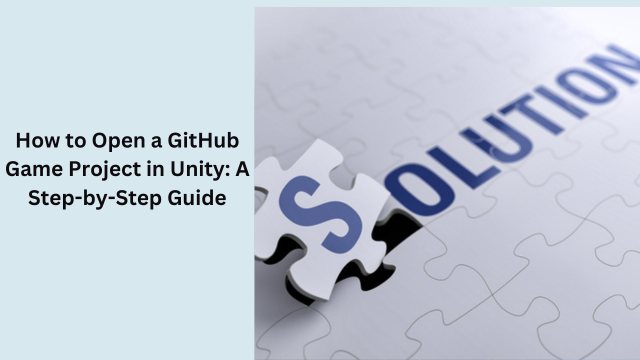How to Open a GitHub Game Project in Unity: A Step-by-Step Guide
ects directly from GitHub repositories.
Learn how to open a GitHub game project in Unity with this comprehensive guide. Get step-by-step instructions, best practices, and answers to frequently asked questions to streamline your workflow.
GitHub has become an essential tool for version control and collaboration in game development. Many developers share their game projects on GitHub, providing others with opportunities to learn, contribute, and build upon existing work. However, opening a GitHub game project in Unity might seem daunting, especially if you’re new to the platform or Unity itself. In this article, we’ll walk you through the entire process of opening a GitHub game project in Unity, ensuring a smooth experience for both beginners and experienced developers.Open a GitHub Game Project in Unity in Unity
Prerequisites
Before diving into the steps, ensure that you have the following prerequisites:
- Unity: You must have Unity installed on your system. You can download Unity Hub from the official Unity website and install the latest version that suits your project requirements.
- Git: You need to have Git installed on your computer to clone repositories from GitHub. Git allows you to manage your project version history and makes it easier to collaborate with other developers.
- GitHub Account: If you’re planning to contribute to a project, you’ll need a GitHub account. This is also necessary if you plan to clone a private repository. Open a GitHub Game Project in Unity Open a GitHub Game Project in Unity
Step 1: Clone the GitHub Repository
The first step is to clone the GitHub repository that contains the game project. Cloning the repository creates a local copy of the project on your machine, allowing you to open and work on it in Unity.
- Navigate to the GitHub Repository: Go to the GitHub page of the game project you want to open. If it’s a public repository, you can simply access it. If it’s a private repository, ensure you have the necessary access permissions.
- Copy the Repository URL: On the repository’s main page, find the green “Code” button. Click on it and copy the repository’s URL (either HTTPS or SSH).
- Clone the Repository Using Git: Open Git Bash (or your preferred terminal) on your computer, and navigate to the folder where you want to store the game project. Run the following command:
Replace
https://github.com/username/repository-name.gitwith the actual repository URL. - Wait for the Download: Git will now download the entire project to your local system. The time it takes depends on the size of the repository and your internet speed.
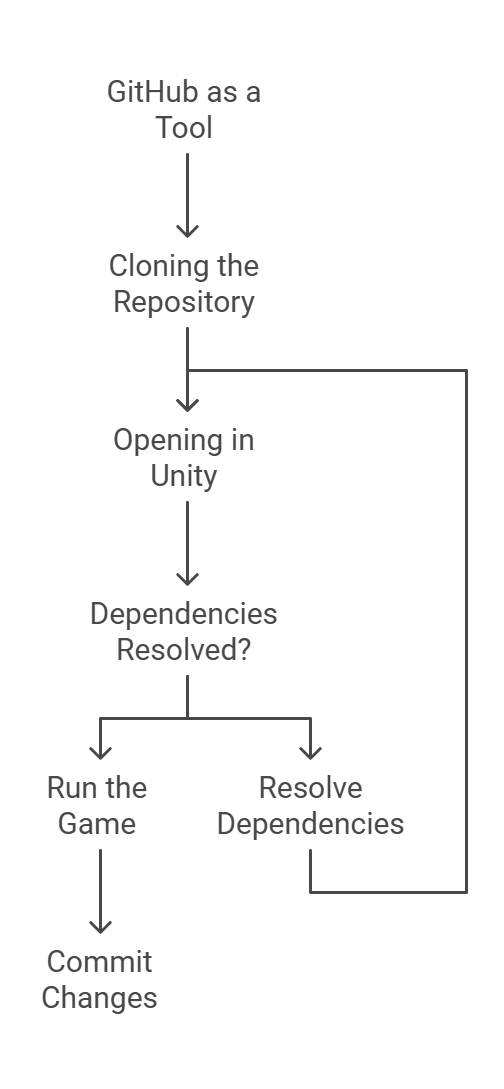
How to Fix Line Chart GitHub Doesn’t Work in Android Studio
Step 2: Open the Project in Unity
Once the repository is cloned, it’s time to open it in Unity. Unity uses a specific folder structure for projects, and if the GitHub repository follows these conventions, you can directly open it in Unity.Open a GitHub Game Project in Unity Open a GitHub Game Project
- Launch Unity Hub: Open Unity Hub on your computer. Unity Hub is a tool that helps manage your Unity projects and installations.
- Add the Project to Unity Hub: In Unity Hub, click on the “Add” button and navigate to the folder where the GitHub project was cloned. Select the folder and click “Open.”
- Open the Project in Unity: After adding the project to Unity Hub, select the project and click the “Open” button. Unity will load the project, and it may take some time, depending on the complexity and assets included.
Step 3: Resolve Dependencies and Missing Files
After opening the project, you may encounter missing dependencies or files that need to be downloaded. This often happens when the project relies on external packages or Unity Asset Store assets.
- Check the README File: Many GitHub game projects come with a README file that provides instructions on how to set up the project. The README may include steps for importing necessary packages or installing additional dependencies.
- Import Necessary Packages: If the project relies on certain Unity packages, you may need to install them manually. To do this, go to the Unity Package Manager by clicking
Window > Package Manager. Here, you can add packages like TextMesh Pro, Cinemachine, or others that the project requires. - Resolve Errors: If you encounter errors related to missing assets or components, try to search the project’s GitHub issues or check the README for known issues and fixes.
Step 4: Run the Game in Unity
Now that you have successfully opened the project, it’s time to run it in Unity to see how it works.
- Check the Scenes Folder: In the Project window, navigate to the Scenes folder. This folder contains the levels or scenes of the game. Double-click the scene you want to play.
- Click Play: In the Unity editor, click the Play button at the top of the screen to start running the game. If the game runs without errors, you are good to go!
- Test the Game: Depending on the project, the game may be fully functional, or it might require some tweaks. If you’re planning to contribute, you can start making changes or improvements.
Step 5: Commit Changes to GitHub
If you’ve made changes to the project and want to share your updates, you’ll need to commit them to GitHub.
- Stage Your Changes: Open Git Bash in your project folder and run the following commands:
- Create a Pull Request: If you’re contributing to someone else’s repository, create a pull request on GitHub to propose your changes.
Best Practices for Working with GitHub and Unity
- Use Branches: Always create a new branch for each feature or bug fix you work on. This keeps your code organized and makes it easier to collaborate.
- Commit Often: Commit your changes regularly to avoid losing work and to keep track of the progress.
- Pull the Latest Changes: Frequently pull the latest changes from the GitHub repository to stay up to date with the project and avoid conflicts.
- Check for License: Ensure that you have the proper permissions to use, modify, or distribute the project if it’s under a specific license.
Conclusion
Grasping how to open a GitHub game project in Unity is very important for a novice as well as an experienced developer in game creations. Following the steps from this guide will allow you to clone a game from GitHub, open it in Unity, fix any necessary dependencies and run the project without any problems. Knowing how to use Git in conjunction with Unity, and vice versa, helps to optimize productivity and guarantees that active participation in or observing other work is simple.
Everyone, be it a contributor to a combined effort, a loner in code, or a seeker of others outputs, will benefit from a better understanding of how to utilize repositories and more importantly how to function in the Unity workspace as this will only help to streamline the development phase. Use Git and GitHub to keep track of different versions of your project and make sure to sync with the repository often so that everything remains up to date.
Eventually, you will become capable enough to work on bigger and better projects and your knowledge of both GitHub and Unity workflow will only enhance your game development skills. Happy coding, and enjoy the joy of expressing ideas through development in Unity!
Frequently Asked Questions (FAQs)
Q1: Can I open a GitHub Unity project without Unity Hub?
- Yes, you can open the project directly from the Unity Editor by choosing
Open Projectand selecting the folder where the repository is located.
Q2: How do I handle missing assets in the GitHub project?
- Check the README file for installation instructions, and use the Unity Package Manager to install missing packages.
Q3: Do I need a GitHub account to clone a public repository?
- No, you can clone a public repository without a GitHub account. However, if you want to contribute or clone private repositories, an account is required.
Q4: How can I contribute to a GitHub game project?
- Fork the repository, make your changes, and submit a pull request with your improvements or bug fixes.
Q5: What should I do if Unity throws errors after opening the GitHub project?
- Check the Unity console for error messages and refer to the README for possible solutions. It’s also a good idea to check GitHub issues for any known bugs.