Table of Contents
ToggleHow to Make Tiktok Gaming Clips in Capcut
How to make tiktok gaming clips in capcut Learn how to create impressive TikTok gaming clips using CapCut. This guide covers everything from basic edits to advanced features, helping you make your gaming content stand out on TikTok.
TikTok has become a major platform for gaming content, with millions of creators sharing their gaming moments in creative and engaging ways. To capture the attention of TikTok’s audience, gaming clips need to be edited in a way that’s visually appealing, entertaining, and concise. CapCut, a free and powerful video editing app, is one of the best tools to help you make your gaming clips stand out. Whether you want to showcase impressive moments, funny fails, or intense highlights, CapCut offers various features that allow you to edit your clips seamlessly.
In this article, we’ll show you how to make TikTok gaming clips in CapCut, providing step-by-step instructions and expert tips to help you create compelling gaming content that will grab attention and increase engagement.
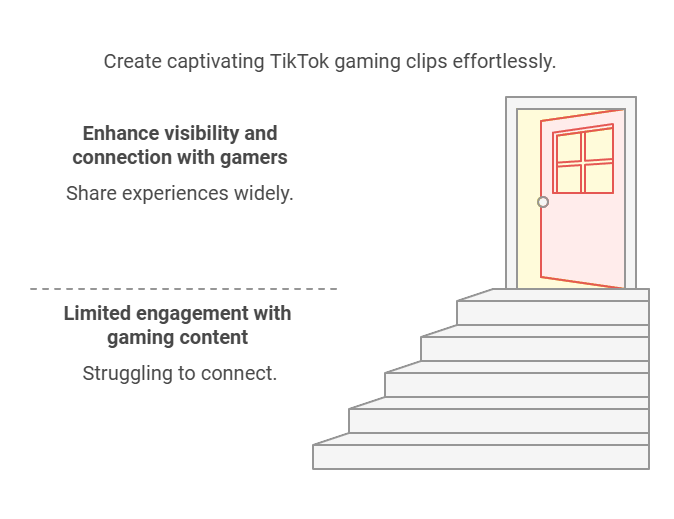
How-to-Make-Text-For-Tiktok-Edits-on-Capcut
Why Edit Gaming Clips for TikTok?
Editing gaming clips for TikTok isn’t just about trimming your gameplay footage—it’s about making it more engaging and entertaining. Here are some key reasons why editing your gaming clips is essential:
- Engagement: On TikTok, engagement is key. A well-edited clip with clear visuals, smooth transitions, and dynamic effects can capture the viewer’s attention and encourage likes, shares, and comments.
- Highlight Moments: CapCut allows you to cut out the best moments from your gameplay and emphasize them, whether it’s a skillful kill, a funny moment, or an epic win. Editing helps showcase these highlights more effectively.
- Creativity: TikTok thrives on creativity, and adding cool effects, text overlays, and background music can help your clips stand out from the rest.
- Trendy Content: TikTok’s trends evolve rapidly. By editing your gaming clips to match trending sounds, effects, or hashtags, you can get your content in front of a broader audience.
Let’s dive into how you can edit your gaming clips using CapCut to create eye-catching TikTok content.
How to Make TikTok Gaming Clips in CapCut: Step-by-Step Guide
Editing your gaming clips in CapCut is straightforward, and you can take your videos from basic to professional with just a few simple steps. Here’s how to do it:
Step 1: Install and Open CapCut
First, ensure you have the CapCut app downloaded on your phone. You can find it in the App Store (iOS) or Google Play Store (Android). Once installed, open the app and create a new project by tapping the “+” button. This is where you’ll start editing your gaming clip.
Step 2: Import Your Gaming Clip
After opening a new project, tap on the “Import” button to add your gaming clip. CapCut allows you to upload videos directly from your gallery. Select the clip you want to edit, whether it’s from a screen recording, a stream, or any other source.
Step 3: Trim and Cut the Clip
Gaming clips can sometimes be lengthy, and on TikTok, shorter videos tend to perform better. Use CapCut’s trimming and cutting tools to remove any unnecessary footage and focus on the best moments.
- Trim: Tap on the clip in the timeline, and drag the edges to trim the beginning or end of the video.
- Split: Use the “Split” tool to cut the clip into multiple sections. This is useful for highlighting different moments or adding transitions between scenes.
For TikTok, keep your clip between 15 to 60 seconds, as videos that are too long may lose the viewer’s attention.
Step 4: Add Cool Transitions
A seamless transition can make your gaming clip feel more polished. CapCut offers several transition effects that are perfect for gaming edits:
- Tap the “Transition” button in the timeline.
- Choose a transition effect from the selection, such as fade, zoom, or glitch effects. Transitions work great between different gameplay moments or between intro/outro sections.
For example, after a particularly intense kill, you could use a “Zoom” transition to emphasize the victory. Adding transitions between scenes helps keep the video dynamic and visually interesting.
Step 5: Add Text and Captions
Text and captions can help emphasize key moments in your gaming clips. Whether you’re adding commentary, explaining a move, or sharing an epic quote, text overlays are a great way to keep your audience engaged.
- Tap on the “Text” button and select “Add Text”.
- Type your caption or comment (e.g., “Epic Victory!” or “Did you see that headshot?”).
- Customize the text by changing the font, color, size, and position. CapCut also provides different text animations that can make your words pop.
For gaming clips, it’s best to keep text minimal and impactful, as viewers may be distracted by too much on-screen text.
Step 6: Add Sound and Music
TikTok is known for its vast collection of music and sounds, and adding the right soundtrack can elevate your gaming clip. Here’s how to add music to your gaming clip in CapCut:
- Tap on the “Audio” button at the bottom of the screen.
- Choose a sound or music track from CapCut’s built-in library, or import your own from your device.
- Sync the sound with your video by trimming or adjusting its position on the timeline.
For gaming clips, you might want to use a fast-paced, high-energy song that matches the intensity of the gameplay. Alternatively, you could use trending sounds on TikTok to help your video gain more visibility.
Step 7: Apply Effects and Filters
CapCut also allows you to add visual effects to your gaming clips. Filters, effects, and overlays can give your video a polished and unique look.
- Tap on the “Effects” button.
- Choose from a variety of visual effects like glitch, neon, or blur to enhance your gameplay footage.
Effects like glitch work especially well with gaming content, giving it a more high-tech and futuristic vibe. Use these effects sparingly to highlight key moments without overwhelming the viewer.
Step 8: Export Your Video
Once you’re satisfied with the edits, it’s time to export your TikTok gaming clip. Here’s how to do it:
- Tap the “Export” button in the top right corner.
- Choose your desired resolution (1080p is recommended for TikTok).
- Select “Export” to save the video to your device.
Now, your gaming clip is ready to upload to TikTok!
Tips for Creating Engaging TikTok Gaming Clips
Here are a few additional tips for making your gaming clips even more engaging on TikTok:
- Focus on Highlights: Capture and edit the most exciting parts of your gameplay, such as high scores, big wins, or funny fails.
- Keep It Short and Sweet: TikTok videos should be concise, so focus on the most exciting parts of your gaming session. A 15-30 second video tends to work best.
- Use Trending Hashtags: To reach a wider audience, use relevant and trending hashtags like #GamingTikTok, #GameClips, or #GamingHighlights.
- Engage with Your Audience: Add commentary or voiceovers to your video to engage your viewers. This helps build a connection with your audience and keeps them coming back for more.
- Match the Music to the Action: Choose music that fits the mood of your video. High-energy gameplay calls for fast-paced tracks, while more dramatic moments may benefit from slower, intense music.
FAQs About Making TikTok Gaming Clips in CapCut
1. How do I speed up my gaming clip in CapCut?
To speed up your video, select the clip in the timeline, tap on “Speed”, and choose either “Normal” or “Curve” to adjust the speed. You can speed up specific sections of the clip for dramatic effect.
2. Can I add voiceovers to my gaming clips?
Yes! Tap on the “Audio” button, then select “Record” to add a voiceover. This is perfect for providing commentary or reactions to your gameplay.
3. How can I make my gaming clips more dynamic?
Use transitions, effects, and text animations to add movement and excitement to your video. Quick cuts, zoom-ins, and glitch effects can add a dynamic edge to your clips.
4. What is the best video length for TikTok gaming clips?
The best length for TikTok gaming clips is between 15 and 30 seconds. Short, engaging videos are more likely to perform well on TikTok.
5. How do I add subtitles to my gaming clips?
You can add subtitles by using the “Text” tool. Type out the subtitles for key moments in the video, and position them where they’re easy for viewers to read.
Conclusion
Making TikTok gaming clips with CapCut is a fun and effective way to showcase your gaming skills, entertain your followers, and grow your audience. By following these steps and using CapCut’s powerful editing features, you can create professional-looking clips that stand out in the crowded world of TikTok gaming content. Experiment with text, effects, music, and transitions to find the style that works best for you. With practice and creativity, your gaming clips are sure to gain attention and engagement on TikTok.
TikTok has revolutionized how we consume gaming content. From highlights to funny moments, TikTok has become a hub for gamers looking to showcase their skills and entertain millions of users. However, creating gaming clips that grab attention on TikTok requires more than just capturing great gameplay. Editing plays a crucial role in turning a standard clip into something exciting and shareable.
CapCut, a free video editing app, has become a favorite for gamers looking to enhance their content with professional-grade editing tools. Whether you’re a beginner or an advanced user, CapCut offers various features that can help you make eye-catching gaming clips that will resonate with your audience.
In this guide, we will walk you through the entire process of creating TikTok gaming clips in CapCut—from trimming your footage to adding sound effects and text overlays. By the end of this guide, you’ll be able to produce high-quality gaming content that stands out on TikTok.
Why Edit Your Gaming Clips for TikTok?
Before diving into the editing process, it’s important to understand why editing gaming clips is essential for TikTok:
- Grab Attention Fast: TikTok’s format favors short and engaging videos. If you want your gaming content to stand out in the first few seconds, effective editing is key. A well-edited clip with the right transitions, effects, and timing can make viewers stop scrolling and watch.
- Showcase Your Best Moments: Whether it’s an epic win, a funny fail, or an impressive play, CapCut allows you to highlight the best moments from your gameplay. Editing helps focus attention on these key moments and makes them more memorable.
- Boost Engagement: Adding text overlays, music, and effects not only makes your clip more entertaining but also more shareable. Engaging content is more likely to be liked, commented on, and shared, which can boost your TikTok visibility.
- Creative Expression: TikTok is all about creativity. With CapCut, you can add your personal style to your gaming clips, experimenting with unique text effects, transitions, and audio to create something truly original.
How to Make TikTok Gaming Clips in CapCut: Step-by-Step Guide
CapCut offers an intuitive interface that makes video editing simple, even for beginners. Follow these steps to create engaging TikTok gaming clips:
Step 1: Install CapCut
First, download CapCut from the App Store (iOS) or Google Play Store (Android) if you haven’t already. Once installed, open the app, and create a new project by tapping the “+” icon. This is where the editing magic begins.
Step 2: Import Your Gaming Clip
To get started, you’ll need to import the gaming clip you want to edit. Tap the “Add” button and select the video from your phone’s gallery. Whether you’re working with footage from a live stream, screen recording, or a gameplay session, CapCut supports all kinds of video formats.
Step 3: Trim Your Clip
Gaming footage can sometimes be long and packed with unnecessary content. To keep your video sharp and engaging, you’ll need to trim it to highlight the best parts. Here’s how to do it:
- Trim: Tap on the clip in the timeline, and drag the edges to cut out unwanted parts of the video.
- Split: If you want to isolate specific moments, use the Split tool. This allows you to cut your clip into smaller sections. For example, you can split your video into highlights and reactions for better pacing.
Pro Tip: For TikTok, aim for a video length of 15 to 60 seconds. Shorter clips are more likely to retain attention and go viral.
Step 4: Add Transitions for Smooth Scene Changes
A smooth transition between different scenes can make your gaming clip look more polished. CapCut offers a variety of transition effects that can add flair to your content:
- Tap on the Transition icon located between two clips.
- Choose a transition effect that fits your style—options like fade, zoom, wipe, or glitch can make your gaming footage pop.
For gaming clips, try using glitch effects for action-packed moments or zoom transitions to emphasize intense gameplay moments, like landing an epic headshot.
Step 5: Enhance with Text and Captions
Text and captions are crucial for giving context to your gaming clips. Whether you’re providing commentary, making jokes, or highlighting key moments, text overlays can add personality to your video.
- Tap on the “Text” button at the bottom of the screen and select “Add Text”.
- Type your text, such as “Epic Kill!” or “What a Fail!”.
- Customize the text by changing the font, size, color, and position.
- Use text animations to make your text more dynamic. For example, use a bounce effect when you want your text to stand out after an exciting moment.
Pro Tip: Keep text minimal and clear. Too much text can distract from the gameplay. Use bold fonts for emphasis and make sure the text is large enough to read.
Step 6: Add Music and Sound Effects
Music plays a huge role in creating the right atmosphere for your TikTok gaming clips. CapCut has an extensive library of free music and sound effects, or you can import your own. Here’s how to add music to your clip:
- Tap on the “Audio” option at the bottom of the screen.
- Select “Sounds” to browse CapCut’s library of tracks or tap “Import” to use your own music.
- Sync the music to your video, adjusting its placement in the timeline. You can also trim the music to fit the duration of your clip.
For gaming clips, choose high-energy music for intense moments, or fun, upbeat tracks for humorous clips. You can also add sound effects like gunshots, explosions, or victory sounds for added impact.
Step 7: Apply Visual Effects
CapCut offers a variety of visual effects to enhance the overall look of your gaming clip. Adding special effects can make your video feel more dynamic and creative.
- Tap on the “Effects” button at the bottom of the screen.
- Browse through the categories like Basic, Retro, and FX. Effects like glitch, neon, or shake can be especially effective for gaming content.
- Apply these effects sparingly—too many effects can clutter the video and distract from the gameplay.
Pro Tip: Use glitch effects for moments of intense action and blur effects for transitions between scenes.
Step 8: Finalize and Export Your Clip
Once you’re happy with your gaming clip, it’s time to export it:
- Tap the “Export” button at the top-right corner of the screen.
- Choose the resolution (1080p is ideal for TikTok) and tap “Export” again to save the video to your gallery.
Now, your gaming clip is ready to be shared on TikTok!
Additional Tips for Creating TikTok Gaming Clips
- Focus on Highlights: Prioritize showcasing the most exciting parts of your gaming experience. The key moments that will captivate your audience are often the best kills, clutch plays, or funny reactions.
- Use Fast-Paced Editing: In the fast-paced world of TikTok, using quick cuts and fast transitions will help keep your video engaging. Try to avoid dragging out certain moments unless they are crucial to the storyline.
- Experiment with Text Animations: Animated text grabs attention and can make your video more visually dynamic. Don’t be afraid to try different text effects to complement the pacing of your video.
- Match Music to the Gameplay: The right background music can elevate your video and add to the atmosphere. Choose music that complements the action in your clip, whether it’s a fast-paced track for intense action or a quirky tune for funny moments.
- Engage with Your Audience: Don’t just focus on the gameplay—consider adding a personal touch. Use text overlays or voiceovers to engage your audience and keep them entertained.
FAQs About Making TikTok Gaming Clips in CapCut
1. How can I slow down a gaming clip in CapCut?
To slow down your gaming clip, tap on the clip in the timeline, then select the “Speed” option. Adjust the speed to slow down specific moments, such as when you land an impressive shot or complete a challenging task.
2. Can I add commentary to my gaming clips?
Yes! CapCut allows you to add voiceovers. Tap the “Audio” button and select “Record” to add your commentary or reactions. This is perfect for providing insight into your gameplay or adding humor.
**3. What is the best resolution
