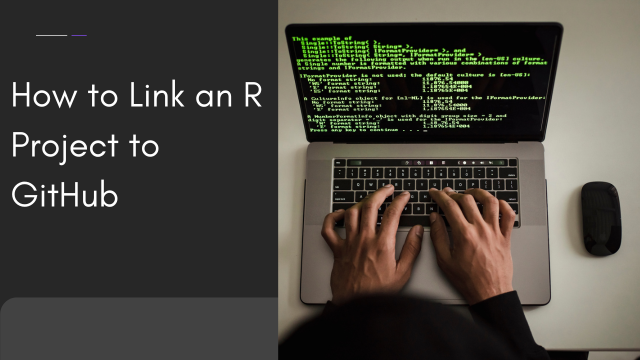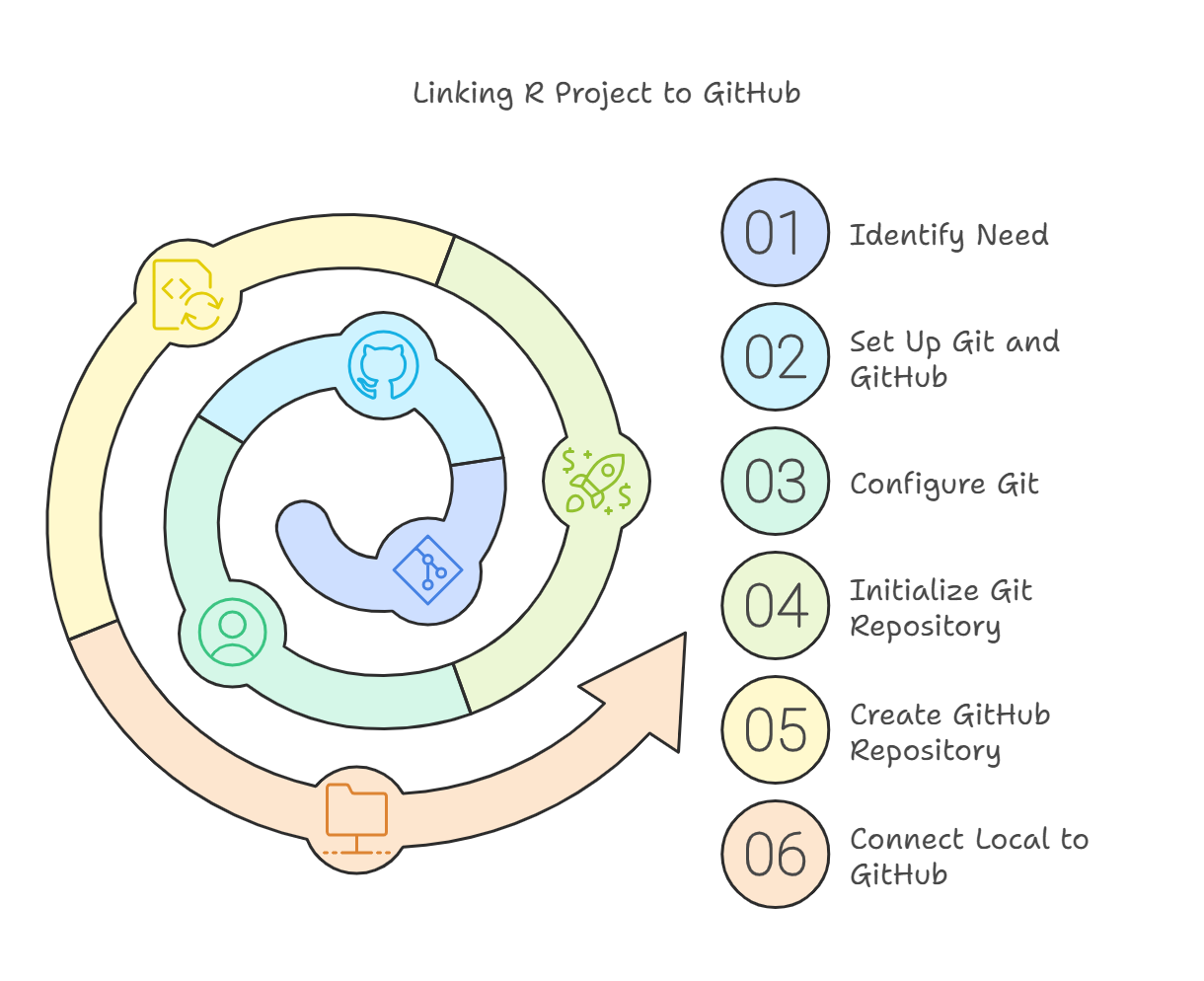Linking your R project to GitHub is an essential skill for efficient version control and collaboration. GitHub, a web-based platform for version control and collaboration, allows you to manage your R scripts, track changes, and collaborate with other developers seamlessly. This article provides a comprehensive guide on how to link an R project to GitHub.
Why Link an R Project to GitHub?
Using GitHub offers multiple advantages:
- Version Control: Track changes to your code over time.
- Collaboration: Work with other developers without overwriting each other’s work.
- Backup: Store your project securely in the cloud.
- Documentation: Maintain a clear history of changes.
Step-by-Step Guide to Link an R Project to GitHub
1. Set Up Git and GitHub
Before linking your R project, ensure you have Git and a GitHub account:
- Install Git: Download and install Git from git-scm.com.
- Create a GitHub Account: If you don’t already have one, sign up at GitHub.
2. Configure Git
After installing Git, configure your username and email:
# Open your terminal and type: git config --global user.name "Your Name" git config --global user.email "your-email@example.com"
3. Initialize a Git Repository in Your R Project
Navigate to your R project directory and initialize a Git repository:
cd /path/to/your/project git init
This creates a .git folder that tracks your project’s changes.
4. Create a New GitHub Repository
- Log in to your GitHub account.
- Click the “New” button on the GitHub dashboard.
- Provide a name for your repository.
- Choose whether it will be public or private.
- Click “Create Repository.”
5. Connect Your Local Repository to GitHub
Use the following commands to link your local repository to GitHub:
git remote add origin https://github.com/your-username/your-repository.git git branch -M main git push -u origin main
it remote add origin https://github.com/your-username/your-repository.git git branch -M main git push -u origin main
How to Download Themes from GitHub
Add and Commit Your Changes
To upload your R project files to GitHub:
git add . git commit -m "Initial commit" git push
git add .: Stages all files for commit.git commit -m: Adds a message describing the changes.git push: Uploads your files to GitHub.
7. Use RStudio for Git Integration (Optional)
If you’re using RStudio, you can integrate it with Git:
- Open RStudio.
- Go to Tools > Global Options > Git/SVN.
- Set the Git executable path.
- Restart RStudio.
- Open your project and use the Git tab for version control.
Best Practices for Linking R Projects to GitHub
- Use .gitignore: Create a
.gitignorefile to exclude files you don’t want to upload, such as.Rhistoryor large datasets. - Commit Frequently: Commit changes regularly to maintain a detailed project history.
- Write Meaningful Commit Messages: Use clear and descriptive commit messages for better traceability.
- Collaborate with Branches: Use branches for experimental changes to avoid disrupting the main project.
- Sync Changes Often: Pull changes frequently to stay updated with collaborators’ work.
Troubleshooting Common Issues
- Authentication Errors: If you’re having trouble pushing changes, ensure you’re logged in correctly. Consider setting up SSH keys for seamless authentication.
- Merge Conflicts: Resolve conflicts by manually editing the files and committing the changes.
- Large Files: Use Git LFS (Large File Storage) for files exceeding GitHub’s size limits.
FAQs
1. How do I install Git for my R project? You can download Git from git-scm.com and follow the installation instructions for your operating system.
2. Can I link multiple R projects to the same GitHub account? Yes, you can link multiple projects to the same account by creating a separate repository for each project.
3. What should I do if my files are too large for GitHub? Use Git LFS (Large File Storage) to handle large files. Install it using the command git lfs install and track specific files using git lfs track.
4. How do I revert a commit in my R project? Use the command git revert <commit-hash> to undo specific commits while preserving history.
5. Can I collaborate with non-R users on GitHub? Yes, GitHub supports collaboration across various programming languages and tools. Non-R users can contribute to your repository if they understand your project structure.