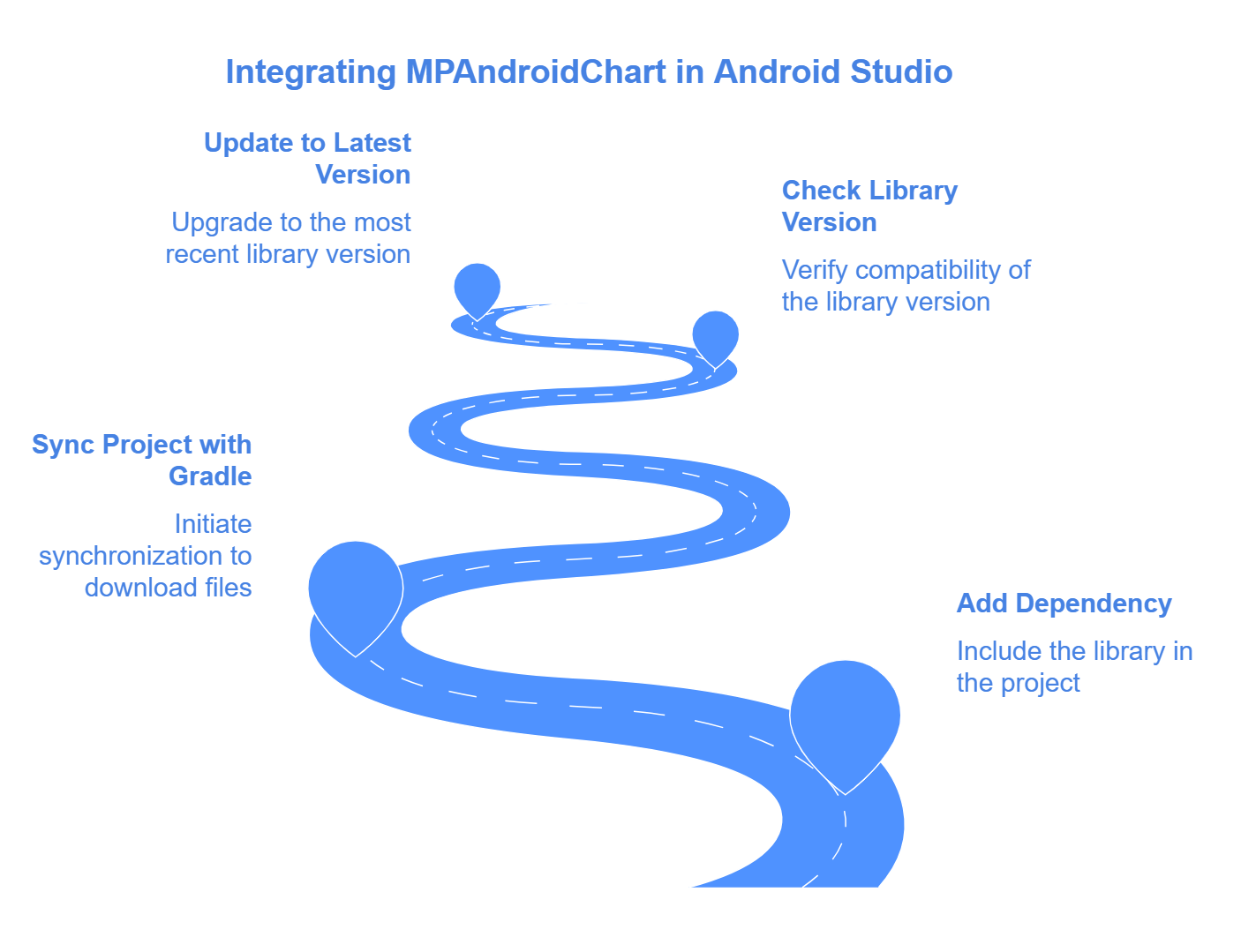Line Chart GitHub Fix: If you’re struggling with issues in Android Studio, this guide will show you 5 easy steps to resolve them effectively.
How to Fix Line Chart GitHub Doesn’t Work in Android Studio
When developing mobile applications, charts are a critical component to display data visually, and line charts are one of the most commonly used types. In many Android projects, developers rely on open-source libraries hosted on GitHub to integrate line charts seamlessly into their apps. However, integrating a line chart GitHub library into Android Studio can sometimes present challenges. If you’re encountering issues with getting a line chart to work in Android Studio, you’re not alone. This article will address common problems and provide solutions to ensure you can successfully implement line charts in your Android project.Line Chart GitHub FixLine Chart GitHub FixLine Chart GitHub FixLine Chart GitHub FixLine Chart GitHub FixLine
1. Identifying the Issue
The first step in fixing the problem is to identify the issue that causes the line chart not to work. Some of the most common causes include:
- Incorrect dependencies or versions: Sometimes the library you are trying to use may not be compatible with the version of Android Studio or the Android API you’re using.
- Missing imports or setup errors: Often, when libraries from GitHub are used, certain imports or configuration settings are overlooked, causing the line chart to fail to render.
- Inadequate permissions or conflicting libraries: Permission issues or conflicts with other libraries could prevent the line chart from being displayed properly.
2. Checking Dependencies
The first thing you should do is check that the dependencies are correctly added to your project. GitHub repositories often provide specific instructions on how to add the library to your build.gradle file.
Here’s a simple example of how to include the MPAndroidChart library (a popular line chart library) into your build.gradle file:
dependencies {
implementation 'com.github.PhilJay:MPAndroidChart:v3.1.0'
}
Once the dependency is added, sync the project with Gradle files to make sure that Android Studio downloads the necessary files. If the library version you're using is outdated or incompatible with your Android Studio version, it might not work properly. Make sure to check for the latest version of the library on GitHub.
3. Setting Up the Layout
After the dependencies are set up, you need to configure the layout to include a line chart. You can add a LineChart view to your XML layout file like this:
<com.github.mikephil.charting.charts.LineChart android:id="@+id/lineChart" android:layout_width="match_parent" android:layout_height="250dp" />
Make sure that the chart is properly placed within a layout and has enough space to display the data.Chart GitHub FixLine Chart GitHub FixLine Chart GitHub FixLine Chart GitHub FixLine Chart GitHub FixLine Chart GitHub FixLine
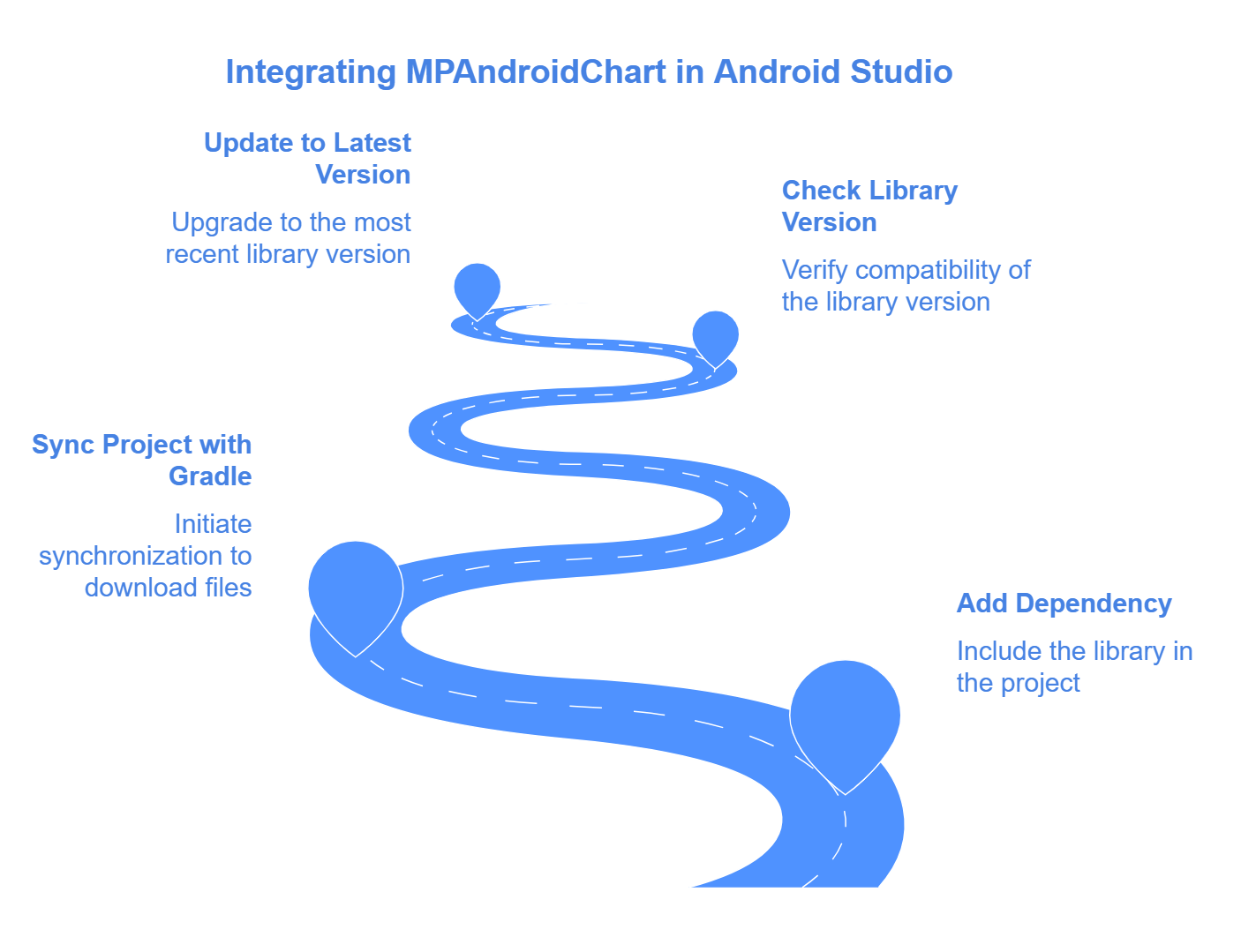
4. Configuring the Line Chart
After adding the LineChart view, the next step is configuring the chart in your activity or fragment. Here’s a simple example of how to configure a line chart with sample data:
LineChart lineChart = findViewById(R.id.lineChart); List<Entry> entries = new ArrayList<>(); entries.add(new Entry(0f, 1f)); // Add some data points entries.add(new Entry(1f, 2f)); LineDataSet dataSet = new LineDataSet(entries, "Label"); LineData lineData = new LineData(dataSet); lineChart.setData(lineData); lineChart.invalidate(); // Refresh the chart
This code will create a simple line chart with two data points. However, ensure that you handle the data dynamically if you’re using it in a production-level app, and not hardcode the data points. Chart GitHub FixLine Chart GitHub FixLine Chart GitHub FixLine Chart GitHub FixLine Chart GitHub FixLine Chart GitHub FixLine
How to Revert to a Previous Commit in GitHub
5. Troubleshooting
If the line chart still doesn’t work as expected, try the following steps:
- Ensure the correct permissions: Some libraries require additional permissions for displaying charts or accessing network data.
- Clear cache and rebuild: Sometimes, Android Studio can have cache issues that prevent the chart from rendering correctly. Use
Build > Clean ProjectandBuild > Rebuild Projectto fix any issues. - Use Logcat for debugging: Check Logcat for any error messages or exceptions that might point to what went wrong.
6. Updating Libraries
Many times, issues arise because the libraries or Android Studio itself are outdated. Check for the latest updates:
- Update Android Studio: Make sure you’re using the latest stable version of Android Studio.
- Update the library: Check if the library has been updated by the developers on GitHub. If you are using an older version of the library, there might be compatibility issues with newer versions of Android or Android Studio.
7. Alternative Libraries
If you’re still having trouble with the line chart GitHub repository you’re using, consider switching to another popular library. Some great alternatives include:
- MPAndroidChart: A widely-used, open-source library for Android charts.
- HelloCharts: Another alternative that supports line charts and other types of charts.
8. Conclusion
Integrating a line chart from GitHub into Android Studio can be a simple process, but sometimes it’s easy to miss important configuration steps. By following the steps outlined in this article, you can ensure that your line chart works perfectly. Check the dependencies, configure the layout properly, and troubleshoot issues by updating libraries or using alternative libraries if needed.
FAQs
1. Why is my line chart not showing up in Android Studio?
There could be multiple reasons, such as incorrect dependencies, missing imports, or issues with the layout configuration. Double-check the dependencies and ensure that the library is properly added to your project.
2. How do I update the line chart library in Android Studio?
Go to the build.gradle file, update the version number for the line chart library to the latest release, and sync your project.
3. Can I use other libraries for line charts besides MPAndroidChart?
Yes, you can use alternative libraries like HelloCharts or AChartEngine to display line charts in your Android app.
4. How can I improve the performance of the line chart?
Use less data for rendering, optimize the layout, and ensure you’re not rendering excessive or redundant data points.
5. My Android Studio says the library is incompatible. What should I do?
Ensure that you’re using a version of the library that is compatible with your version of Android Studio. You might also need to update Android Studio or switch to a newer library version.