how do i unhide facebook posts
How to Unhide Facebook Posts: A Step-by-Step Guide
Facebook allows users to manage their activity and privacy settings, including the ability to hide or unhide posts. If you’ve accidentally hidden a post or changed your mind about making it private, you can easily unhide it. Here’s a detailed guide to help you understand the process.
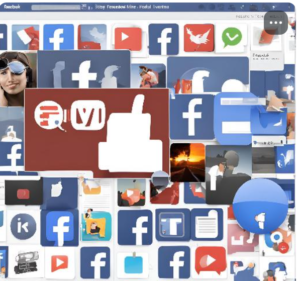 [
[
how do i unhide facebook posts
—
Why Hide or Unhide a Post?
Before diving into the process, it’s essential to understand the reasons for hiding or unhiding posts:
1. Privacy Concerns: You may want to hide sensitive posts temporarily.
2. Organization: Cleaning up your timeline by hiding old or irrelevant content.
3. Visibility: You might unhide posts to make them accessible to others again.
how do i unhide facebook posts
What Happens When You Hide a Post?
When you hide a post on Facebook:
It’s no longer visible on your timeline.
It’s not deleted but moved to the Activity Log.
Friends and followers won’t see it unless you unhide it.
—
Step-by-Step Guide to Unhiding Facebook Posts
For Desktop Users
1. Log in to Your Facebook Account
Open your web browser, go to Facebook.com, and log in.
2. Access the Activity Log
Click on your profile picture in the top-right corner.
Select Settings & Privacy from the dropdown menu.
Click on Activity Log.
3. Find the Hidden Post
On the left-hand menu, select Logged Actions and Other Activity.
Choose Hidden From Profile to see all posts you’ve hidden.
4. Unhide the Post
Locate the post you want to unhide.
Click on the three dots (ellipsis) next to the post.
Select Add to Profile or Unhide.
For Mobile App Users
1. Open the Facebook App
Log in to the Facebook app on your smartphone.
2. Go to Your Profile
Tap on your profile picture at the top of the screen.
3. Access the Activity Log
Tap on the three horizontal lines (menu) in the bottom-right (iOS) or top-right (Android).
Select Settings & Privacy > Activity Log.
4. Navigate to Hidden Posts
Scroll down and select Hidden From Profile.
Browse the list to find your hidden post.
5. Unhide the Post
Tap on the three dots next to the post.
Select Add to Profile or Unhide.
—
Common Issues and Troubleshooting
1. I Can’t Find the Hidden Post
Ensure you’re checking the correct account.
Look under the Hidden From Profile section in the Activity Log.
2. Post Doesn’t Appear After Unhiding
Refresh your profile or the app.
Ensure your internet connection is stable.
Check if the post was deleted by the original poster (if it wasn’t yours).
3. Privacy Settings of the Post
Unhiding doesn’t automatically change the post’s audience.
Update the post’s privacy settings to make it visible to your desired audience.
—
Tips for Managing Facebook Posts
Use Privacy Settings: Adjust the audience for each post to avoid hiding or unhiding frequently.
Archive Posts: Instead of hiding, consider archiving posts for better organization.
Review Tags: Regularly check tagged posts to ensure they align with your profile’s theme.
—
FAQs
Q: Can I unhide multiple posts at once?
A: No, you need to unhide posts individually.
Q: Does unhiding notify others?
A: No, Facebook doesn’t send notifications when you unhide a post.
Q: Can I recover a deleted post?
A: No, once a post is deleted, it cannot be recovered. Hiding and unhiding apply only to posts that remain on the platform.
—
Conclusion
Unhiding posts on Facebook is a straightforward process that allows you to regain control over your content visibility. Whether for personal reasons or privacy adjustments, the steps outlined above will help you easily manage your posts. By using Facebook’s Activity Log effectively, you can ensure your timeline accurately reflects the image you want to portray.
Internal link:
