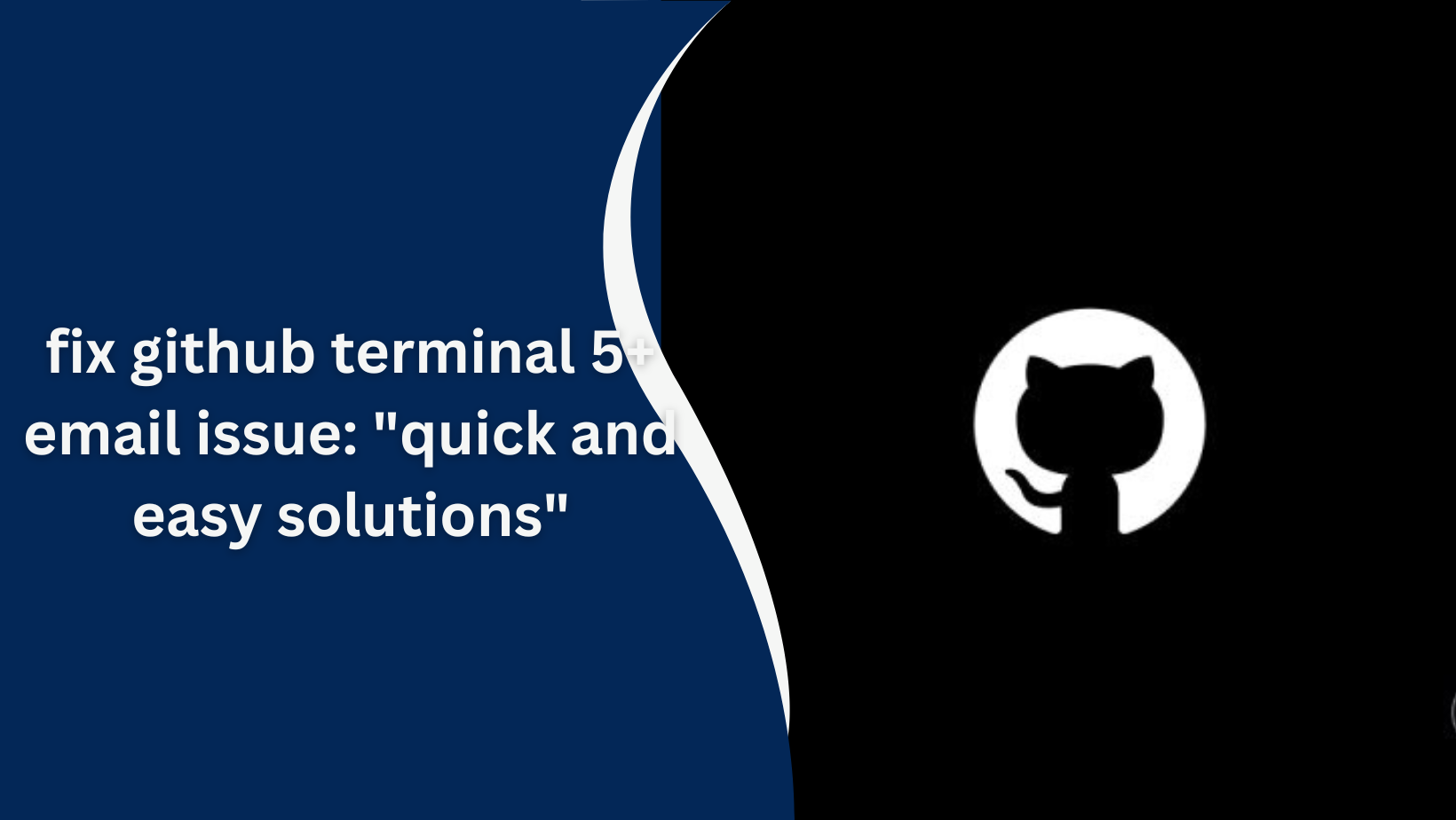Learn how to fix the GitHub terminal email incorrect issue with easy step-by-step solutions. Ensure your commits are correctly linked to your GitHub account by updating your Git configuration.
GitHub, a platform used by millions of developers globally, has become a hub for collaboration, version control, and code sharing. Whether you’re managing a large open-source project or working solo, GitHub offers tools that make development more efficient. However, while using GitHub through the terminal, a common issue some users face is the error of an incorrect email being set up in Git configuration. This can cause problems like incorrect commit authorship, push errors, and difficulties linking commits to the right GitHub account. In this article, we’ll explore the issue of “GitHub terminal email incorrect,” identify its causes, and provide step-by-step solutions for fixing it.
Why Does the GitHub Terminal Email Get Incorrect?
GitHub requires you to configure your email address correctly in Git, which is a distributed version control system used to track changes in code. If your email address is set incorrectly or doesn’t match your GitHub account’s email, the system will be unable to link commits to your GitHub account, causing confusion with commit history.
Some common causes of an incorrect email address in Git are:
- Default Email Set in Git Configuration: When you first set up Git, you may have configured an email address that isn’t linked to your GitHub account.
- Multiple Git Accounts: Developers working on different projects may have multiple Git accounts, causing mismatches between emails configured in local and global Git configurations.
- Changing Email in GitHub Account: If you’ve changed your email address associated with GitHub, but Git’s configuration is outdated, this can lead to errors when pushing commits.
- Using Different Machines or IDEs: Working across different systems can sometimes lead to conflicting configurations, especially if the terminal or IDE has a different email setup.
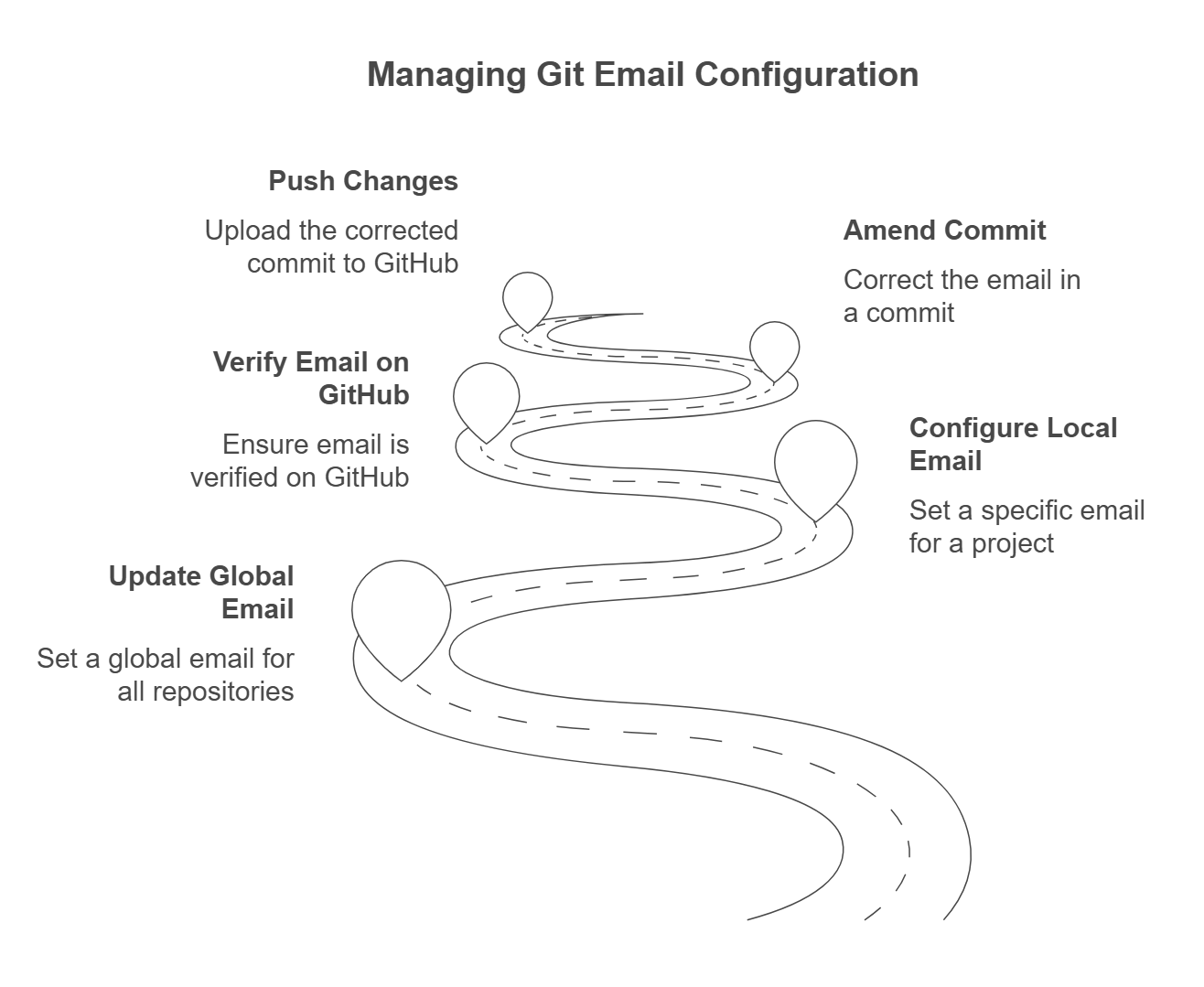
Read More:
How to Fix the Incorrect Email in GitHub Terminal?
If you’re facing the “GitHub terminal email incorrect” issue, here’s a step-by-step guide on how to correct it:
1. Check Current Git Configured Email
To check which email is currently set in your local Git repository, use the following command: