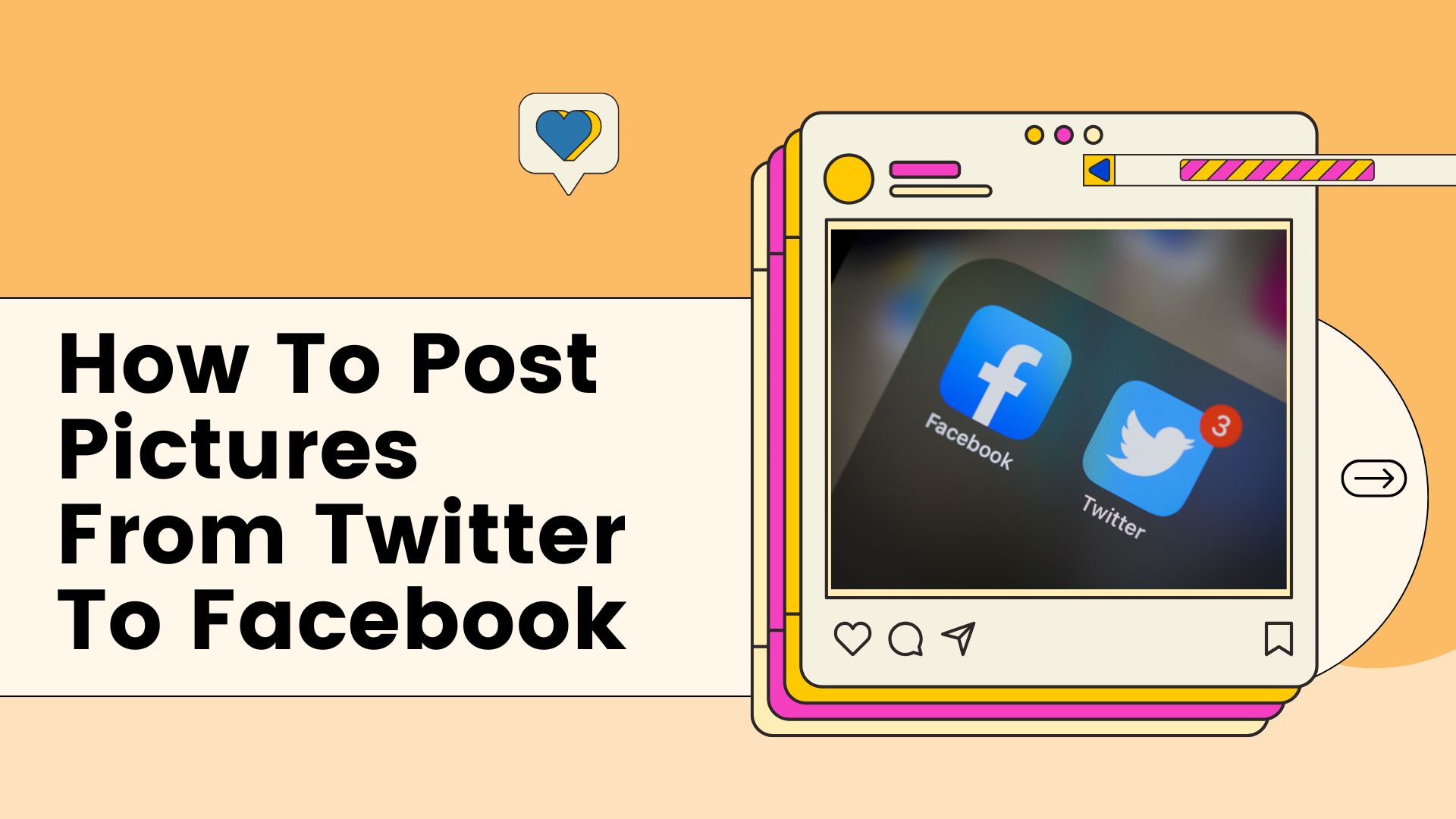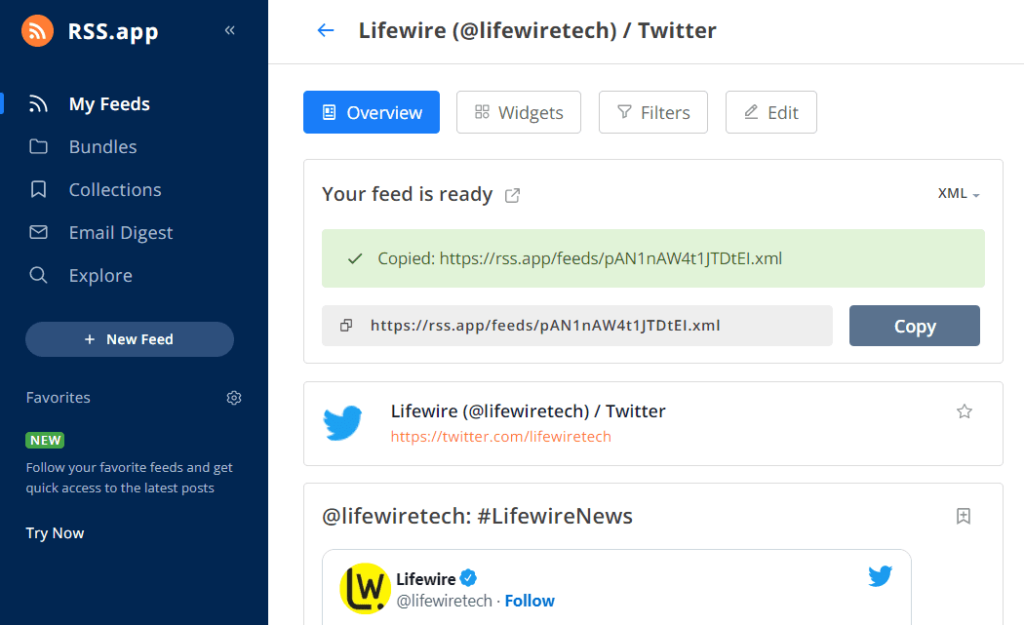Discover how to easily post pictures from Twitter to Facebook with this 7-step guide. Learn the best methods and tips to share your Twitter images on Facebook seamlessly.
A Detailed Guide on How to Post Pictures from Twitter to Facebook
In today’s digital age, social media platforms have become essential for sharing moments, opinions, and creative content. Among these platforms, Twitter and Facebook are two of the most widely used. While Twitter allows for quick updates and conversations, Facebook serves as a more expansive platform for personal connections, groups, and multimedia sharing. However, for users who wish to share pictures from Twitter to Facebook, the process might not always be intuitive. This article explores various methods of posting pictures from Twitter to Facebook, including manual options and automated solutions, along with the challenges users might face in doing so.
Understanding the Platforms

Before diving into the methods of transferring pictures from Twitter to Facebook, it’s important to understand the fundamental differences between these two platforms:
- Twitter: Primarily designed for short, concise posts (tweets), often including text, links, or images. While users can upload images to accompany their tweets, the platform is more oriented around brief exchanges and real-time updates.
- Facebook: More versatile in terms of the content users can post. It supports a variety of media, including text updates, images, videos, and live streams. Facebook also allows more robust interaction with content, such as likes, comments, and shares.
Given that Twitter images are typically uploaded in the form of a tweet, users looking to share these images on Facebook must find ways to either download or share these media items manually or automatically. Below, we explore the different methods available.
Manual Methods to Post Pictures from Twitter to Facebook
1. Using Screenshots
One of the simplest and most direct ways to share pictures from Twitter to Facebook is by taking a screenshot of the image or tweet. This is especially helpful when you wish to preserve the context of the tweet (e.g., the accompanying text or the conversation thread) along with the image.
Steps:
- Take a screenshot of the tweet that contains the image. On most devices, you can do this by pressing a combination of buttons (e.g., Power + Volume Down on many phones, or Print Screen on a computer).
- Crop the screenshot if necessary, ensuring that only the image and relevant text are visible.
- Open Facebook and start a new post.
- Upload the screenshot to Facebook as you would any other image.
While this method is easy, it does not offer a way to share a live, clickable version of the original tweet on Facebook, nor does it preserve the high quality of the original image.
2. Download and Upload the Image
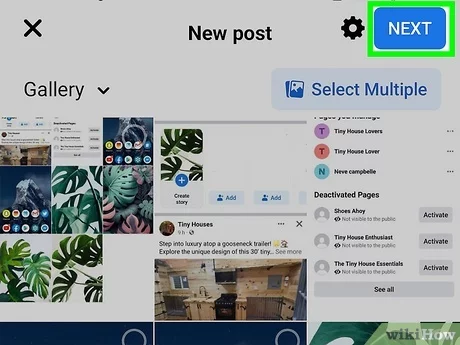
A more refined method involves downloading the image directly from Twitter and then uploading it to Facebook. This method ensures the image quality is maintained, and you can share it in its original format without relying on screenshots.
Steps:
- Navigate to the tweet that contains the image you want to share.
- Right-click (or long tap on mobile) on the image and select “Save image as…” to download it to your device.
- Open Facebook and create a new post.
- Upload the downloaded image from your device.
- Add any caption or hashtags if desired, and post.
This method is straightforward and allows you to share the exact image, but it requires a few extra steps and doesn’t automatically link back to the original tweet.
3. Sharing the Tweet URL
If you want to share the entire tweet, including both the image and the accompanying text, you can simply share the URL of the tweet. This method maintains the link back to the original content and keeps the image embedded in the post.
Steps:
- Copy the URL of the tweet by clicking the share icon on the tweet and selecting “Copy link to Tweet.”
- Go to Facebook and create a new post.
- Paste the link into the post field. Facebook will automatically generate a preview of the tweet, including the image, text, and user details.
- Add any additional comments or hashtags if desired and post.
This method preserves the context of the original tweet but requires the recipient to click on the link to view the tweet on Twitter. It’s also important to note that the formatting might differ from platform to platform.
Automated Methods to Post Pictures from Twitter to Facebook
1. Third-Party Automation Tools
For users who frequently share content between Twitter and Facebook, third-party tools and automation apps can streamline the process. These tools allow users to connect their Twitter and Facebook accounts, enabling the automatic cross-posting of content, including images. Some popular options include Zapier and IFTTT.
Steps:
- Create accounts on automation platforms like Zapier or IFTTT.
- Set up a “Zap” or “Applet” that connects Twitter to Facebook.
- Define the action, such as posting a picture from Twitter to Facebook when a new tweet is made.
- Test the connection to ensure it works.
Automated tools make the process efficient but are often best suited for users with specific needs, such as businesses or influencers who want to maintain an active presence across multiple platforms.
2. Using Facebook’s “Share” Feature
Some users might notice the option to directly share tweets on Facebook. However, this depends on the visibility settings of the tweet and may not always allow for a clean image transfer. When sharing a tweet, Facebook will often display the tweet’s text and provide a link to the original content.
While this doesn’t always work perfectly, it can be a quick option when you want to share Twitter content directly.
Challenges in Posting Pictures from Twitter to Facebook
While the methods above are effective, there are certain challenges users might encounter:
- Image Quality: Downloaded images may lose quality when shared across platforms, especially if they are compressed by Twitter.
- Format Differences: The formatting of posts may look different on Facebook compared to Twitter, particularly when sharing URLs or tweets.
- Linking Back to Twitter: When sharing a screenshot or downloaded image, the post on Facebook may lack context and fail to include the original tweet’s conversation.
Conclusion
Sharing pictures from Twitter to Facebook is a common task for users looking to cross-promote content or share interesting posts across platforms. While the manual methods (such as downloading or taking screenshots) are the most straightforward, they can be time-consuming and sometimes result in loss of image quality or context. Automated tools like Zapier and IFTTT offer a more efficient solution for users who want a seamless experience across both platforms, though they might not always offer full flexibility.
Ultimately, the method you choose will depend on your specific needs—whether it’s the simplicity of a screenshot, the quality of a downloaded image, or the efficiency of an automated tool. Understanding the strengths and limitations of each approach can help you share Twitter images to Facebook in a way that suits your preferences.
Facebook Business – How to Post to Facebook – A guide on how to post and manage content
Also Read: MD Nurunnabi’s Impact on Facebook Posts in El Paso, Texas: A Detailed Look