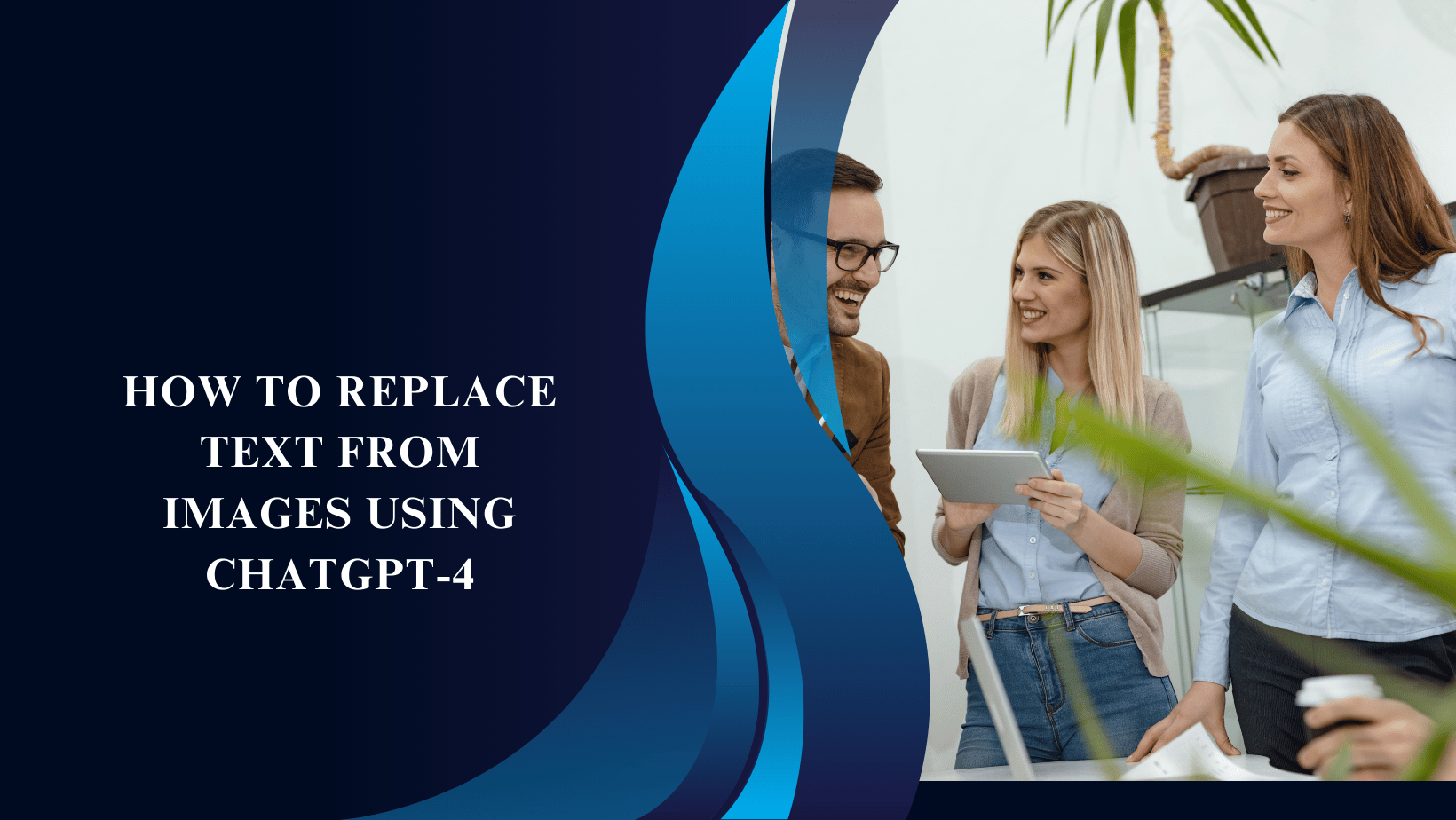Introduction
Editing text in images is a common task, whether it’s for correcting typos, translating, or updating information. While ChatGPT-4 excels in handling text-based tasks, it doesn’t directly process images. However, by combining it with other tools, you can effectively extract, edit, and replace text in images. Here’s how to do it step by step.
How to Replace Text from Images Using ChatGPT-4
Learn how to replace text in images using ChatGPT-4. Discover step-by-step methods with OCR tools, AI text editing, and image editors for seamless results.
Can ChatGPT-4 Process Images?
ChatGPT-4, especially with the vision capabilities in its Pro version, can analyze text in images but doesn’t allow direct editing. Its primary role is to process and rephrase text, making it useful for tasks like translations, corrections, or rewriting extracted text. For editing text within images, you’ll need additional tools.
Prompts for ChatGPT to Help with Personal Financial Assistance
Tools You’ll Need
To successfully replace text in images, you’ll require:
- OCR Tools: To extract text from the image. Examples include Google Lens, Tesseract, and Adobe Acrobat.
- Image Editors: To replace or update text in the image. Examples include Canva, Photoshop, or Pixlr.
Meta Description
Learn how to replace text from images using ChatGPT-4. Step-by-step guide with OCR tools, ChatGPT-4 editing, and image editors for precise text replacement
Step-by-Step Guide to Replace Text from Images Using ChatGPT-4
Step 1: Extract Text from the Image
Start by extracting the text using Optical Character Recognition (OCR) software.
- Google Lens: Take a picture of the image and use Lens to extract the text.
- Adobe Acrobat: Upload the image to Acrobat and let it convert the image text into editable form.
Step 2: Edit the Text with ChatGPT-4
Once you’ve extracted the text, use ChatGPT-4 to make changes.
- Copy the extracted text and paste it into ChatGPT.
- Provide clear instructions like, “Rewrite this text with improved grammar,” or “Translate this text into Spanish.”
ChatGPT-4 will generate a polished version of the text for you.
Step 3: Replace Text in the Image
After editing the text, it’s time to update the image.
- Canva: Upload the image, remove the old text using editing tools, and add the new text.
- Photoshop: Use the “Content-Aware Fill” to erase the old text and then overlay the new text.
- Online Editors: Tools like Pixlr or Fotor allow easy text replacement without downloading software.
Practical Examples of Using ChatGPT-4 for Text Replacement
Correcting Typos in Scanned Documents
- Extract the text, edit it in ChatGPT-4, and place the corrected text back in the document.
Translating Text from an Image and Replacing It
- Use OCR to extract text, translate it via ChatGPT-4, and replace it on the image using an editor.
Advantages of Combining ChatGPT-4 with OCR and Editing Tools
- Speed: Automates text extraction and editing.
- Accuracy: Ensures the text is grammatically correct and contextually appropriate.
- Flexibility: Allows for rephrasing, rewriting, or translating text effortlessly.
Limitations of ChatGPT-4 in Text Editing from Images
- No Direct Image Processing: ChatGPT-4 cannot directly modify images.
- Dependence on External Tools: Requires additional tools for OCR and editing.
Alternative Tools for Text Replacement in Images
If you’re looking for an all-in-one solution:
- Fotor: A user-friendly editor with AI-based tools for text editing.
- Pixelied: A versatile platform for editing and designing images with text.
Pro Tips for Better Results
- Upload High-Quality Images: Ensure text is clear for better OCR accuracy.
- Match Fonts and Colors: Use fonts and colors similar to the original for seamless replacements.
- Double-Check Edits: Review edited text for errors or inconsistencies.
Conclusion
Replacing text in images using ChatGPT-4 involves a combination of tools for extracting, editing, and replacing text. While ChatGPT-4 excels in text-based tasks, external image editing tools bridge the gap to make this process seamless. With a little practice and the right tools, you can achieve professional-looking results.
FAQs
- Can ChatGPT-4 edit text directly in images?
No, ChatGPT-4 cannot directly modify images but can assist in editing extracted text. - Which tools work best with ChatGPT-4 for text editing?
OCR tools like Google Lens and image editors like Canva or Photoshop work best. - Is ChatGPT-4 suitable for professional text editing?
Yes, ChatGPT-4 is excellent for rewriting, correcting, or translating extracted text. - How do I use OCR with ChatGPT-4 for text replacement?
Extract the text using OCR software, edit it with ChatGPT-4, and replace it in the image using an editor. - Are there free tools for replacing text in images?
Yes, free tools like Pixlr and Fotor can help with text editing in images.