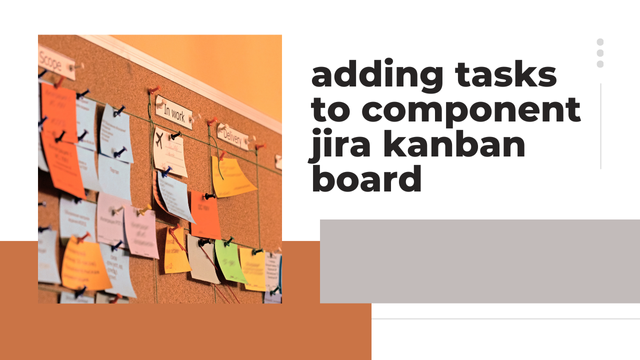Adding tasks to component jira kanban board
Learn the Process of Placing Work Items under Components in Jira Kanban Boards Jira Kanban boards help teams better track their workflow progress through visual tools. Adding tasks to components on your Jira Kanban board helps you better organize your work projects. This guide explains how to use Jira Kanban boards to assign tasks to project components with practical task management advice.
What Are Components in Jira?
Within a Jira project you can define separate sub-sections called components to group associated workflow items. A component in Jira groups issues according to their related features, parts or functional project areas. By assigning issues to specific components you enhance issue organization and monitoring while simplifying performance display.
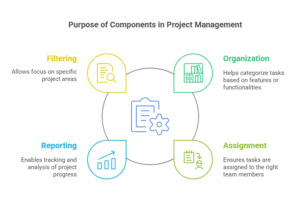
How to Put Jobs in Jira Kanban Components with Performance Enhancement Tips
Purpose of Components
-
Organization: Components help in organizing issues within a project, allowing teams to categorize tasks based on different features or functionalities.
-
Assignment: You can assign components to specific team members or groups, ensuring that the right people are responsible for the right tasks.
-
Reporting: Components enable better reporting and tracking of issues. Teams can generate reports based on components to analyze progress and identify bottlenecks.
-
Filtering: Users can filter issues by components, making it easier to focus on specific areas of the project.
1. Access the Kanban Board
To view your projects in Jira navigate to the desired location. Locate the Kanban board of the project.
2. Create a New Task
Press the “+” button located on the Kanban board or project menu to start creating. In the “Create Issue” window, fill out the necessary details such as: Summary: A brief title for the task. Description: Use this space to tell others what the task is about. Issue Type: Set the issue type to Task and select this choice from the drop-down menu.
3. Set the Task for Specific Work Group to Handle
To assign a task select its connected component from the dropdown menu on the task creation form. If no components exist yet you must define them in the project setup.
4. Add your task to the Kanban visual board
After creating a task it will show up first in your backlog then automatically move forwards when ready. Move your task using the mouse until it belongs in the proper work phase (To Do, In Progress, or Done).
5. Change Task Details When Needed
You can customize your task by setting who will work on it plus when it should be finished along with labels and more. Place related documents and outstanding tasks together in your project page. These tips help you handle tasks effectively with component features. Plan Your Components Wisely Pick the work components that best match your project process. Too many components should not be added because it creates unnecessary complexity.
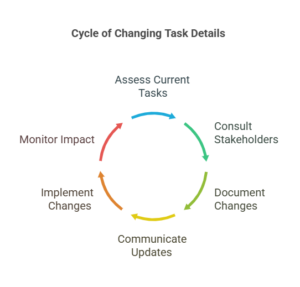
Use Filters
Change your Kanban board settings to display tasks by different component blocks. You maintain your total focus on separate work segments when you use this system.
Monitor Progress
Use reporting tools in Jira to view how each team component performs in their work.
Regular Updates
Tell your staff to update their task review on the board right away so the display shows how work has progressed.
ALSO READ THIS: What Is the Jira Tech Stack
FAQs
1. When you cannot find your needed component who should you talk to?
Someone with administrator access needs to create project components in project settings. Talk to your project administrator about getting the right component installed.
2. Can I link a task to several components at the same time?
The system enables you to connect tasks to multiple components at once. Select multiple components during task setup by entering them in the “Component/s” space.
3. Can I find tasks connected to certain components through my Kanban board filters?
Check the board filter tools to show specific component assignments for your tasks. This system lets you concentrate on your important work.
4. When I make a mistake by adding the wrong component to a task what should I do?
Choose the right component in the “Component/s” field and update existing or create new tasks.
5. Can Jira use rules to assign components automatically?
Components in Jira automation rules can link to tasks based on selected properties such as issue types and reporters.
Conclusion
You can easily add tasks to a Jira Kanban board component to make your project tasks easier to track and understand. Your team will stay productive and aligned through efficient task management when you use this system.