Add a different tiktok account streamlabs
Add a different tiktok account streamlabs Want to add a different TikTok account to your Streamlabs setup? Learn how to integrate a new TikTok account into Streamlabs with this easy-to-follow guide, including tips and troubleshooting.
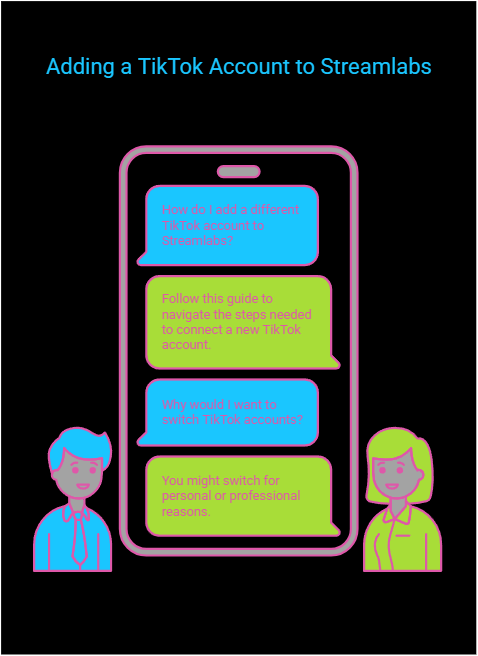
Why Add a Different TikTok Account to Streamlabs?
Adding a different TikTok account to Streamlabs opens up several benefits for streamers and content creators. Here’s why you should consider adding an alternate TikTok account to your Streamlabs setup:
- Managing Multiple Accounts – If you have more than one TikTok account for different purposes (e.g., a personal account and a business or influencer account), adding both accounts to Streamlabs can help you easily switch between them without logging in and out constantly.
- Streamlining Your Workflow – Managing all your live-streaming needs in one place makes it easier to focus on content creation. Streamlabs integrates your TikTok account with other platforms, allowing you to consolidate your content creation process.
- Customizable Alerts and Overlays – Streamlabs allows you to create personalized overlays, alerts, and widgets for your TikTok stream, ensuring a more professional and engaging broadcast for your audience.
- Increased Engagement – By integrating your TikTok account into your Streamlabs, you can access a wide array of interactive tools that can boost audience engagement, such as alerts for new followers, tips, and chat integration.
- Enhanced Analytics – With Streamlabs, you can track your audience growth and performance across different platforms, including TikTok, providing you with valuable insights into your content’s effectiveness.
How to Add a Different TikTok Account to Streamlabs
Adding a TikTok account to Streamlabs is a simple process. Whether you’re adding your first TikTok account or switching to a new one, follow these steps for a smooth setup.
Step 1: Open Streamlabs and Log In
First, open Streamlabs on your desktop or launch the web version. Log into your account using your preferred login method, such as your Google account or through Twitch.
Once logged in, you’ll land on the Streamlabs dashboard, where you can control your streams and access various settings.
Step 2: Navigate to Settings
In the lower-left corner of the Streamlabs dashboard, you’ll find a gear icon representing the settings menu. Click on this icon to open your settings.
Step 3: Access the “Accounts” Section
After opening the settings menu, navigate to the “Accounts” section. This is where you’ll see all the streaming platforms connected to your Streamlabs profile, such as Twitch, YouTube, Facebook, and TikTok.
If you’ve already added a TikTok account, it will appear here. If you’re looking to add a different TikTok account, proceed to the next step.
Step 4: Disconnect the Current TikTok Account (If Needed)
If the TikTok account you want to switch from is already connected to Streamlabs, you will need to disconnect it before adding a new account. To disconnect, simply click the “Disconnect” button next to the TikTok logo in the accounts section.
This process will not delete your TikTok account from Streamlabs; it simply removes the connection, allowing you to log into a different TikTok account.
Step 5: Add a New TikTok Account
Once you have disconnected the old account, click the “Add Account” button. From the list of available platforms, select TikTok. You will be redirected to TikTok’s login page.
At this point, log in with the TikTok credentials of the account you want to add. If you use two-factor authentication (2FA) on your TikTok account, you will need to enter the verification code sent to your device.
Step 6: Grant Permissions
After logging in, TikTok will prompt you to grant permissions for Streamlabs to access your TikTok account. Allow these permissions so that Streamlabs can manage your stream and display your TikTok content.
Step 7: Configure Stream Settings
Once your TikTok account is connected, return to Streamlabs. You will now see options to configure your stream settings, such as stream overlays, alerts, and chat integration.
You can customize your overlays to match your TikTok branding, set up interactive alerts for new followers or donations, and fine-tune your chat settings to engage with your audience more effectively.
Step 8: Start Streaming
Once your account is added and configured, you can click “Go Live” in Streamlabs to begin streaming on your new TikTok account. Streamlabs will handle everything behind the scenes, so you can focus on creating content and engaging with your audience.
Troubleshooting Common Issues
While adding a new TikTok account to Streamlabs is typically straightforward, you may encounter some issues along the way. Here are some common problems and troubleshooting tips to help resolve them:
- Can’t Log Into TikTok Account – If you’re having trouble logging into your TikTok account, double-check your credentials and make sure you’re using the correct login method. If you’ve enabled 2FA, make sure to enter the verification code sent to your device.
- Stream Not Connecting – If your TikTok stream isn’t connecting to Streamlabs, try disconnecting and reconnecting your TikTok account. You may also want to check your internet connection to ensure it’s stable.
- Streamlabs Not Detecting TikTok – If Streamlabs is not detecting your TikTok account, make sure you’re using the latest version of Streamlabs. An outdated version might cause compatibility issues. Check for updates in the Streamlabs settings.
- Alerts Not Displaying – If your alerts aren’t working on TikTok, go into Streamlabs settings and make sure that the alert system is enabled. Check to see if your alert settings are properly configured and that you haven’t accidentally muted them.
Tips for Managing Multiple TikTok Accounts
If you manage more than one TikTok account, here are a few helpful tips to streamline your experience and avoid confusion:
- Use Separate Streamlabs Scenes – Organize your TikTok streams by creating separate scenes in Streamlabs for each account. This helps avoid mixing up settings, overlays, or alerts between accounts.
- Utilize Multi-Streaming Features – Streamlabs has a multi-stream feature that allows you to stream to multiple platforms simultaneously. This can be useful if you want to stream on multiple TikTok accounts at the same time. Multi-streaming requires a premium Streamlabs account.
- Switch Accounts Before Streaming – If you don’t want to frequently disconnect and reconnect your TikTok accounts, switch accounts before you go live. This will save you time and reduce interruptions during your broadcast.
- Monitor Analytics for Each Account – Keep track of your stream performance on each TikTok account separately. Streamlabs provides detailed analytics on viewers, engagement, and follower growth, which can be helpful in refining your content strategy.
Why Add a New TikTok Account to Streamlabs?
Adding a new TikTok account to Streamlabs offers several advantages for creators, including:
- Simplified Account Management – Easily manage your multiple TikTok accounts and switch between them seamlessly within the Streamlabs interface.
- Customization Options – Take advantage of Streamlabs’ customization features, like overlays and alerts, to tailor your streams for each TikTok account.
- Enhanced Audience Engagement – Streamlabs helps you build a stronger connection with your viewers by offering interactive features like real-time chat integration and custom alerts.
- Comprehensive Analytics – Track performance metrics across platforms, including TikTok, to gain a better understanding of your audience and improve your streaming strategy.
Conclusion
Integrating a different TikTok account into Streamlabs is a powerful way to enhance your live-streaming setup. By adding another TikTok account, you gain better management control, improve engagement, and streamline your content creation process. Whether you’re a content creator managing personal and professional accounts or you want to switch to a new TikTok profile, this guide has equipped you with all the necessary steps to set it up.
With Streamlabs, you have everything you need to manage your TikTok stream in a professional and organized way. From customizing alerts to monitoring performance analytics, Streamlabs helps elevate your TikTok streaming experience. Follow these simple steps and take full advantage of Streamlabs’ robust streaming features to engage your TikTok audience like never before!
Add a different tiktok account streamlabs
Frequently Asked Questions (FAQs)
1. Can I stream to multiple TikTok accounts at once using Streamlabs?
Yes, Streamlabs supports multi-streaming with its premium version. This allows you to stream to multiple TikTok accounts simultaneously, along with other platforms.
2. How do I switch between TikTok accounts in Streamlabs?
To switch between TikTok accounts, go to the “Accounts” section in your Streamlabs settings, disconnect the current account, and then add the new account following the same steps.
3. What should I do if my TikTok account isn’t showing up in Streamlabs?
If your TikTok account isn’t appearing, ensure that Streamlabs is up to date. Also, make sure that TikTok has granted all necessary permissions for Streamlabs to connect to your account.
4. Can I use different overlays for each TikTok account in Streamlabs?
Yes! You can customize different overlays, alerts, and themes for each TikTok account by setting up separate scenes for each one in Streamlabs.
5. Do I need a premium Streamlabs account to add a TikTok account?
No, you don’t need a premium account to add a TikTok account. However, premium features like multi-streaming require a paid Streamlabs subscription
