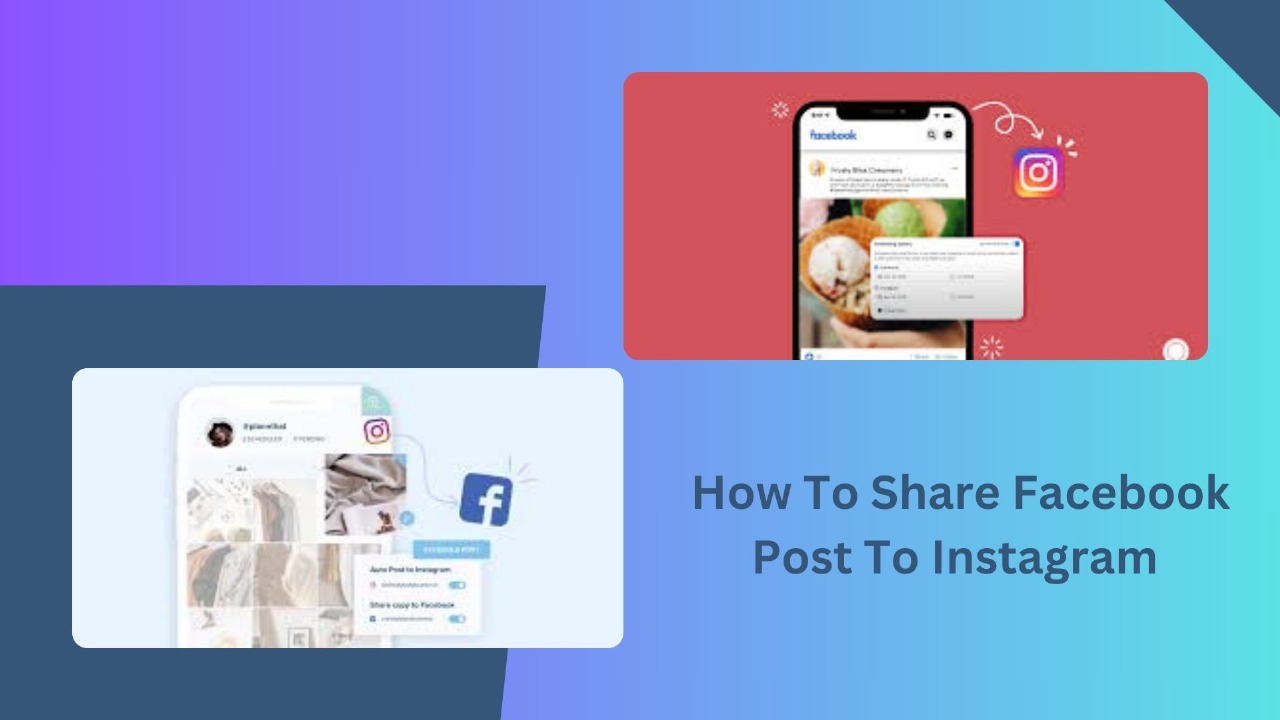Learn how to share a Facebook post on Instagram with this simple guide. Follow our easy steps to cross-promote your favorite content and engage your audience effectively!
How to Share a Facebook Post on Instagram: A Simple Guide
Social media has been an integral part of how we communicate and share our lives. With platforms like Facebook and Instagram, it’s easier than ever to reach a wider audience. However, managing multiple platforms takes up a lot of time and effort. So, what if you could share your Facebook posts directly to Instagram? This will not only save you much time but will get the word across on both fronts with minimal effort.
Why Share a Facebook Post on Instagram?
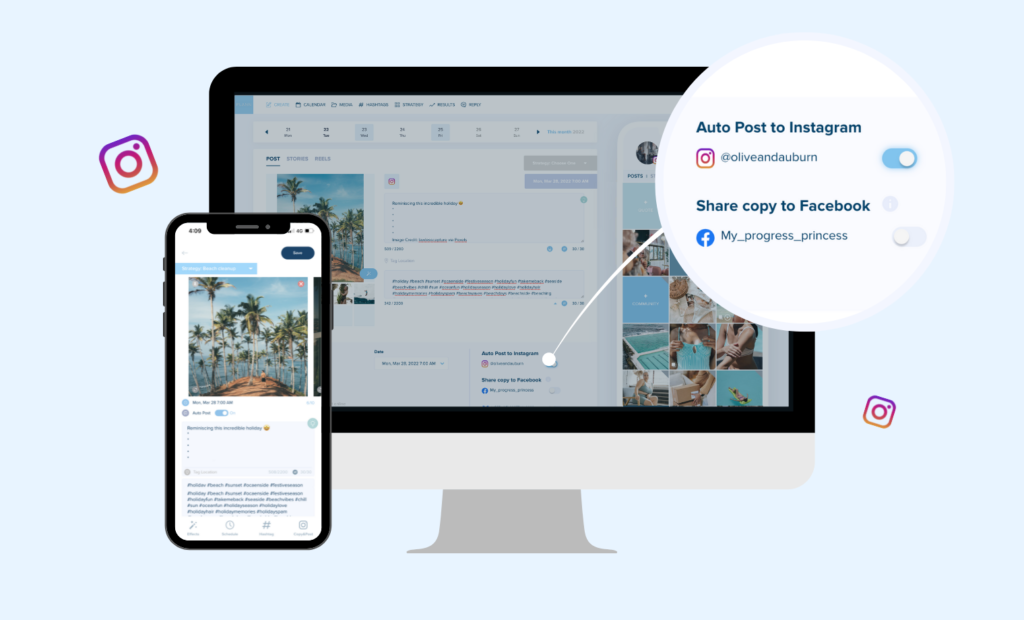
Now that the “why” has been explained, let’s get to the “how”.
1. Reaches a Different Crowd
Just not everyone who likes you on Facebook follows you on Instagram-and vice versa. Cross posting allows you to reach different crowds, which probably increases the chances that engagements might come from
2. Saves Time
Cross-posting makes it easy to share the same content with a few clicks without having to bother with posting it on both sites manually, which saves you some time while keeping your audience interested.
3. Consistency Across Platforms
The same content across platforms helps keep your online presence consistent, a very important way of building trust and keeping an audience interested in your work.
4. Increase Engagement
Every platform engages differently. For instance, Instagram is very visual. Facebook is different because you have longer posts with more in-depth interactions. By sharing your Facebook posts on Instagram, you might find your engagements increasing on both.
How to Share a Facebook Post on Instagram
You have several options of how to share a Facebook post on Instagram if you wish to do so either manually or automatically. Let’s walk through steps for each approach.
Method 1: Cross-Posting with Meta’s Feature
Meta (Facebook and Instagram’s parent company) makes it easy to connect your Facebook and Instagram accounts for cross-posting. Here’s how to set it up:
Step 1: Link Your Facebook and Instagram Accounts
First, you will need to connect your Instagram account to your Facebook page. If you haven’t done that yet, here’s how:
Go to Your Facebook Page:
Open Facebook, and access your business or personal page.
Access Settings:
Click the “Settings” button on the top-right corner.
Link Instagram:
Click the “Instagram” section on the left sidebar. Click “Connect Account” to link your Instagram account with your Facebook page.
Log into Instagram:
You will be prompted to log in to your Instagram account. When you enter, your accounts will connect themselves.
When your accounts are connected, you’re all set to cross-post!
Step 2: Share Your Facebook Post on Instagram
Now that your accounts are connected, here’s how to share your post from Facebook to Instagram:
Facebook Post Creation:
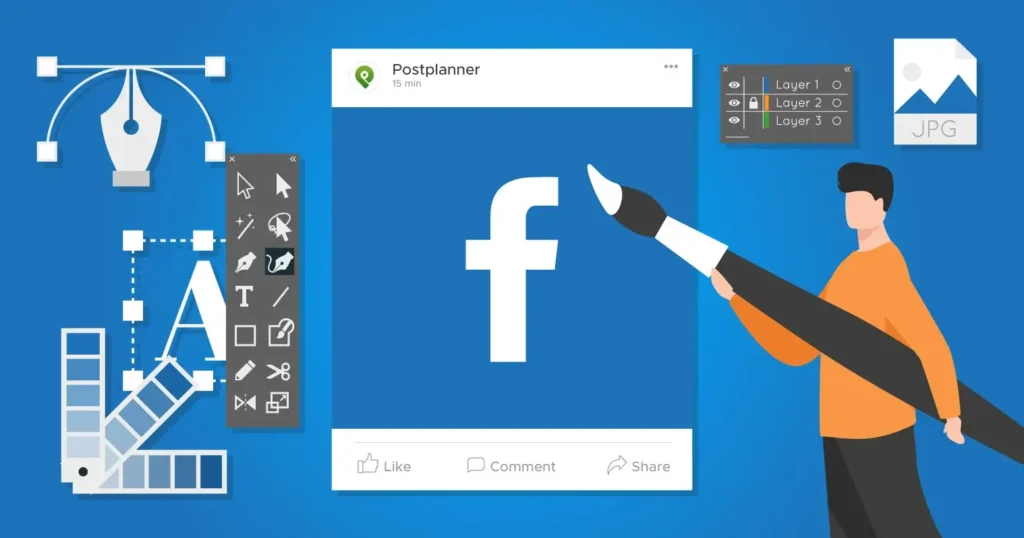
Create your post on Facebook using a picture, video, or text update.
Share on Instagram:
Right above you post, you’ll see an option that says “Also post to Instagram” when you’re in the Facebook app on mobile. All you need to do is toggle this on. Edit the Content:
Since Instagram is all about visuals, it’s a good idea to make sure your post is image- or video-focused. If your Facebook post is text-heavy, consider adding a photo or graphic that will catch Instagram users’ attention.
Post the Content:
Once everything looks good, hit “Post” on Facebook. The content will automatically be shared to Instagram.
Method 2: Manual Sharing (For Photos or Videos)
If you need to upload it manually, possibly because you’ll edit it for Instagram or maybe it is something special, then here is what you do:
Step 1: Download Your Facebook Post
If you want to share an image or a video from Facebook, first, you will need to download them.
How to get the Post on Facebook:
Go to the post where the image or video that you intend to share is.
Download the Media:
For photos, right-click and choose “Save As” to download the image. For videos, click the three dots in the top-right corner of the post and choose “Download Video.”
Step 2: Share on Instagram
Once you’ve downloaded your media, follow these steps to upload it to Instagram:
Open the Instagram App:
Open Instagram on your phone.
Upload Your Media:
Tap the “+” button on the bottom of your feed to upload your photo or video.
Add a Caption:
Write an interesting caption to your Instagram post. You may make any adjustment from the Facebook post to your liking to match with the style used in Instagram better.
Share the Content:
Tap “Share” when you’re satisfied with the way it will appear, and then share it with your feed
Method 3: Using Third-Party Apps
For those managing multiple accounts, third-party apps like Buffer, Hootsuite, or Later can be handy to make things even easier.
Account Setup: Log in to your chosen third-party app.
Facebook and Instagram Connect: Connect your Facebook and Instagram accounts to this app.
Scheduled Posts: Schedule posts that will automatically post at the same time on both your Facebook and Instagram accounts.
These apps are amazing if you need to manage all of your social media accounts from one place and also plan out content in advance.
Cross-Posting Challenges
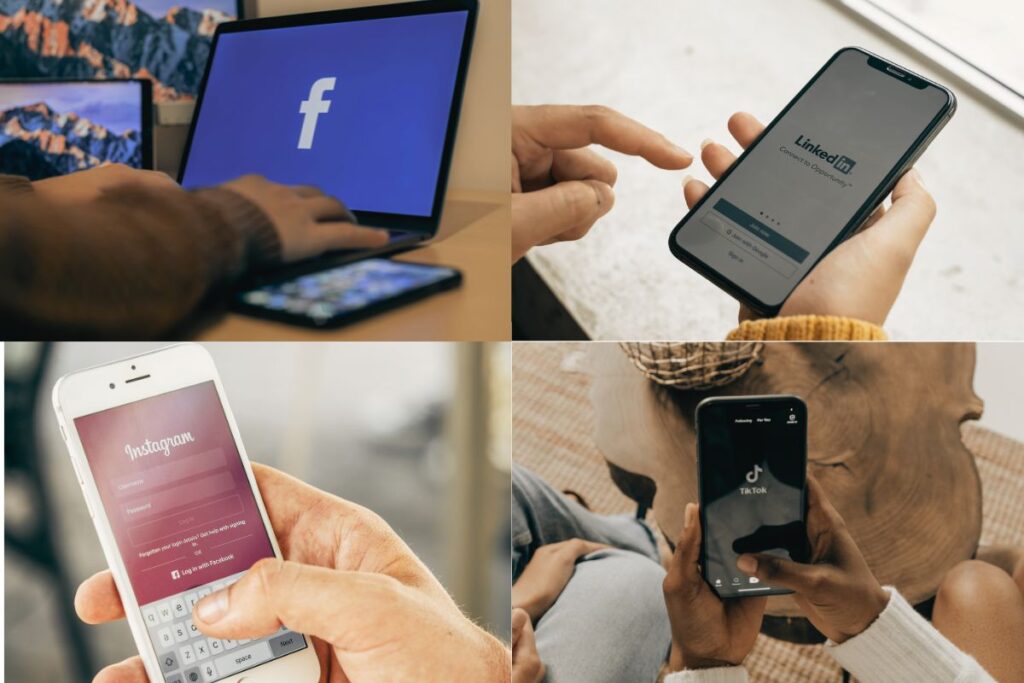
While cross-posting is amazingly convenient, here are a few things to remember:
Content Formatting:
Instagram is all about visuals. If your Facebook post is too text-heavy, it might not resonate with Instagram users. Be sure to adjust the format—add eye-catching images, videos, or graphics to grab attention.
Platform Differences:
Facebook allows more detailed posts, while Instagram focuses on concise, visually appealing content. Keep this in mind when cross-posting—what works on Facebook may need tweaking for Instagram.
Engagement Variance:
Each platform has its audience and ways of engaging differently. Instagram favors more hashtags, the location tag, and content that is strictly visual. Perhaps reposting a Facebook post will not achieve the same engagement on that post as it would on Facebook; hence, change your content too.
Conclusion
It’s very simple, yet powerfully effective. By cross-posting from your Facebook account onto Instagram, you’re expanding your reach, saving time, and keeping consistency with posts across two different platforms, no matter how you’re posting to these applications-through Meta’s cross-posting feature, through manually posting content, or with the help of third-party applications.
This is a great feature because you can cross-post between both Facebook and Instagram, thus making sure that your message reaches a wider audience and saving you from posting the same thing twice. However, be sure to tailor your posts for each platform in order to get the most out of engagement and reach. https://www.facebook.com/help
FAQs: Sharing a Facebook Post on Instagram
1. Can I directly share a Facebook post to Instagram?
- No, there is no direct feature to share a Facebook post to Instagram. You need to take a screenshot or copy the link and then upload it to Instagram manually.
2. How do I share a Facebook post on Instagram Stories?
- To share a Facebook post on Instagram Stories, take a screenshot of the post, then open Instagram, create a new Story, and upload the screenshot. You can add text, stickers, or tags before sharing.
3. Is it okay to share someone else’s Facebook post on Instagram?
- Yes, you can share someone else’s post, but it’s best practice to give credit to the original creator by tagging them or mentioning their name in your caption.
4. What if the Facebook post is a video?
- If the Facebook post is a video, you can download the video (if you have permission) or take a screenshot of the video and share it as an image on Instagram. Alternatively, you can share the video link in your Instagram bio or caption.
5. Can I share a Facebook post that is set to private?
- No, you cannot share a private Facebook post on Instagram. You can only share posts that are public or visible to you.
6. How can I make my Instagram post more engaging when sharing from Facebook?
- To make your post more engaging, write a thoughtful caption, ask a question, or encourage your followers to check out the original post. Using relevant hashtags can also help increase visibility.
7. What should I do if I want to share a Facebook post but it doesn’t have a share option?
- If the post doesn’t have a share option, you can take a screenshot of the post and share it on Instagram, ensuring you give credit to the original creator in your caption.
8. Can I share a Facebook post to my Instagram business account?
- Yes, you can share a Facebook post to your Instagram business account in the same way you would with a personal account. Just follow the steps to take a screenshot or copy the link.
9. Are there any tools to help me share content between Facebook and Instagram?
- While there are no direct tools for sharing Facebook posts to Instagram, social media management tools like Buffer or Hootsuite can help you schedule and manage posts across multiple platforms.
10. How can I track engagement on my shared posts?
- You can track engagement on your Instagram posts through Instagram Insights if you have a business or creator account. This will show you likes, comments, shares, and other engagement metrics.
- Also Read: How to Share Your Facebook Category: A Simple Guide