Table of Contents
Togglewhy is snapchat crashing mac
why is snapchat crashing macIf Snapchat is crashing on your Mac, you’re not alone. This guide explores the common reasons why Snapchat may be malfunctioning on macOS, troubleshooting tips, and potential solutions to get your app working smoothly again.
Introduction:
Snapchat is one of the most popular social media apps, known for its unique features like disappearing messages, stories, and augmented reality filters. While it was originally designed for mobile devices, Snapchat also offers a web version and desktop app for users on Mac computers. However, many users face issues where Snapchat crashes unexpectedly or fails to load altogether. If you’ve experienced Snapchat crashing on your Mac, you’re likely frustrated and looking for solutions.
This article delves into the common causes of Snapchat crashing on Mac, troubleshooting steps, and fixes you can try to resolve the issue.
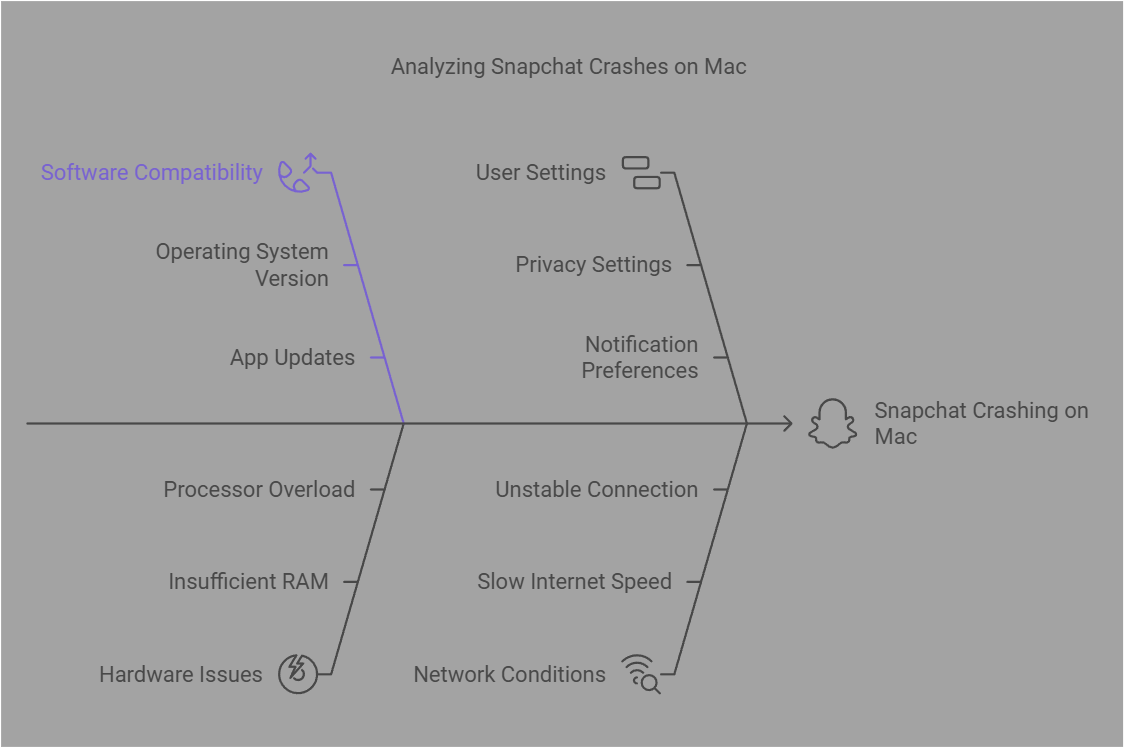
Common Causes of Snapchat Crashing on Mac
- Outdated macOS or Snapchat App: Just like other apps, Snapchat requires regular updates to stay compatible with the latest macOS versions. An outdated version of macOS or the Snapchat app itself could lead to performance issues, including frequent crashes.
- Low System Resources (RAM or Disk Space): Snapchat is a media-heavy app that can consume significant system resources, especially when using filters or sharing videos. If your Mac is running low on RAM or disk space, this can cause Snapchat to crash or freeze unexpectedly.
- Corrupted Files or App Cache: Like any software, Snapchat may accumulate cache files and temporary data. Over time, this data can become corrupted, leading to app crashes or slowdowns.
- Conflicting Software or Extensions: Some third-party software, browser extensions, or plugins on your Mac might interfere with Snapchat. For instance, ad-blocking extensions, privacy tools, or other system management apps might conflict with Snapchat’s functionality, causing it to malfunction.
- Internet Connectivity Issues: Snapchat heavily relies on a stable internet connection. If your internet connection is unstable or slow, it may cause Snapchat to crash or fail to load certain features.
Troubleshooting Tips for Snapchat Crashing on Mac
If Snapchat is crashing on your Mac, here are some common troubleshooting tips to try:
1. Update macOS and Snapchat:
Ensure that both your macOS and Snapchat app are up-to-date. Apple frequently releases updates for macOS to address bugs and improve performance. Likewise, check for any available updates for the Snapchat app via the Mac App Store or Snapchat’s official website.
2. Check System Resources:
If your Mac is running low on memory or storage, consider freeing up space by deleting unnecessary files, uninstalling unused apps, or closing background apps. You can check your Mac’s storage usage under Apple Menu > About This Mac > Storage.
3. Clear Cache and Data:
Clearing Snapchat’s cache can resolve corrupted data issues. To do this, go to the Snapchat settings within the app, find the option to clear cache or data, and proceed to delete the temporary files. You can also try uninstalling and reinstalling Snapchat to eliminate any app-related glitches.
4. Disable Conflicting Software or Extensions:
If you suspect third-party apps or browser extensions are causing the problem, try disabling or uninstalling them temporarily to check if Snapchat’s performance improves. Look for any software that might affect internet connectivity or system performance.
5. Troubleshoot Internet Connection:
Check your Wi-Fi or Ethernet connection to ensure it’s stable. You can restart your router, switch to a different network, or use a wired connection to rule out any issues with your internet speed or reliability.
Advanced Solutions for Snapchat Crashing on Mac
If the basic troubleshooting steps didn’t resolve the issue, here are some advanced solutions to try:
1. Reset the PRAM/NVRAM:
On rare occasions, resetting the PRAM/NVRAM can fix system glitches related to crashes. To do this:
- Shut down your Mac.
- Turn it back on and immediately press and hold the Option + Command + P + R keys.
- Hold them for about 20 seconds, then release.
- This process resets certain system settings and can help resolve app crashes.
2. Run Disk Utility for Repairs:
Use Disk Utility to check and repair your Mac’s file system:
- Open Disk Utility (found in Applications > Utilities).
- Select your Mac’s hard drive, then click on First Aid to check for errors and fix them.
- This can help if the problem is related to file corruption.
3. Create a New User Account:
Creating a new user account can help determine if the problem is related to your current user settings or profile. To create a new user account:
- Go to System Preferences > Users & Groups.
- Click the lock icon and enter your password.
- Add a new user and log in to see if Snapchat crashes in the new profile.
4. Reinstall macOS:
As a last resort, reinstalling macOS can help fix persistent system issues. Make sure to back up your data before proceeding with a macOS reinstallation. To reinstall macOS, restart your Mac and hold Command + R during boot to access macOS Recovery.
5 FAQs About Snapchat Crashing on Mac
1. Why does Snapchat keep crashing on my Mac? Snapchat may crash on your Mac due to outdated software, insufficient system resources, corrupted files, or conflicts with other software. It’s essential to update both macOS and the app, clear cache, and troubleshoot any potential conflicts.
2. How can I prevent Snapchat from crashing on Mac in the future? To prevent crashes, ensure regular updates for both macOS and Snapchat. Also, monitor system resources, clear cache periodically, and avoid running too many apps at once that might drain memory.
3. Is there a way to clear Snapchat’s cache on Mac? Yes, you can clear Snapchat’s cache by going to the app’s settings, where you’ll find the option to clear cache. Alternatively, you can uninstall and reinstall the app to remove cache and temporary data.
4. What should I do if Snapchat crashes when I open it on my Mac? If Snapchat crashes immediately upon opening, try restarting your Mac, updating the app and macOS, and disabling any conflicting software. If the issue persists, reinstall the app or reset your system settings.
5. How do I check if my internet connection is causing Snapchat to crash? You can test your internet connection by opening other websites or apps. If Snapchat is the only app crashing, try restarting your router, switching to a different network, or troubleshooting Wi-Fi issues.
Conclusion
Snapchat crashing on Mac can be frustrating, but most issues can be resolved with basic troubleshooting steps. By ensuring your macOS and Snapchat app are up to date, freeing up system resources, and resolving any conflicts with other software, you should be able to enjoy a smooth Snapchat experience. If these steps don’t work, more advanced solutions such as resetting system settings or reinstalling macOS may help.
Stay proactive by maintaining regular app and system updates to prevent future crashes. If you’re still facing issues, consider reaching out to Snapchat’s support team for further assistance.
Hashtags: #SnapchatCrashing #MacIssues #TroubleshootingSnapchat #MacOS #SnapchatTips
If you need additional information or specific points to be expanded on, feel free to ask!
