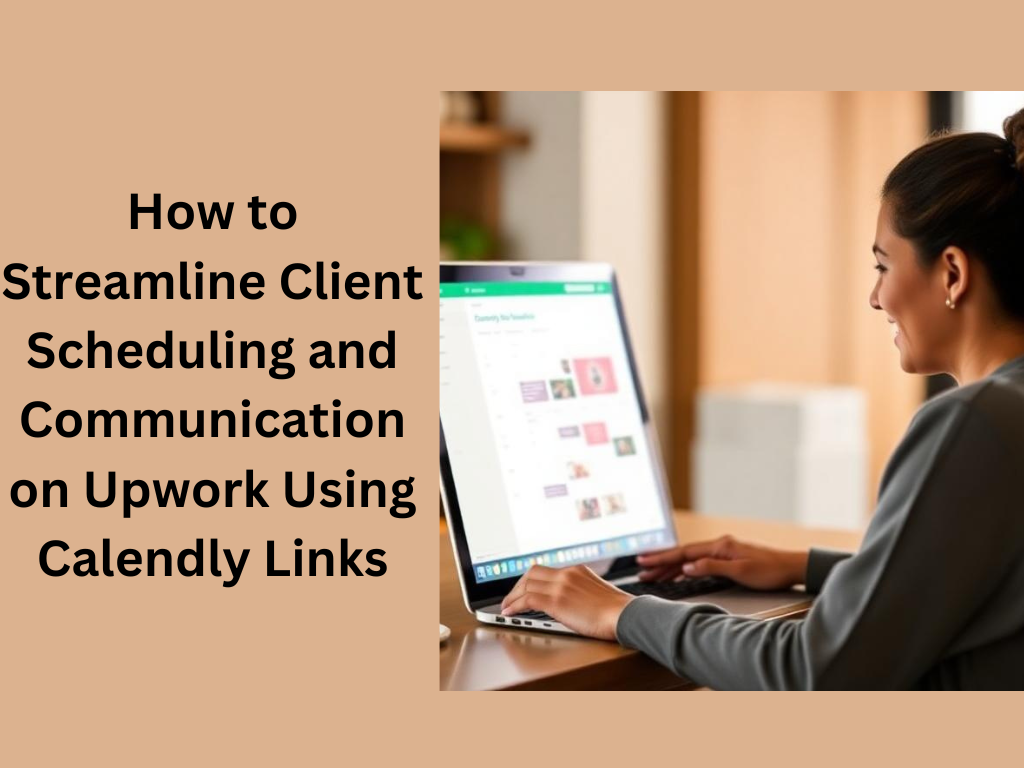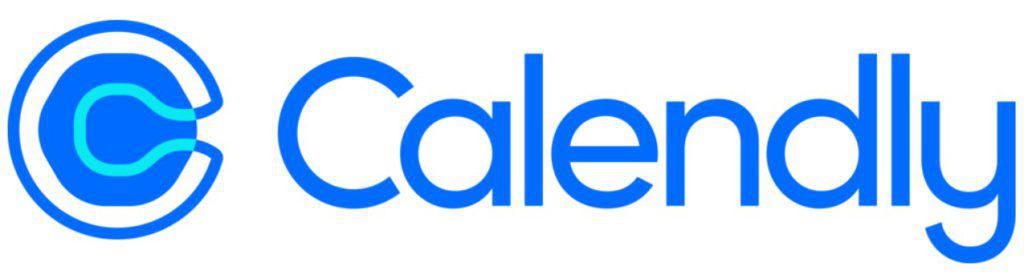How to Streamline Client Scheduling and Communication on Upwork Using Calendly Links: A Comprehensive Guide for Freelancers
Time management is of utmost importance for any freelance professional on Upwork. Balancing multiple clients, projects, and a healthy work-life balance can only be rightly described as a dance. You wouldn’t want to get bogged down with the dull task of reserving meetings time when you have more critical things at hand. That’s where Calendly comes in. It’s a scheduling tool that might make scheduling meetings a breeze. Let’s dive into what makes Calendly links so cool on Upwork and why it can make life as a freelancer way easier.
So, what’s Calendly?
If you ever heard of Calendly before, it’s that scheduling tool. You get to set your own availability, put out a really personalized booking link, and they can go book a time or meeting with you. And through Calendly, automatically calibrate against one’s own calendars so no booking conflicts would appear. Huge in terms of saved time when actually working with clients spread far and wide by different time zones.
But it is not just a way to save you from scheduling headaches. Calendly also presents you as an organized and professional freelancer. No more emailing back and forth to agree on a time. You just share a link, and your client picks a time that suits them.
Why Use Calendly Links on Upwork?
As an Upwork freelancer, proper and efficient communication will do the trick for maintaining good relations with the client. Calendly takes this communication to a different level with multiple benefits to smoothen out the entire process.
1. Simplifies scheduling
Sometimes, scheduling can be the hardest part of dealing with clients, especially if you and your client are in different time zones. It might take you hours to come up with an email exchange back and forth on finding a common time. Calendly does all that out. You simply share your link with the client, and they pick a time that fits their schedule within yours. No more back-and-forth but a smooth and automated process.
2. Takes the Guesswork Out of Time Zones
Probably, the most daunting task dealing with freelancers working with clients located all around the world would be scheduling a meeting time. A client located in New York can suggest the perfect time for himself, which can be at 2 a.m. of the local time in Paris. Calendly automatically reflects the local time of the client, therefore no need for conversion and a missed or misunderstood time difference.
3. Establishes Professionalism
Let’s face it: a client will be more willing to take you seriously when you appear to be well-organized and managing your time effectively. When you share the Calendly link instead of offering several times to meet, you demonstrate that you respect your time as much as theirs. This can make you look more professional and responsible, which is very important when you’re bidding for projects on Upwork.
4. Customizable Booking Options
Calendly is not a one-size-fits-all tool. For example, as a freelancer, you can personalize your booking page according to the type of services you offer. You may be offering consultations, project briefings, or just follow-up calls. You can create different links for each type of meeting. You can also set the meeting duration (e.g., 15 minutes for quick calls, 1 hour for more in-depth discussions), making it easier for clients to choose the appropriate option.
5. Works with Tools You Already Use
It has an integration with Google Calendar, Zoom, and Outlook, so you do not have to handle different platforms at once. As soon as the client books the meeting, it automatically shows on your calendar. If you’re using Zoom for meetings, Calendly automatically generates a link to share in every email instead of sending out one manually. It’s just about making things smooth in workflow and saving more time on administrating.
6. No More Manual Time Entry
If you ever had to manually update your availability in a calendar, you know exactly how time-consuming it is. Using Calendly, you set your working hours, and it automatically reflects that in your booking page. No more thoughts on manually updating your schedule or the possibility of having conflicts, as Calendly ensures clients see only times that work for you.
How to Use Calendly Links on Upwork
Getting started with Calendly is quite easy, but it is almost as easy to integrate with your Upwork workflow. So here’s the process.
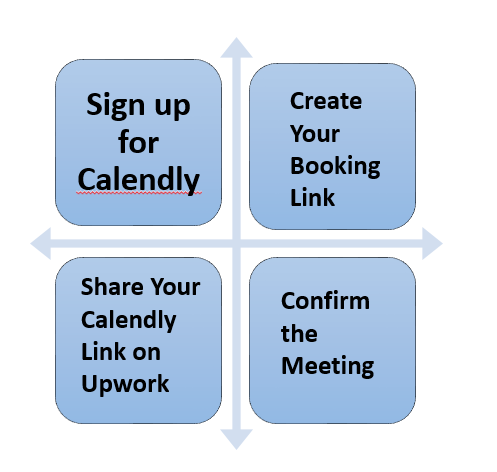
1. Sign up for Calendly
First, you sign up for Calendly. You don’t have to pay for the basic sign-up and can always advance to a paid plan when you find you need more features. After signing up, set up your account by including your availability, syncing your calendar, and connecting any other tools you want to use for meetings, like Zoom or Google Meet.
Step 2: Create Your Booking Link
Once you have created an account, you can build a booking link. Calendly has features for distinguishing between the different types of availability and links that correspond to meeting options. For instance, you might set up one 30 minutes of consultation-type link, and another 1 hour for the discussion of any projects. You can also indicate how many days in advance someone can book a meeting with you and how much space is between the meetings so that you don’t feel cramped.
Now, once you are ready to share your link, just copy it.
Step 3: Share Your Calendly Link on Upwork
Now that you’ve created your Calendly link, it’s time to share it with your clients. You can include it in your Upwork proposals, messages, or even in your profile description. For example, when you’re answering a job posting and you’d like to propose a meeting, you can say something like:
“Thanks for considering my proposal! I’d love to discuss the project in greater detail. Feel free to book a time that works best for you via my Calendly link: [Your Calendly Link]. Looking forward to speaking with you!”
It is easy, professional, and will save you both time in plenty.
Step 4: Confirm the Meeting
Once a client books a meeting through your Calendly link, you will receive a confirmation email with the meeting details. Always follow up with a confirmation message that is friendly and professional, if it’s a first meeting. This shows professionalism and there won’t be any surprises.
Best Practices in Using Calendly on Upwork
Calendly is a great tool, but in order to make the most out of it, there are some best practices that you should keep in mind.
1. Be Clear About Your Availability
Take a moment to really think about your working hours before sharing your Calendly link. It’s important that your availability reflects your actual working hours, especially if you’re working with clients in different time zones. Make sure your calendar is synced with your local time zone so clients can easily book appointments during your preferred hours.
2. Set Appointment Reminders
Calendly enables you to automatically send reminders to both of you and the client before any meeting. You are allowed to create reminders for hours, days, or even some days before your meeting. Therefore, it creates no confusion as people are well prepared by knowing that this meeting is coming without last-moment confusion.
3. Allow for Flexible Timing
If you want to attract more clients, then provide choices of several times. Attempt to help different time zones clients by allowing you to have a morning or afternoon appointment time or even an evening appointment slot, if it’s feasible. The more flexible you are, the easier it becomes for your client to find an appointment time suitable for him.
4. Personal Touch
While Calendly is automated, don’t forget to add a personal touch to your communications. A brief message or greeting before you share the link will help maintain a friendly tone and show that you care about the client’s needs.
Conclusion
The use of Calendly links in your workflow on Upwork can save you time, eliminate confusion, and make you appear more professional. Automate the scheduling process, and forget those pains of matching the time zone or back-and-forth emailing; you would spend more time focusing on what is important in work. It could be for first-time freelancers or pros – Calendly makes the work of communication easier and easier. So why not give it a shot? Simple tool; makes a difference big time.
FAQs
1. Is Calendly free to use?
Yes! Calendly offers you the free plan full of all the basic features you need to get started. Of course, there are paid plans that offer much more advanced options, but that is often far overkill for most freelancers.
2. Can I use Calendly on Upwork without a premium account?
Absolutely! You can use Calendly on Upwork regardless of your having a premium account. The free version works perfectly for most freelancers.
3. How can I make my Calendly link appear more professional?
Keep your booking page simple and friendly. Clearly type the kind of meetings you take, and display your availability up to the minute. There is even provision for uploading personal photos or the logo on this page for extra polish.
4. Does Calendly work well with Zoom?
Yes! Calendly integrates with Zoom (and other platforms like Google Meet), so when a client books a meeting, a Zoom link is automatically generated.
5. Can I set up different types of meetings on Calendly?
Of course. You can create several kinds of meetings, such as a 15-minute consultation, a 30-minute chat, or a 1-hour project discussion. This flexibility makes it even easier for clients to book exactly what they need.
6. How do I set my working hours on Calendly?
You can actually set your working hours for each day of the week in your Calendly settings. This means that your clients will only book meetings during those hours.
7. What happens if a client doesn’t show up to a scheduled meeting?
Calendly can send reminders to both you and your clients, but it’s always a good idea to have a cancellation/rescheduling policy in place. If a client doesn’t show up, you can remind them nicely of your no-show policy.
FOR MORE DETAILS YOU CAN VISIT:
Calendly’s Official Guide: https://calendly.com/blog/
Upwork Help Center: https://support.upwork.com/
ALSO READ THIS ARTICLE: How to Contact Upwork Support: A Complete Guide for Freelancers and Clients .