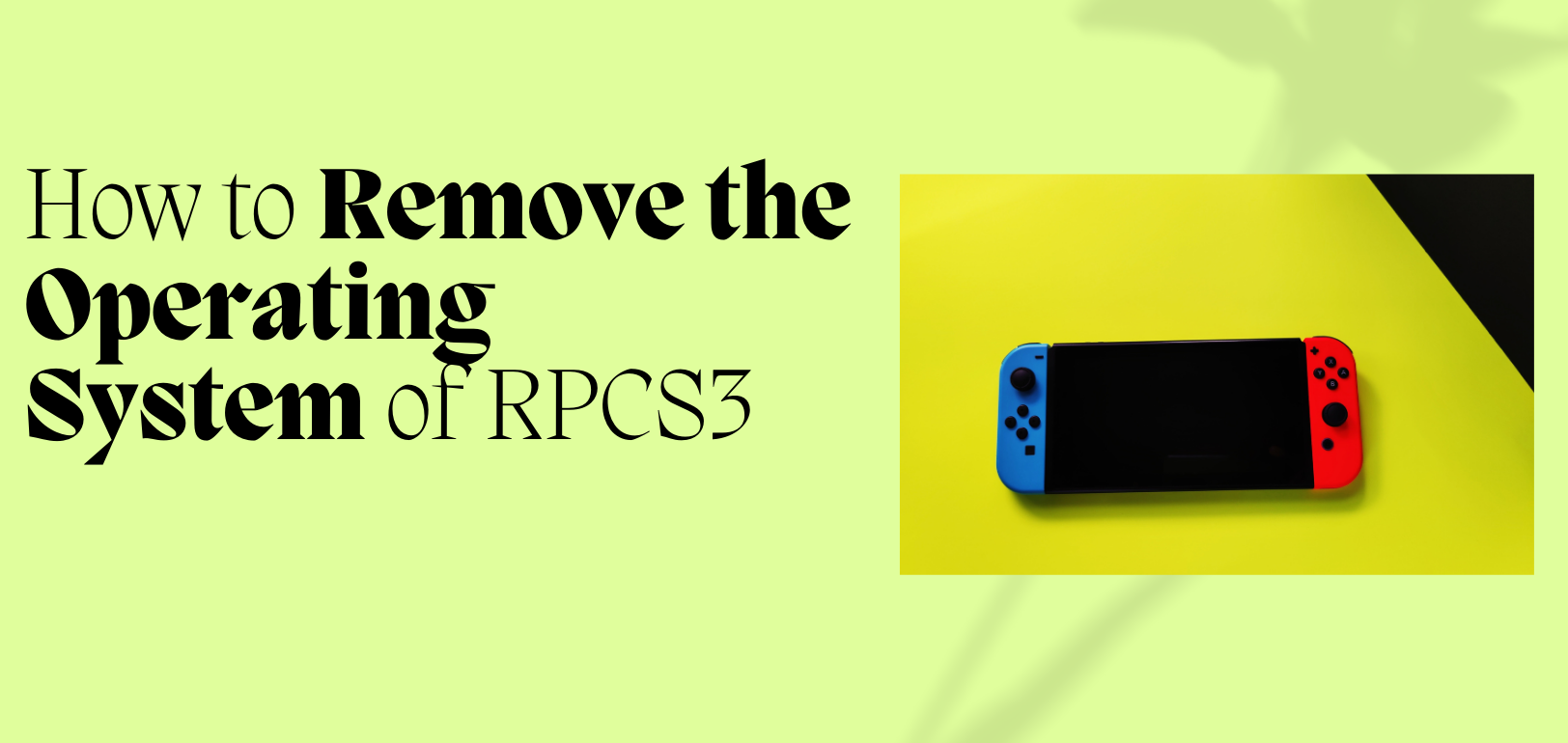How to Remove the Operating System of RPCS3
RPCS3 is an open-source emulator that allows playing PlayStation 3 games on a PC. Though it doesn’t require the operating system of the PlayStation 3, it does need a variety of configuration files and data specific to the emulator. If you’ve decided you no longer want to use RPCS3 and want to completely remove it, then follow the instructions below to make sure it is completely gone from your system.
Step-by-Step Guide on Removing RPCS3 and Its Operating System
Uninstalling RPCS3
The first step in getting rid of RPCS3 is to uninstall the program itself. Here’s how to do it on different systems:
For Windows:
Press Windows + R to open the Run dialog box.
Type control and press Enter to open the Control Panel.
Go to “Programs and Features.”
Find RPCS3 in the list, right-click it, and select “Uninstall.”
For Linux: Open a terminal window and enter the following command to uninstall RPCS3:
bash
Copy code
sudo apt-get remove rpcs3
If you installed it via Snap or AppImage, you may need to modify this command.
For macOS: Open the “Applications” folder and locate RPCS3.
Right-click and select “Move to Trash.”
To ensure all associated files are deleted, you can use an application like “AppCleaner.”
Delete Configuration Files and User Data: After you have uninstalled the program, it is also advisable to remove leftover configuration files and user data. These contain your settings, game data, and logs.
Windows:
Open the Windows key + R, type %appdata%, and click Enter.
Find the RPCS3 folder and delete it.
Search for the following folders for remaining RPCS3 data and delete them:
C:\\Users\\[Your Username]\\AppData\\Local\\RPCS3
C:\\Users\\[Your Username]\\AppData\\Roaming\\RPCS3
For Linux: Open the terminal and run the following commands to delete the configuration and cache:
bash
Copy code
rm -rf ~/.config/rpcs3
rm -rf ~/.cache/rpcs3
For macOS: Open Finder and press Command + Shift + G to open the “Go to Folder” window.
Type ~/Library/Application Support/rpcs3 and delete the folder.
You may also find some residual files in the ~/Library/Caches folder, which you can delete.
Erase Game Data: If you downloaded games, ISOs, or save data to use with RPCS3, you will want to delete them too. These files can be huge in size on your system.
Open the folders that hold your game files. You may have installed it in the same folder as RPCS3 or somewhere else that you designated.
Delete the game files or backup them to an external drive if you wish to keep them for later use.
Clearing Residual Data: Sometimes, there may be residual data left behind even after you have uninstalled a program. To ensure that RPCS3 is fully removed, use your system’s search function to find any remaining files.
For Windows: Open File Explorer and search for “rpcs3.”
Delete any remaining files that are associated with the emulator.
For Linux and macOS: Open a terminal and execute the following command to search for and remove any remaining files:
bash
Copy code
find / -name “*rpcs3*” -exec rm -rf {} \;
Verify System Startup Programs
If you have set RPCS3 to automatically start when your computer boots, you will need to remove it from your startup programs.
For Windows: Open Task Manager (Ctrl + Shift + Esc).
Go to the “Startup” tab and disable any RPCS3-related entries.
For Linux and macOS: If RPCS3 was added to the startup manually, you can remove it from your system’s startup list using either the Startup Applications tool or by checking the autostart configuration files in ~/.config/autostart/.
Conclusion
To completely remove RPCS3 from your system, you would need to remove the configuration files, user data, game files, and all other traces. If you were to reinstall it in the future, you will be starting all over again, as all of your previous settings and game data would be erased.
FAQs
1. Can I delete only the game data and leave RPCS3 installed?
Yes, you can delete only the game files without uninstalling RPCS3. Just locate where your games are stored and delete them while leaving the emulator intact.
2. What if I want to re-install RPCS3 later?
If you need to reinstall RPCS3 for any reason, you can always download the newest version from our official website, and then simply follow the setup instructions for your operating system, which will reset all of your settings.
3. What happens if I forget to delete the configuration files?
If you forget to remove the configuration files, RPCS3 may leave behind user-specific settings. You can still go to the appropriate directories and manually delete them if you want a clean slate.
4. How do I back up my games before uninstalling RPCS3?
If you want to back up your games, simply copy your game files (ISOs, PS3 folders, etc.) to an external hard drive, USB drive, or cloud storage before removing them from your system.
5. Will RPCS3 leave a registry entry?
RPCS3 doesn’t put much into the Windows registry, and it’s certainly possible that something remains. Cleaning up with registry cleaner tools shouldn’t be strictly necessary, as it’s mainly used for getting rid of what’s left there.