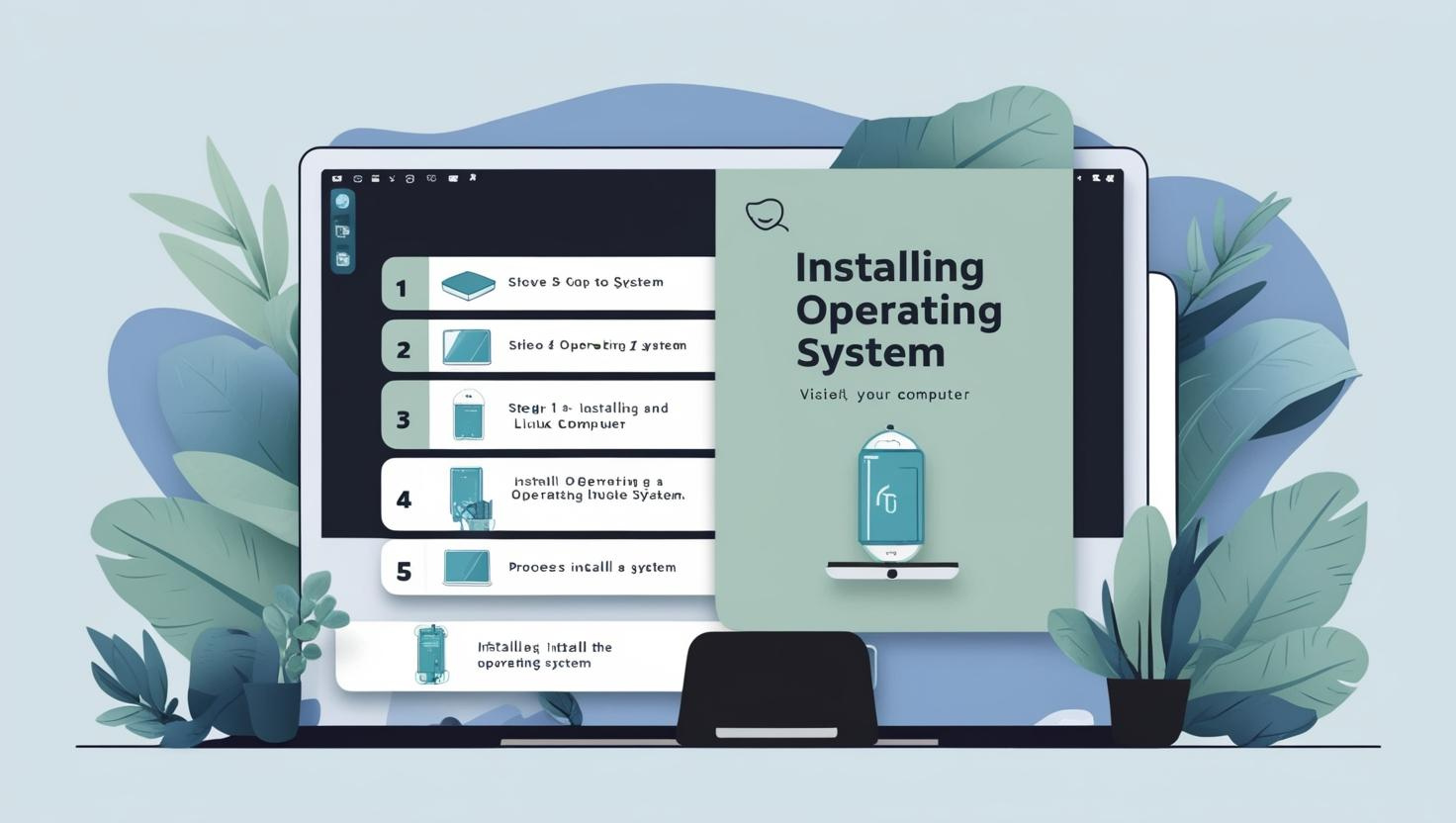Looking to install a different operating system instead of Windows? Explore how you can easily install Linux, macOS, or Chrome OS, and learn the benefits, challenges, and steps involved in switching from Windows.
Can I Install a Different Operating System Rather Than Windows?
Introduction
For many users, Windows has been the default operating system (OS) for personal computers for decades. However, with the rise of alternatives like macOS, Linux, and Chrome OS, some users are considering the possibility of switching to a different OS. Whether it’s for better performance, increased security, or simply to explore new options, many wonder if it is feasible to install an operating system other than Windows on their computer.
Can I Install a Different Operating System Than Windows?
Yes, it is possible to install a different operating system on your computer other than Windows. In fact, modern computers are built to be flexible enough to support a variety of operating systems. Most PCs can run operating systems such as Linux, macOS (on Apple hardware), Chrome OS, or even BSD-based systems, provided you follow the proper installation procedures.
However, the procedure may differ for installing a different OS depending on your computer hardware, the OS that you want to install, and whether your system has it configured to allow for OS change. Some factors of concern include compatibility with drivers, software requirements, and the hardware specifications.
Some Popular Operating Systems You Can Install Instead of Windows
Linux: Probably one of the best alternations from Windows. It’s a free, open source version that is known to have stability and security compared with other operating systems. Although there are many,
one or two of the common names heard are:
Ubuntu; is said to be user-friendly great for starting users.
Fedora- latest software and updates available on this one.
Debian- stable and trustworthy-used by many servers.
Arch Linux: This is a lightweight, highly customizable option that is suited for advanced users.
Linux is flexible, customizable, and has a wide range of applications. It is also supported by most hardware, although specific device drivers may need to be manually installed.
macOS: macOS is the operating system developed by Apple, only for use on Apple devices (iMac, MacBook, Mac Mini, etc.). While you cannot install macOS legally on non-Apple hardware, except by using some workarounds that are not recommended for average users, it is a very well-optimized OS with a beautiful user interface and strong ecosystem.
Chrome OS: Chrome OS is a slim, lightweight operating system. Google has developed it majorly for Chromebooks; however, it can easily be installed on other machines through a custom build called Chromium OS. Chrome OS is intended more towards cloud-based computing and better suits users who rely more often on web applications and require almost minimal local resources.
BSD-based Systems: BSD (Berkeley Software Distribution) distributions, including FreeBSD, OpenBSD, and NetBSD, are known for providing security, stability, as well as performance. BSD Systems are mainly used in servers and can be used on desktops with a steeper learning curve over Linux but provide robust features combined with great networking capabilities.
Steps to Install a Different Operating System
Installing a different OS from Windows involves a series of steps. Below is a general guideline on how to install a new OS, specifically Linux, since it is the most common alternative:
1. Check System Requirements and Compatibility
Ensure that the new operating system is compatible with your hardware. Linux supports a wide range of hardware, but macOS is only available for Apple computers.
Back up all the data that is important in case the installation will surely erase your current operating system and data.
2. Download the Installation Files
Go to the official page of the OS you want to install (Ubuntu, Fedora, etc.).
Download the ISO, which is an image of your disk for the operating system
3. Make a bootable USB Drive
Download an ISO file, and then create a bootable USB drive using Rufus for Windows or Etcher for Windows and Mac.
Ensure your USB drive is at least 4GB in size, and you’re selecting the right disk image when you set up the bootable drive.
4. Change Boot Order in BIOS/UEFI
Restart your computer and enter the BIOS or UEFI settings, typically by pressing F2, DEL, or ESC.
Set your computer to boot from the USB drive first. This will give you an opportunity to boot into the installation environment of your new OS.
5. Install the New OS
Once the computer boots from the USB drive, follow on-screen instructions for installing a new operating system.
You will probably be asked to select a partition for installation. If you are overwriting Windows, you’ll want to delete the partitions and create new ones.
Be very careful at this step, as selecting the wrong partition can lead to data loss.
6. Finalize Setup
The system will prompt you to finalize the setup process, such as your username, password, time zone, and preferences.
The computer will normally prompt to restart, then you are able to boot into a new operating system.
Installing a Different Operating System Has Its Benefits
Performance: Some operating systems, particularly Linux, are known to be extremely light. This can be very handy if you have an older computer with limited resources because Linux typically runs faster and uses fewer system memory compared to Windows.
Security: Linux, macOS, and BSD systems are considered to be more secure than Windows. They have a lower tendency to carry malware, and security flaws are patched very quickly by the communities.
Customization: The OS like Linux offers the utmost level of customization. You can customize the desktop environment, install specific software, and even design a fully customized user experience.
Cost: While Windows does require licensing-which typically costs -other options, such as the free options of Linux or BSD-have no usage-based license costs. These often result in tremendous savings regarding an organization’s cost of doing operations, particularly when operating on multiples at a time.
Privacy: Linux and macOS are far more privacy-conscious than Windows, particularly in terms of data collection and telemetry. This may be a factor for those who care about their personal data.
Challenges and Considerations
Software Compatibility: One of the greatest challenges with a new operating system is software compatibility. Many programs, especially industry-standard software such as Microsoft Office, Adobe Creative Suite, or some games, will not be natively supported on Linux or other non-Windows operating systems. You may need to find alternatives or use compatibility layers like Wine or Proton for Linux, which enable you to run Windows applications.
Learning Curve: For people who are not accustomed to these systems, switching from Windows to Linux or BSD can be a little tricky. Even though modern Linux distros like Ubuntu are very user-friendly, there is still a learning curve associated with the use of the terminal for system management.
Hardware Drivers: Some hardware, like specialized peripherals or gaming hardware, may not be completely supported on non-Windows operating systems. While the majority of components such as graphics cards and network adapters come with Linux drivers, there could be specific devices like printers or scanners that need further configuration or which are not fully compatible.
Dual Booting: If you want to have Windows and another operating system (like Linux) on the same computer, you need to configure a dual-boot system. This means that when you start your computer, you can choose which OS you want to boot into. It can be tricky, especially with partitioning the drive, and you can easily get into a boot mess if you do not configure it correctly.
Conclusion
You can install an operating system other than Windows and often get a much rewarding experience from it. With so many options, it doesn’t matter if you install Linux for its flexibility and high performance, macOS for smooth operation on Apple hardware, or Chrome OS for cloud-centricity-again, many alternatives exist for Windows. However, it does demand a little preparation, and then there are the software compatibilities, hardware support issues, and the learning curve of new systems.
This is an excellent way to customize your computing experience and open your eyes to new possibilities. Whether your goal is to improve your security, cut costs, or try something new, checking out alternative operating systems can prove to be a very fruitful decision.
FAQs
1. Can I install macOS on a non-Apple computer?
Technically, you can install macOS on a non-Apple computer-a process called “Hackintosh.” However, it is very complex and not supported by Apple. Moreover, macOS is licensed for running only on Apple hardware; hence, installing it on non-Apple machines is a violation of the license and illegal.
2. Which is the best Linux for beginners?
Ubuntu is considered the best version of Linux for newbies because it has a very user-friendly interface, big community, and much documentation.
3. Will my data be lost if I am installing a new OS?
Mostly, yes. Installing a new OS usually requires formatting the hard drive, which will erase everything on the computer. Save all important files before continuing with the installation.
4. Can I run Windows and Linux on the same computer?
Yes, you can create a dual-boot system that allows you to run both Windows and Linux on the same machine. You will choose which operating system to boot into when starting the computer.
5. Is Linux free to use?
Yes, Linux is free and open-source. You can download and use most Linux distributions without any cost.