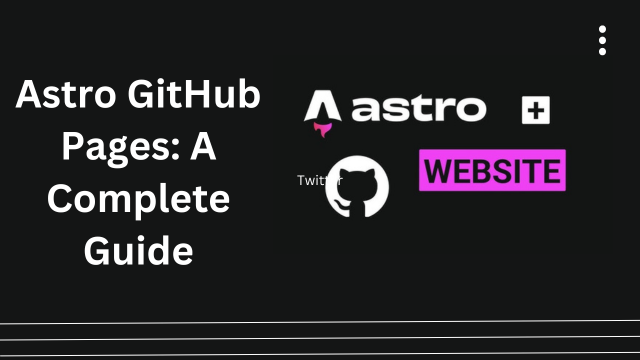Learn how to deploy Astro websites using GitHub Pages with this step-by-step guide. Discover key benefits, setup instructions, and FAQs to streamline your deployment process.
Astro GitHub Pages: A Complete Guide
Astro and GitHub Pages have become a popular combination for developers seeking a fast and efficient way to deploy static websites. Astro, a modern static site generator, provides powerful tools for building performance-focused websites, while GitHub Pages offers a free and simple hosting solution. This article explores how to use Astro with GitHub Pages, highlighting key features, benefits, and setup steps.
What is Astro?
Astro is a modern static site generator designed to deliver high performance and better developer experience. Unlike traditional frameworks, Astro focuses on reducing client-side JavaScript by delivering zero-JS by default. Developers can use popular UI frameworks such as React, Vue, or Svelte while ensuring minimal JavaScript runtime overhead.
Astro is ideal for building:
- Static websites
- Blogs
- Portfolio sites
- Documentation portals
What is GitHub Pages?
GitHub Pages is a free hosting platform provided by GitHub. It allows developers to deploy websites directly from their GitHub repositories. GitHub Pages supports static websites and can integrate seamlessly with CI/CD pipelines for automated deployments.
Key features of GitHub Pages:
- Free hosting for public and private repositories
- Custom domain support
- Automatic HTTPS
- Integration with GitHub Actions for CI/CD
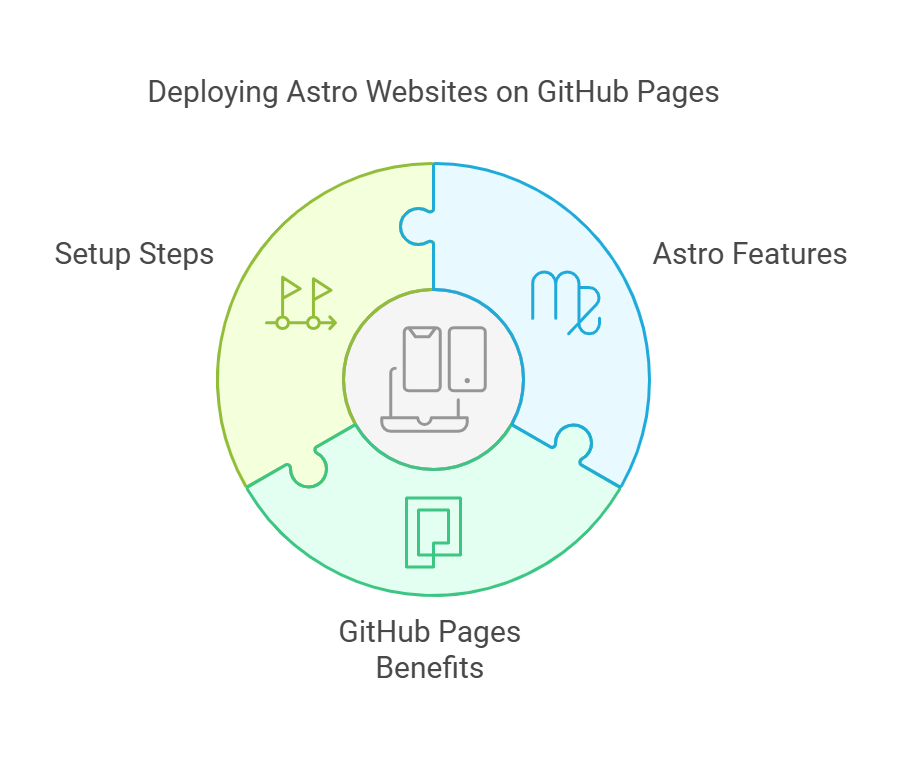
Intel NUC no Operating System
Intel NUC no Operating System
Why Use Astro with GitHub Pages?
The combination of Astro and GitHub Pages offers several benefits:
- Cost Efficiency: Both Astro and GitHub Pages are free to use, making this setup ideal for personal and small-scale projects.
- Performance: Astro’s zero-JS delivery ensures optimal loading speed, while GitHub Pages provides reliable and fast hosting.
- Ease of Use: Astro’s intuitive development workflow pairs well with GitHub Pages’ seamless deployment process.
- Scalability: Whether you’re deploying a simple blog or a large documentation site, Astro and GitHub Pages can handle the workload effectively.
Setting Up Astro with GitHub Pages
Step 1: Create an Astro Project
Start by installing Astro and initializing a new project.
npm create astro@latest
Follow the prompts to set up your project. Once completed, navigate to your project directory:
cd your-astro-project
Step 2: Install Dependencies
Run the following command to install all required dependencies:
npm installStep 3: Configure Astro for Static Build
Update the astro.config.mjs file to include a base path (if your repository is not hosted at the root of your domain):
export default {
site: 'https://yourusername.github.io/repository-name/',
};
Replace yourusername and repository-name with your GitHub details.
Step 4: Build the Project
Generate the static site by running:
npm run build
Astro will create a dist/ folder containing all the static files for deployment.
Step 5: Deploy to GitHub Pages
- Commit and push your code to a GitHub repository:
git add . git commit -m "Initial commit" git push origin main
2.Create a new GitHub Action workflow for deployment. Add the following file in .github/workflows/deploy.yml:
name: Deploy to GitHub Pages
on:
push:
branches:
- main
jobs:
deploy:
runs-on: ubuntu-latest
steps:
- name: Checkout code
uses: actions/checkout@v3
- name: Install Node.js
uses: actions/setup-node@v3
with:
node-version: '18'
- name: Install dependencies
run: npm install
- name: Build project
run: npm run build
- name: Deploy to GitHub Pages
uses: peaceiris/actions-gh-pages@v3
with:
github_token: ${{ secrets.GITHUB_TOKEN }}
publish_dir: ./dist
3.Commit and push the workflow file. GitHub Actions will automatically build and deploy your site.
Step 6: Access Your Website
After the deployment, visit https://yourusername.github.io/repository-name/ to view your site. For custom domains, configure DNS settings in the GitHub repository’s settings page.
Best Practices for Astro GitHub Pages
- Optimize Images: Use Astro’s built-in image optimization tools to enhance website performance.
- Use Custom Domains: Make your site more professional by linking a custom domain.
- Automate Testing: Add testing workflows to your GitHub Actions for quality assurance.
- Monitor Analytics: Integrate tools like Google Analytics to track site performance and user behavior.
FAQs About Astro GitHub Pages
1. Can I use GitHub Pages for private repositories?
Yes, GitHub Pages supports private repositories, but only for paid accounts.
2. Does Astro support dynamic content?
Astro is designed for static sites, but you can use serverless functions or APIs to handle dynamic content.
3. How do I update my Astro site on GitHub Pages?
Simply make changes to your Astro project, commit them to the main branch, and push. The GitHub Actions workflow will redeploy your site automatically.
4. Is GitHub Pages secure?
Yes, GitHub Pages provides HTTPS by default, ensuring secure communication for your site.
5. Can I deploy multiple sites from one repository?
Yes, by using different folders or branches for each site and configuring GitHub Pages accordingly.
Astro GitHubAstro GitHubAstro GitHubAstro GitHubAstro GitHub