-
Facebook how to download a shared memory
Facebook: 5 Easy Ways to Download a Shared Memory
Facebook’s “Memories” feature allows users to relive moments shared with friends and family through posts, photos, and videos from previous years. Occasionally, users might want to save or download these shared memories for personal keepsakes or offline viewing. This guide outlines the steps and tools available for downloading shared memories on Facebook in detail.
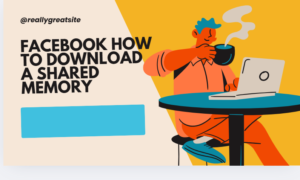
Table of Contents
- Understanding Facebook Memories
- Why Download Shared Memories?
- Methods to Download Shared Memories
- Using the Facebook App
- Using a Web Browser
- Using Third-Party Tools
- Best Practices for Downloading Memories
- Frequently Asked Questions (FAQs)
Table of Contents
- Understanding Facebook Memories
- Why Download Shared Memories?
- Methods to Download Shared Memories
- Using the Facebook App
- Using a Web Browser
- Using Third-Party Tools
- Best Practices for Downloading Memories
- Frequently Asked Questions (FAQs)
1. Understanding Facebook Memories
Facebook’s “Memories” feature curates past posts, photos, and interactions that occurred on a specific date. These memories can include:
- Posts you shared on the same day in previous years.
- Tags from friends in photos or posts.
- Milestone achievements like friendships or anniversaries.
Shared memories appear in your “Memories” section, accessible via the menu or notifications. Facebook also allows users to share these memories back to their timeline, making them accessible to a broader audience.
2. Why Download Shared Memories?
There are various reasons for downloading shared memories, such as:
- Preservation: To keep a copy of cherished moments offline.
- Backup: Safeguard photos and videos in case of account issues or accidental deletion.
- Creative Uses: Use memories in slideshows, personal projects, or gifts.
- Sharing: Transfer memories to non-Facebook users.
3. Methods to Download Shared Memories
a. Using the Facebook App
If you’re using the Facebook mobile app, follow these steps to download a shared memory:
- Access the Memories Section:
- Open the Facebook app.
- Tap the three horizontal lines (menu icon).
- Select “Memories” from the list.
- Find the Desired Memory:
- Browse through the day’s memories.
- Locate the specific memory you wish to download.
- Download the Content:
- If it’s a photo or video, tap on it to open in full-screen mode.
- Tap the three-dot menu or options button.
- Select “Save to Device” or “Download.”
- Check Your Gallery:
- The downloaded file will typically be saved in your phone’s gallery under the Facebook folder.
b. Using a Web Browser
For users accessing Facebook on a desktop or mobile browser:
- Log in to Facebook:
- Navigate to facebook.com.
- Enter your credentials to log in.
- Go to the Memories Section:
- Click on “See More” in the left sidebar.
- Select “Memories.”
- Locate the Memory:
- Browse through the day’s shared content.
- Download the Content:
- Right-click on the photo or video.
- Choose “Save image as…” or “Save video as…” and specify the location on your device.
c. Using Third-Party Tools
If the above methods are insufficient, consider using trusted third-party tools:
- Snipping Tool or Screenshot (for Photos):
- Open the memory and use your device’s snipping tool to capture it.
- Screen Recorders (for Videos):
- Play the video memory in full-screen mode.
- Use a screen recording tool (available on most smartphones and computers).
- Download Managers or Extensions:
- Browser extensions like “Video DownloadHelper” for Chrome or Firefox can assist in downloading videos directly from the page.
Note: Always ensure the third-party tool you use is safe and complies with Facebook’s terms of service.
4. Best Practices for Downloading Memories
To ensure a seamless experience, consider the following tips:
- Check Privacy Settings: Ensure you have permission to download content, especially if it involves other people.
- Organize Files: Save downloaded files in a dedicated folder with descriptive names.
- Backup Regularly: Use cloud storage solutions like Google Drive or Dropbox for long-term preservation.
- Stay Updated: Facebook frequently updates its app and website; always use the latest version for optimal features.
- Respect Copyright: Avoid using downloaded memories for commercial purposes without proper permissions.
5. Frequently Asked Questions (FAQs)
Q1. Can I download someone else’s shared memory?
A: You can only download content that is publicly shared or where you’re tagged. Downloading private content without consent violates Facebook’s terms of service.
Q2. Why can’t I find the “Save” option?
A: The “Save” option may not appear if the memory is shared as a text post or if the original uploader has restricted downloads.
Q3. How do I download multiple memories at once?
A: Facebook doesn’t currently offer a bulk download feature. You’ll need to download memories individually.
Q4. Are third-party tools safe to use?
A: While many tools are legitimate, some may pose security risks. Use tools with positive reviews and avoid granting unnecessary permissions.
Q5. Can I download memories from deleted accounts?
A: No, once an account or content is deleted, it is no longer accessible for download.
Conclusion
Downloading shared memories on Facebook is a straightforward process with the right tools and techniques. Whether you’re using the Facebook app, a web browser, or trusted third-party tools, you can easily preserve cherished moments for future enjoyment. Remember to respect privacy, organize your downloads, and backup your files for safekeeping.
