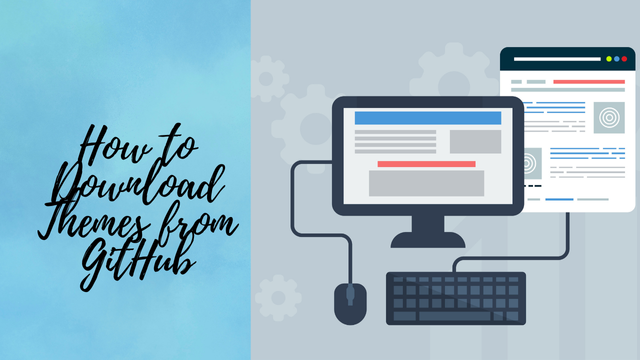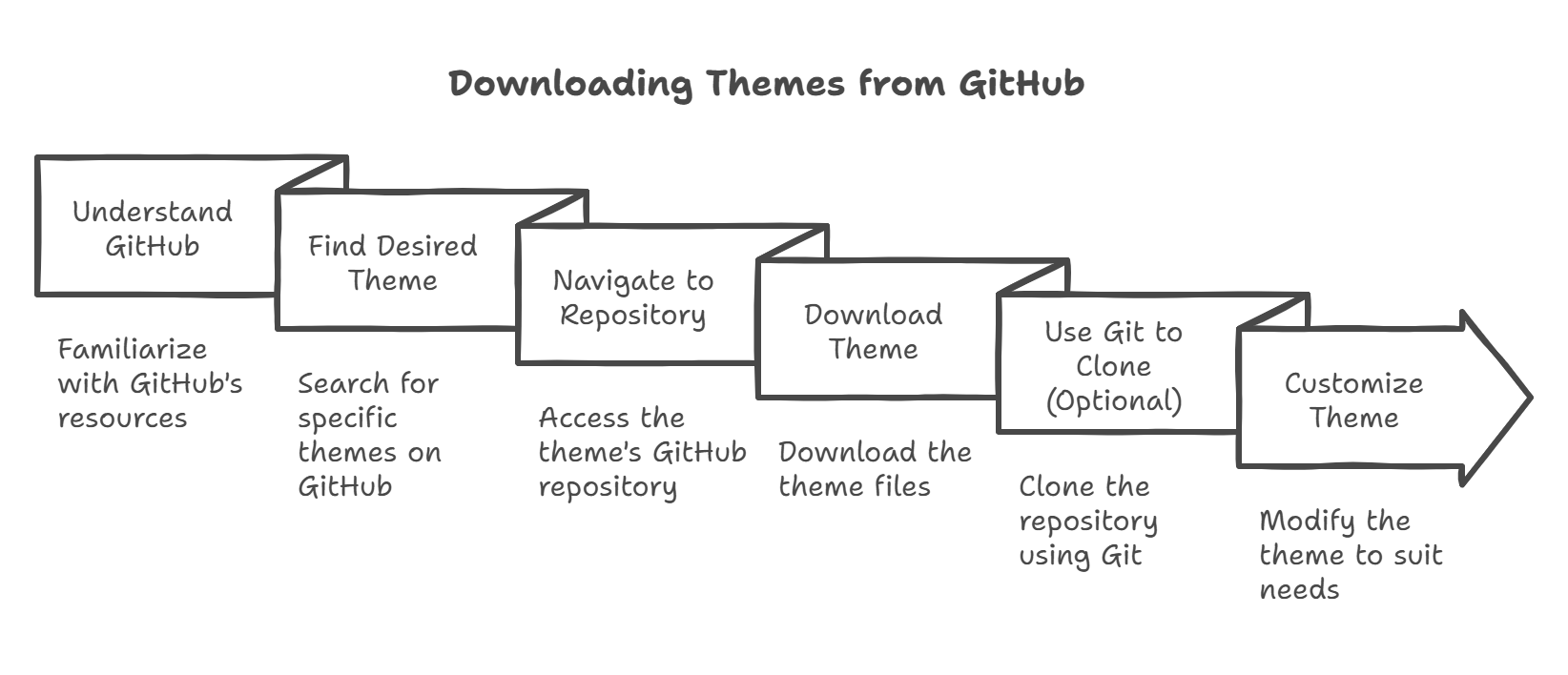Discover how to Download Themes from GitHub quickly and easily. Follow our guide to customize your projects with stunning themes today!
GitHub is a treasure trove of themes and templates for websites, applications, and software. Many developers and designers host their creative work on GitHub, making it accessible for others to use or customize. If you’re new to GitHub, downloading themes might seem intimidating at first, but it’s actually straightforward. In this guide, we’ll show you how to download themes from GitHub step-by-step while keeping the process simple and efficient.Download ThemesDownload ThemesDownload ThemesDownload
Step 1: Understanding GitHub
GitHub is a platform where developers collaborate on code, share projects, and store version-controlled repositories. Themes are often shared as repositories. To download a theme, you need to locate the repository that contains the theme files.
Step 2: Find the Theme You Need
You can search for themes on GitHub using the search bar. To find themes, you can enter keywords like “website themes,” “blog templates,” or “UI themes.” You can also filter results by language, stars, or repositories to narrow your search.
Alternatively, you can search for themes using Google by including the term “GitHub” in your query (e.g., “portfolio themes GitHub”).
Step 3: Navigate to the Repository
Once you find the desired theme, click on its repository link. You’ll be directed to a page where all the files and folders of the project are displayed. This is where the theme’s source code resides.
Take a moment to review the repository’s README.md file, as it often contains instructions, previews, or additional details about the theme.
Step 4: Download the Theme
To download the theme, follow these steps:
- Clone or Download Button: On the repository page, look for a green button that says “Code.” Click on it to see options.
- Select Download ZIP to download the entire repository as a .zip file.
- Save the File: The ZIP file will be saved to your computer. Make sure to note where you save it for easy access later.
- Unzip the File: Locate the ZIP file on your computer and extract it using tools like WinRAR, 7-Zip, or the built-in extraction tool on your operating system.
Now you have all the theme files ready to use or modify.
Step 5: Using Git to Clone the Repository (Optional)
If you’re familiar with Git or plan to make changes to the theme, you can clone the repository instead of downloading it as a ZIP file. Here’s how:
- Install Git: Ensure Git is installed on your computer. If not, download and install it from git-scm.com.
- Copy the Repository URL: Click on the green “Code” button and copy the HTTPS URL.
- Open the Terminal or Command Prompt: Navigate to the folder where you want to download the repository.
- Run the Clone Command:
git clone <repository-url>
- Replace
<repository-url>with the copied URL.
The repository will be downloaded into the folder, and you can now access the theme files.
How to Fix Line Chart GitHub Doesn’t Work in Android Studio
Step 6: Customize the Theme
Once downloaded, you can customize the theme according to your requirements. Open the theme files in a code editor like Visual Studio Code, Sublime Text, or Atom. Make changes to the HTML, CSS, or JavaScript files as needed.ThemesDownload ThemesDownload
If the theme is designed for specific platforms like WordPress, ensure you follow the platform’s installation instructions.
Tips for Downloading Themes from GitHub
- Read the License: Check the repository’s license to ensure you can use the theme for your project.
- Stars and Forks: High-star repositories are usually more reliable and well-maintained.
- Issues and Updates: Review the repository’s issues tab and last update date to ensure the theme is actively maintained.
- Documentation: Always read the README.md file for installation and usage instructions.
-
Conclusion
Downloading themes from GitHub is a simple yet powerful way to find and use high-quality designs for your projects. Whether you’re a beginner or an experienced developer, GitHub offers a wealth of resources to enhance your work. By following the steps outlined in this guide, you can easily download, customize, and make the most of GitHub-hosted themes. Always remember to review licenses and documentation to ensure proper use, and don’t hesitate to explore and contribute to the amazing projects hosted on GitHub.ThemesDownload ThemesDownload Themes
Frequently Asked Questions (FAQs)
1. Do I need a GitHub account to download themes? No, you can download public repositories without a GitHub account. However, creating an account allows you to star repositories and participate in discussions.
2. Can I use GitHub themes for free? Many themes on GitHub are free, but you should always check the license to ensure you can use them for personal or commercial projects.
3. How do I update a theme I downloaded? If you cloned the repository using Git, you can update it by running the git pull command in the repository folder. For ZIP downloads, you’ll need to re-download the latest version manually.
4. Can I contribute to themes on GitHub? Yes, if the repository allows contributions, you can fork it, make changes, and submit a pull request.
5. What should I do if the theme has errors? Check the issues tab in the repository or contact the developer. Many projects have a community or maintainer who can help resolve issues.