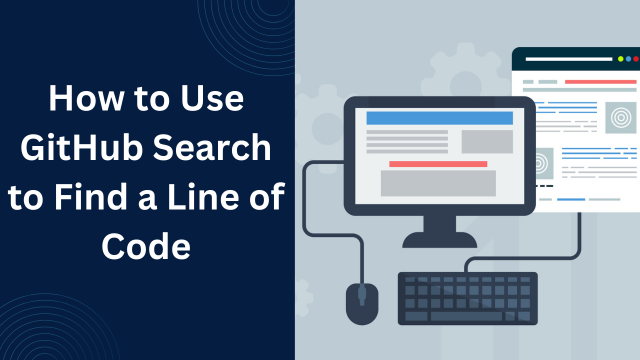Learn how to use GitHub search to find a line of code efficiently. Discover advanced search techniques, filters, and tips for faster navigation in repositories.
GitHub is one of the most powerful tools for developers to manage and collaborate on code. Among its many features, the search functionality stands out as an essential tool for navigating large repositories. Whether you’re looking for a specific line of code, a function definition, or a piece of documentation, understanding how to utilize GitHub’s search effectively can save time and effort. This article will walk you through the process of using GitHub search to find a line of code, including tips for advanced searches and best practices.
Why Use GitHub Search?
Before diving into the techniques, let’s understand why GitHub search is useful. Developers often work with large repositories containing thousands of files. Manually searching through such a repository to find a specific line of code can be daunting. GitHub’s search feature allows you to quickly locate specific text, keywords, or patterns within a repository, saving time and improving productivity
Steps to Search for a Line in GitHub
1. Navigate to the Repository
First, navigate to the repository where you want to perform the search. You can do this by visiting the repository’s main page on GitHub.
2. Use the Search Bar
On the repository’s main page, locate the search bar at the top. By default, this search bar allows you to search across all of GitHub, but you can limit the scope to the current repository by using specific filters.
3. Refine Your Search Query
To find a specific line of code, enter the text or keyword into the search bar. Use the following techniques to refine your query:
- Search for Exact Matches: Use double quotes (
") around your search term to find exact matches. For example: -
"return user.isAuthenticated"
Search in Specific Files: Use the
filenamefilter to narrow your search to specific file types or names. For example: -
"return user.isAuthenticated" filename:auth.js
- Search for Functions or Classes: Include keywords like
functionorclassto pinpoint specific code elements. -
How to Fix GitHub Terminal Email Incorrect Error.
4. Use Advanced Search Filters
GitHub supports advanced search operators that make finding specific lines of code easier. Some commonly used operators include:
path:: Restricts the search to a specific folder or file path.-
"config" path:src/config
language:: Limits the search to a particular programming language. -
“import” language:python
repo:: Targets a specific repository for your search.“const user” repo:octocat/Hello-World
"bug" type:issue
5. View the Results
After entering your query, GitHub will display the results with links to the matching files and lines. Click on the result to view the exact line of code in its context.
6. Search Using Code View
If you’re browsing a specific file, you can use your browser’s built-in search feature (
Ctrl + ForCmd + F) to find specific text within the file’s code view.Tips for Effective Searches
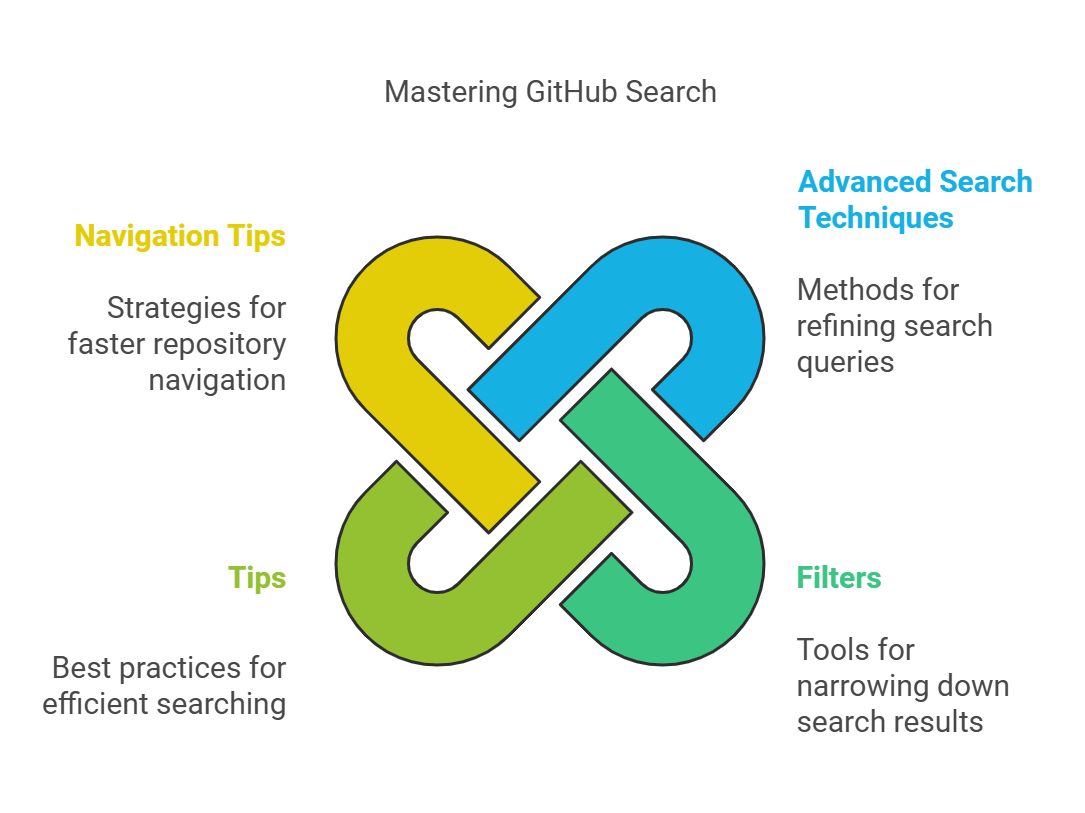
-
1. Combine Filters
Combine multiple filters to narrow down your search further. For example
-
"error handling" path:utils language:javascript
This query searches for the phrase “error handling” within JavaScript files located in the
utilsfolder.2. Use Regular Expressions (Regex)
For advanced searches, GitHub supports regex in the search bar. This is particularly useful when searching for patterns or variations of a keyword. For example:
-
error|fail|exception
This will match any line containing “error,” “fail,” or “exception.”
3. Leverage GitHub Desktop or CLI
If the repository is cloned to your local machine, you can use tools like
grepor your IDE’s search feature to perform faster and more flexible searches.4. Understand Search Limitations
GitHub search has certain limitations. For example:
- It may not index very large repositories fully.
- Some advanced searches may require a local clone for better results.
- Private repositories require access permissions to search effectively.
Use Cases for Finding Lines of Code
- Debugging: Quickly locate a problematic line of code.
- Documentation: Search for examples or references to specific functions.
- Code Review: Verify code changes or confirm the usage of a function.
- Collaboration: Share direct links to specific lines of code during discussions.
FAQs
1. Can I search private repositories on GitHub?
Yes, but you need the appropriate access permissions to search within private repositories. Ensure you’re logged into your GitHub account with access rights to the repository.
2. How do I search for code across multiple repositories?
Use the
repo:operator with multiple repository names or search across all public repositories by omitting therepo:filter.3. What are the limits of GitHub’s search feature?
GitHub search may not index extremely large repositories fully and may not support certain advanced patterns. In such cases, cloning the repository locally is recommended.
4. Can I find deleted lines of code?
No, GitHub’s search feature only indexes the current state of the repository. To find deleted lines, you need to browse the repository’s commit history.
5. Does GitHub search support case-sensitive searches?
No, GitHub search is case-insensitive by default. Use regex patterns or local tools for case-sensitive searches.
-
- Search for Functions or Classes: Include keywords like