Are you facing the Facebook Business confirm email address error? Learn the common causes and effective troubleshooting steps to resolve the issue quickly and verify your business account on Facebook without any hassle.
Understanding and Solving the Facebook Business Confirm Email Address Error
When managing a Facebook Business account, one of the most important tasks is to confirm your email address. However, users often encounter the frustrating Facebook Business confirm email address error, preventing them from completing this essential step. Whether you’re setting up a new business profile, accessing your business tools, or trying to verify your business account, resolving this issue is crucial for smooth management of your page and advertising tools.
In this article, we’ll walk you through the causes of the Facebook Business confirm email address error, troubleshooting steps, and best practices to avoid such issues in the future. By the end, you’ll be equipped with the knowledge to fix the problem and keep your Facebook Business account running efficiently.
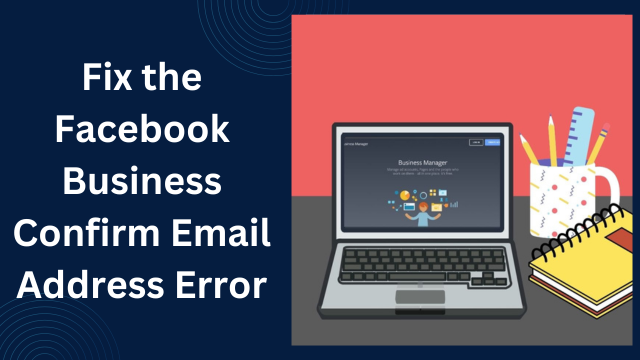
What is the Facebook Business Confirm Email Address Error?
The Facebook Business confirm email address error occurs when Facebook requires you to verify your email address, but for some reason, the process doesn’t complete successfully. This issue is common in many scenarios, such as when you:
- Create a new Facebook Business account
- Change the email address associated with your business profile
- Attempt to access Facebook’s Business Manager or Ads Manager tools
- Try to reset your account credentials
In some cases, this error can block you from performing essential activities like setting up ads, updating account details, or accessing marketing tools. Facebook’s email verification system is designed to ensure security and authenticity, but technical glitches and incorrect setups can sometimes lead to problems.
Causes of the Facebook Business Confirm Email Address Error
There are several reasons why you might encounter this error. Some common causes include:
- Incorrect Email Address: The email address you’ve entered may have a typo, leading Facebook to fail in verifying it. This is a common issue when entering email addresses manually.
- Unverified Email Account: If your email address is not properly verified with your email provider, Facebook may not be able to send the confirmation link, causing the error.
- Blocked or Spam Email: Sometimes, Facebook’s verification email can end up in your spam or junk folder. If you’re unable to find the email, the Facebook Business confirm email address error may occur because the link wasn’t clicked in time.
- Email Delivery Issues: Email services sometimes experience delays or disruptions. If the confirmation email doesn’t arrive, or if it’s delayed beyond the time limit, it may cause an error.
- Facebook Server Problems: Occasionally, Facebook’s own servers may experience issues with email verifications. During these times, multiple users might report encountering the Facebook Business confirm email address error.
- Email Address Already in Use: If the email you’re trying to use is already associated with another Facebook account, you may run into this error. Facebook does not allow duplicate email addresses across its network.
Also read about delete facebook messages license key
How to Fix the Facebook Business Confirm Email Address Error
If you’re encountering the Facebook Business confirm email address error, don’t worry — there are several solutions you can try. Follow these steps to troubleshoot and resolve the issue.
1. Check Your Email Address for Errors
The first step in resolving the Facebook Business confirm email address error is to ensure that the email address you’ve entered is correct. Double-check for any typos, extra spaces, or invalid characters.
- Verify the spelling of your email address
- Make sure there are no extra spaces before or after the email address
- Ensure you’re using a valid email domain (e.g., “@gmail.com” or “@outlook.com”)
Once you’ve confirmed the email address is accurate, try resending the confirmation email from your Facebook Business settings.
2. Resend the Verification Email
If you’ve confirmed that your email address is correct but haven’t received the verification email, the next step is to resend it.
- Go to Facebook Business Settings.
- Look for an option like “Email” or “Business Info.”
- Find the email address section and click on “Resend Verification Email.”
This will trigger a new confirmation email to be sent to the address you’ve entered.
3. Check Your Spam or Junk Folder
If you don’t see the email in your inbox, the message may have been filtered into your spam or junk folder. Always check these folders before assuming the email didn’t arrive. If you find the email there, mark it as “Not Spam” so future verification emails go to your inbox.
4. Wait for the Email to Arrive
Sometimes, email delivery can be delayed due to server issues either from Facebook’s side or your email provider. If you’ve checked your inbox, spam, and junk folders and still haven’t received the email, wait a few hours before trying again. Email delays can happen, and giving it some time can resolve the issue.
5. Check Your Email Provider’s Settings
If the email still hasn’t arrived, ensure that your email provider’s settings are configured correctly. Make sure you haven’t accidentally set up any filters that might block emails from Facebook’s servers. Adding Facebook’s domain (facebook.com) to your email’s safe sender list can also help prevent future issues with receiving verification emails.
6. Use a Different Email Address
If none of the above steps work, it’s possible that Facebook has flagged your current email address or it’s already associated with another Facebook account. Try using a different, valid email address to register your Facebook Business account.
To update your email address:
- Log into Facebook and go to the Account Settings page.
- In the Contact section, add a new email address and set it as your primary contact.
- You will be asked to verify this new address.
7. Ensure Your Email Account is Verified
Make sure the email account you’re using is properly verified. If your email provider hasn’t completed its verification process, Facebook may not send the confirmation email. You can check your email provider’s settings or contact their support team to verify the account.
8. Clear Your Browser Cache and Cookies
In some cases, a cached browser may cause the Facebook Business confirm email address error. Clearing your browser’s cache and cookies can help refresh your connection to Facebook’s servers and ensure there are no old session errors preventing the verification process.
- Open your browser settings and clear cookies and cache.
- Log back into your Facebook Business Manager and try the verification process again.
9. Check Facebook’s Server Status
If you’ve followed all the troubleshooting steps and the problem persists, it might be due to server issues on Facebook’s end. Visit Facebook’s Developer Page to check for any known issues or outages that might be affecting email verification.
Best Practices to Avoid the Facebook Business Confirm Email Address Error
To avoid running into the Facebook Business confirm email address error in the future, follow these best practices:
- Use a reliable email provider: Ensure that your email provider is reliable and has minimal downtime.
- Double-check email addresses: Always double-check the accuracy of your email address when registering or updating your details.
- Stay organized: Keep your spam and junk folders in check to avoid missing any important emails from Facebook.
- Use unique email addresses for business accounts: To avoid conflicts, always use a unique email address for your business account, separate from your personal Facebook account.
Conclusion
The Facebook Business confirm email address error is a common issue faced by users trying to verify their business email addresses. By understanding the causes and applying the troubleshooting steps outlined in this article, you can resolve the problem quickly and efficiently. Always ensure that your email address is accurate, that your email provider is functioning properly, and that you’ve checked your spam folder.
By following the best practices outlined here, you can minimize the chances of encountering this error in the future and ensure your Facebook Business account is set up correctly and functioning smoothly.
