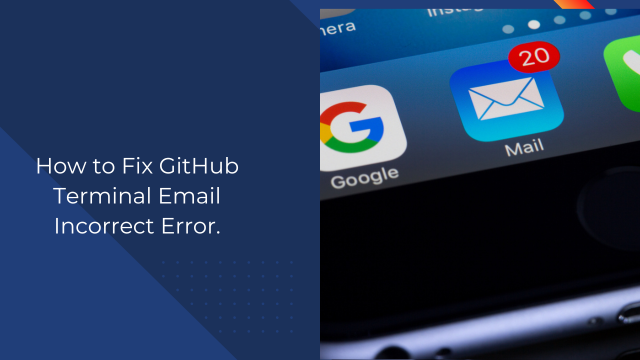Fix the ‘GitHub terminal email incorrect’ error with the updating of Git e-mail settings. See detailed instructions to ensure proper contribution to your GitHub account while learning how to correct mistakes done in previous commits
How to Fix GitHub Terminal Email Incorrect Error.
When working with Git and GitHub, you may encounter the “GitHub terminal email incorrect” error. This error occurs when your Git commits are linked to an incorrect email address, potentially causing issues like misattribution or inability to verify commits. Fortunately, the problem is simple to fix by properly configuring your Git email settings.
This article will guide you step-by-step to resolve this issue. By the end, your commits will reflect the correct email address, ensuring a smooth collaboration and workflow in your GitHub projects.Fix GitHub Terminal Email Incorrect Error
Understanding the “GitHub Terminal Email Incorrect” Issue
The root cause of this error lies in misconfigured user details in your Git installation. Git requires your email address to associate your commits with your GitHub account. If the email is incorrect, GitHub will not link your commits to your profile, and you may see warnings like:
Your email address is not associated with your GitHub account. This happens when:
- You use a new computer or repository without configuring the correct Git credentials.
- Your email address in Git does not match the one registered on your GitHub account.
- You accidentally set a temporary or incorrect email address.
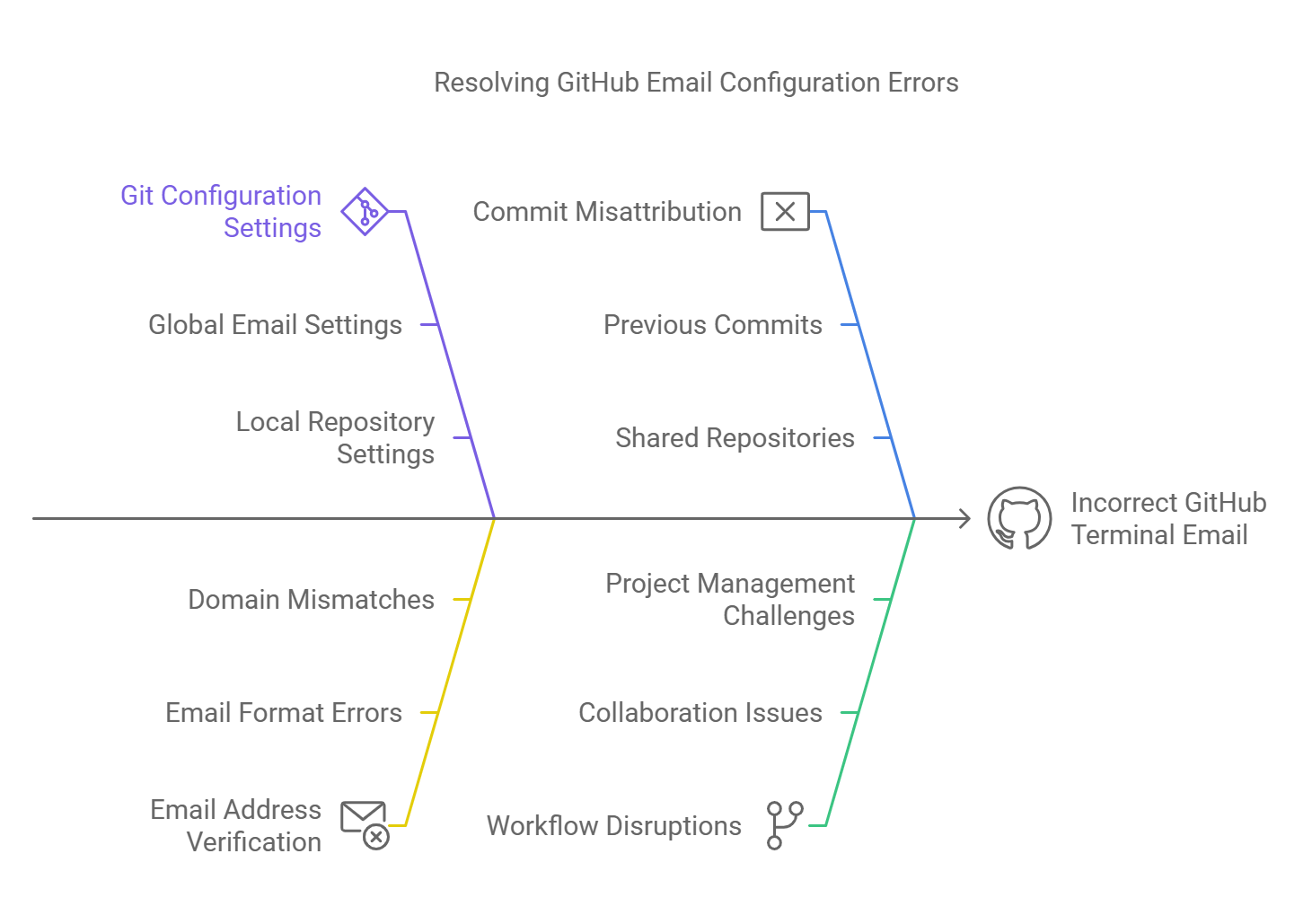
How to Fix “GitHub Terminal Email Incorrect” Error
Follow these steps to resolve the issue:
1. Check Your Current Git Configuration
Before making any changes, it’s important to verify your current Git settings. Use the following command:
git config --global --list
This will display your global Git configuration. Look for the user.email entry:
user.email=incorrect@example.com
If this email address is incorrect, you need to update it.
2. Update Your Git Email Address Globally
To ensure all future commits use the correct email address, update your global Git configuration with this command:
git config --global --list
This will display your global Git configuration. Look for the user.email entry:
git config --global user.email "your_correct_email@example.com"
Replace your_correct_email@example.com with the email address linked to your GitHub account.
3. Update Your Git Email Address Locally (Optional)
If you’re working on a specific repository and want to use a different email address, configure it locally instead of globally:
git config user.email "your_local_email@example.com"
This setting applies only to the current repository.
4. Verify the Changes
After updating the email address, verify the configuration again:
git config --global --list
For local changes, check the configuration with:
git config --list
Ensure the user.email value matches your intended email address.
5. Update Past Commits (If Necessary)
If you’ve already made commits with the incorrect email address, you can rewrite history to fix them. However, rewriting history should be done cautiously, especially if you’ve already pushed the commits to a shared repository.
To update the email address in past commits, use the following commands:
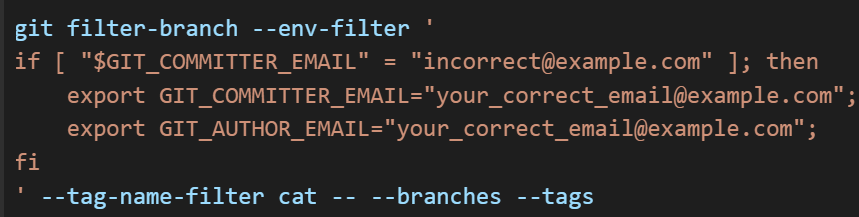
Replace incorrect@example.com with the old email address and your_correct_email@example.com with the new one.
How to Fix Line Chart GitHub Doesn’t Work in Android Studio
6. Push the Updated Commits
If you updated past commits, force-push the changes to the remote repository:
git push --force
Force-pushing can overwrite history, so ensure you coordinate with your team before proceeding.
Best Practices to Avoid Email Issues in Git
- Set Email Globally: Always configure your global Git email address immediately after installing Git on a new machine.
- Use a Consistent Email Address: Ensure your Git email matches the one registered on GitHub for accurate attribution.
- Avoid Temporary Emails: Use a professional or permanent email address for all Git activities.
- Test Before Committing: Verify your Git settings before making your first commit in a new repository.
FAQs
1. Why is my Git email address incorrect?
The email address is incorrect because your Git configuration was not properly set, or the default email doesn’t match your GitHub account.Fix GitHub Terminal Email Incorrect ErrorFix GitHub Terminal Email Incorrect Error
2. How can I check my current Git email address?
Run git config --global --list to view your global email configuration. For local settings, use git config --list.
3. Can I use different email addresses for different repositories?
Yes, you can set a specific email address for individual repositories using git config user.email without the --global flag.
4. How do I fix past commits with the wrong email address?
Use the git filter-branch command to rewrite history and update the email address in past commits. Remember to force-push the changes.Fix GitHub Terminal Email Incorrect ErrorFix GitHub Terminal Email Incorrect Error
5. Why does GitHub show my commits as unverified?
GitHub marks commits as unverified if the email address doesn’t match your GitHub account or if the commit is not signed with a verified GPG key.