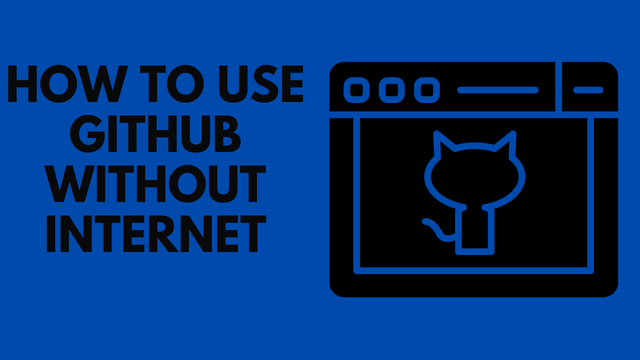Learn how to Use GitHub Without Internet with 5 easy and proven tips. Discover how you can continue working offline with GitHub and improve your productivity today.
Use GitHub Without Internet: 5 Easy and Proven Tips
GitHub is a widely used platform for version control and collaboration, but what if you need to use it without an internet connection? Whether you’re working in an offline environment or facing connectivity issues, you can still utilize Git and GitHub’s functionalities. This article will guide you on how to efficiently work with GitHub offline, focusing on essential steps, tips, and tools.Use GitHub Without Internet: 5 Easy and Proven Tips Use GitHub Without Internet: 5 Easy and Proven Tips Use GitHub Without Internet: 5 Easy and Proven Tips
Why Work Offline?
Before diving into the “how,” let’s understand the “why.” There are several scenarios where offline GitHub usage is essential:
- Unstable Internet: In remote locations or during outages.
- Sensitive Projects: When your work cannot be uploaded to the cloud temporarily.
- Traveling: During commutes without Wi-Fi.
- Learning Purposes: To practice Git commands in a self-contained environment.
Regardless of the situation, you can maintain productivity and synchronize your work later when internet access is restored.Use GitHub Without Internet: 5 Easy and Proven Tips
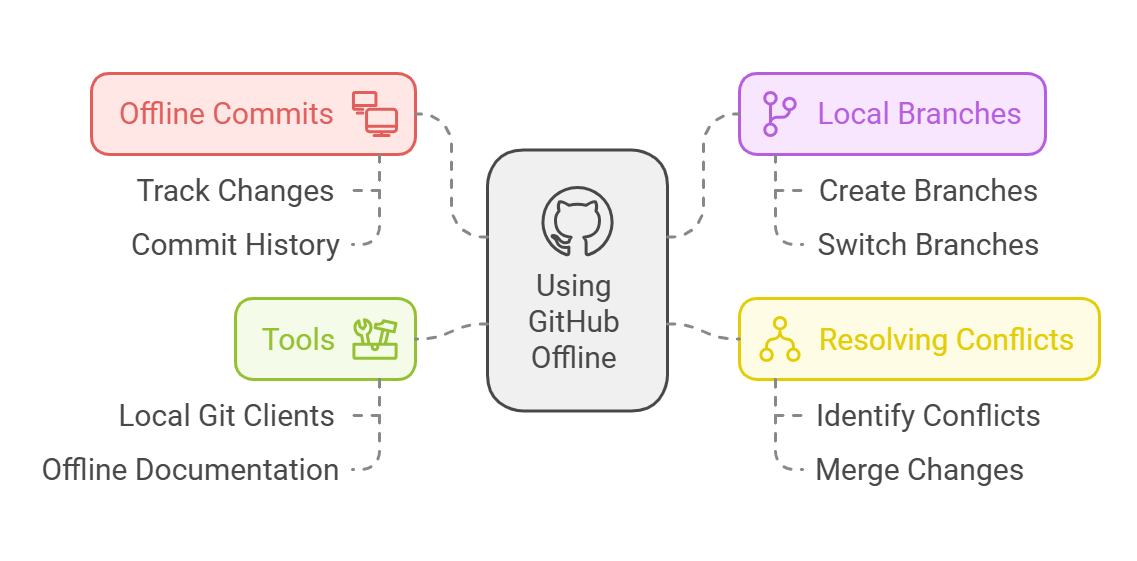
How to Fix Line Chart GitHub Doesn’t Work in Android Studio
Step-by-Step Guide to Using GitHub Without Internet
1. Set Up Git Locally
Before going offline, ensure that Git is installed on your local machine. Follow these steps:
- Install Git: Download Git from the official Git website.
- Configure Git:

Clone Repositories Locally: If you anticipate working offline, clone any necessary repositories beforehand:
- git clone https://github.com/username/repository.git
-
2. Perform Offline Commits
Git allows you to make commits offline without any internet connection. This enables you to track changes and maintain a clean commit history:
- Stage Changes:
-
git add .
-
Commit Changes:
-
git commit -m "Offline commit message"
-
You can make multiple commits, and they will be queued locally until you push them.
3. Create Branches Offline
You can also create and switch branches while offline:
- Create a New Branch:
-
git branch branch-name
-
Switch to the New Branch:
-
git checkout branch-name
4. Resolve Merge Conflicts Locally
If you’re collaborating with others, you may need to resolve conflicts:
- Identify the conflicting files and make the necessary edits.
- Use
git addto stage the resolved files. - Commit the changes:
-
git commit -m "Resolved merge conflict offline"
5. Push Changes Once Online
When internet access is restored, you can synchronize your changes with GitHub:
- Push Commits:
-
git push origin branch-name
Pull Updates: Fetch the latest changes from the remote repository:
- git pull origin branch-name
-
6. Backup Your Repository
- In an offline environment, regularly back up your Git repository to avoid data loss:
- Use external drives or local servers to create backups of your repository.
- Copy the
.gitfolder to retain all history and metadata.
Tools to Enhance Offline GitHub Usage
- Git GUIs: Tools like Sourcetree or GitKraken allow you to work with Git repositories offline through a graphical interface.
- Offline Documentation: Download Git’s official documentation for offline reference.
- Local Git Server: Set up a local Git server using tools like Gitea to simulate GitHub-like functionality in a closed environment.
Tips for Efficient Offline Work
- Plan Ahead: Download repositories, branches, and dependencies before going offline.
- Commit Frequently: This ensures a detailed history of your work.
- Use Descriptive Messages: Clear commit messages help in tracking changes.
- Test Locally: Run tests and ensure code quality offline before pushing changes.
FAQs
1. Can I create a GitHub repository without an internet connection?
Yes, you can initialize a local Git repository using git init. However, you need an internet connection to push it to GitHub.
2. How do I clone a repository for offline use?
Use the git clone command while connected to the internet to download a repository locally.
3. Can I resolve conflicts offline? Yes, Git allows you to resolve merge conflicts offline. Once resolved, you can commit and push the changes later.
4. Is it possible to set up a local Git server?
Yes, tools like Gitea or GitLab can help you set up a Git server on your local network.
5. How do I back up my Git repository?
Copy the entire repository folder, including the .git folder, to an external drive or local storage.Use GitHub Without Internet: 5 Easy and Proven Tips Use GitHub Without Internet: 5 Easy and Proven Tips