Instagram Logged Me Out: Why It Happens and How to Fix It”
Instagram Logged Me Out: Why It Happens and How to Fix It
Instagram, a platform that connects over 1 billion active users globally, is one of the most widely used social media applications today. Whether you use it for personal reasons, business, or as an influencer, Instagram plays a major role in our daily online activities. However, many users encounter a frustrating issue — being logged out of their Instagram accounts unexpectedly. This can happen for several reasons, and it often leaves users feeling confused, worried, or frustrated.
In this blog, we’ll explore why Instagram logs you out, how to fix the issue, and preventive measures to ensure it doesn’t happen again. Whether you are struggling with account access or just curious about why it happens, this article will guide you through the process.
What Does It Mean When Instagram Logs You Out?
When Instagram logs you out, it means that you are no longer authenticated into your account. This could happen for various reasons, and it usually requires you to log in again. Instagram may prompt you to re-enter your username and password or, in some cases, may send you an email or SMS verification code to confirm your identity.
Being logged out unexpectedly might seem like a simple inconvenience, but if it happens frequently, it can be a sign of an underlying issue, such as an account compromise, app glitches, or device settings. Understanding why this happens and knowing how to solve the problem is crucial.
Common Reasons Why Instagram Logs You Out

There are many reasons why Instagram logs you out. Some of these reasons are normal, while others may indicate problems with your account or device. Let’s explore the most common causes:
1. Changes to Your Account or Credentials
If you’ve recently changed your Instagram password or made updates to your login information, the platform may log you out as part of the security process. This is done to ensure that only the rightful owner can access the account with the updated credentials.
Possible Causes:
- Password change.
- Email address or phone number update.
- Enabling two-factor authentication (2FA).
What to Do: If you’ve changed your credentials, simply log in again using your new password. If you don’t remember the new details, you can reset your password through the “Forgot Password” option on the Instagram login screen.
2. Security Issues: Account Compromise
If Instagram detects suspicious activity, such as someone logging into your account from an unfamiliar location or device, it may log you out to protect your account. This can happen when Instagram notices login attempts from different geographical locations or IP addresses.
Possible Causes:
- Someone else accessing your account.
- Using a shared or public network.
- A third-party app compromising your account security.
What to Do:
- Check your email: Instagram may have sent you a notification about suspicious activity. Follow the steps in the email to secure your account.
- Change your password: Ensure that you set a strong, unique password.
- Enable Two-Factor Authentication (2FA): This adds an extra layer of security by requiring a second form of verification, such as a code sent to your phone, in addition to your password.
- Revoke Access to Third-Party Apps: Go to your Instagram settings and review any third-party apps that have access to your account. Revoke access to any you don’t recognize.
3. App Glitches and Updates
Sometimes, technical issues can cause Instagram to log you out unexpectedly. This could be a glitch in the app itself or an issue related to an outdated app version. These glitches are common during app updates when Instagram rolls out new features or bug fixes.
Possible Causes:
- Using an outdated version of the Instagram app.
- Temporary app malfunctions or bugs.
- Errors after an app update.
What to Do:
- Update Instagram: Make sure you are using the latest version of Instagram. Check the Google Play Store (for Android users) or the App Store (for iOS users) for updates.
- Reinstall the app: Uninstall the Instagram app and reinstall it. This can resolve many app-related issues.
- Clear Cache (Android): On Android devices, go to Settings > Apps > Instagram > Storage > Clear Cache. This can fix problems related to stored data.
- Restart your phone: A simple restart can resolve temporary glitches and refresh the app.
4. Multiple Logins and Devices
If you use Instagram on multiple devices, you might experience logouts if Instagram detects simultaneous logins from different locations. Instagram has measures in place to prevent unauthorized access, and logging in from multiple devices may confuse the system, leading to you being logged out.
Possible Causes:
- Logging in from different devices or browsers.
- Using Instagram on multiple devices simultaneously.
- Signing in from multiple accounts on one device.
What to Do:

- Log out of all devices: If you suspect unauthorized access or multiple devices, go to your Instagram settings, scroll down, and click “Log Out of All Devices.”
- Avoid simultaneous logins: Try to limit the number of devices on which you are logged into Instagram.
5. Instagram Server or Service Outage
Sometimes, the issue is not on your end. Instagram experiences occasional server outages or technical difficulties, which can cause users to be logged out. These outages may affect only certain regions or all users globally.
Possible Causes:
- Server maintenance or outages.
- Instagram’s backend issues.
What to Do:
- Check Instagram’s status: If you suspect a server issue, check social media platforms or websites like DownDetector to see if Instagram is experiencing downtime.
- Wait for a fix: If it’s a server-side problem, Instagram will typically resolve it within a few hours. You can try logging in again after some time.
6. Network Issues and VPN Use
Your internet connection or use of a VPN (Virtual Private Network) can also lead to logouts. Instagram might log you out if it detects a sudden change in your IP address, which can happen when using a VPN or changing networks (e.g., from Wi-Fi to mobile data).
Possible Causes:
- Switching between Wi-Fi and mobile data.
- Using a VPN that causes location changes.
- Poor or unstable internet connection.
What to Do:
- Disable your VPN: If you’re using a VPN, try disabling it and logging back into Instagram.
- Check your internet connection: Ensure you have a stable internet connection before logging into Instagram.
- Use a trusted network: Log in from a secure and consistent network, such as your home Wi-Fi.
How to Fix Instagram Logged Me Out Issue
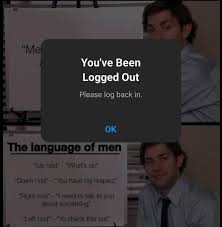
Now that we’ve explored the possible reasons behind Instagram logging you out, let’s go over how to fix the issue and get back into your account quickly.
1. Reset Your Password
If you’ve forgotten your password or suspect that your account may have been compromised, resetting your password is the first step to regaining access.
Steps to reset your password:
- Open Instagram and click on “Forgot Password” on the login screen.
- Enter your email address, username, or phone number linked to the account.
- Instagram will send you a password reset link or verification code to your email or phone.
- Follow the instructions in the email or SMS to set a new password.
2. Re-Login to Your Account
Once you’ve reset your password or confirmed your identity, log back into Instagram by entering your credentials.
- If you use the “Remember Me” feature, Instagram will automatically sign you in when you open the app.
- If you’ve enabled 2FA, be sure to enter the verification code sent to your phone or email.
3. Clear Cache (Android) and Data
For Android users, clearing the app’s cache and data can often solve login-related issues.
How to clear Instagram cache and data:
- Go to Settings > Apps > Instagram > Storage.
- Tap on “Clear Cache” and “Clear Data.”
- After clearing, open the app again and log in with your username and password.
4. Check Instagram’s Server Status
If you’re still having trouble logging in, check if Instagram is experiencing a server outage. You can do this by visiting websites like DownDetector or checking Instagram’s official Twitter handle for updates.
5. Use Instagram on a Different Device
If you can’t log in on one device, try accessing Instagram on a different device (e.g., another phone or a web browser). This can help you determine whether the issue is device-specific.
6. Contact Instagram Support
If none of the above steps work, consider reaching out to Instagram’s support team. They can help you recover your account if it’s locked, compromised, or experiencing persistent issues.
How to Prevent Instagram from Logging You Out
While occasional logouts are common, there are steps you can take to minimize the chances of this happening.
do follow https://techbiox.com/khan-academy-dinosaur/
1. Enable Two-Factor Authentication (2FA)
Two-factor authentication adds an extra layer of security, making it harder for anyone to hack into your account. It requires both your password and a second verification code, usually sent to your phone.
2. Use a Secure Network
Avoid using public Wi-Fi networks when logging into Instagram. Public networks are more vulnerable to security breaches and hacking attempts.
3. Keep Your App Updated
Regularly update Instagram to ensure that you have the latest security features and bug fixes.
4. Review Account Activity Regularly
Periodically review your account activity to ensure there are no unauthorized logins. If you notice anything suspicious, change your password immediately.
Conclusion
Being logged out of Instagram unexpectedly can be frustrating, but it’s usually easy to fix once you understand the underlying causes. Whether it’s due to security issues, app glitches, or network problems, you can follow the steps in this guide to regain access to your account quickly.
By keeping your account secure with strong passwords, enabling two-factor authentication, and staying on top of app updates, you can prevent frequent logouts in the future.
